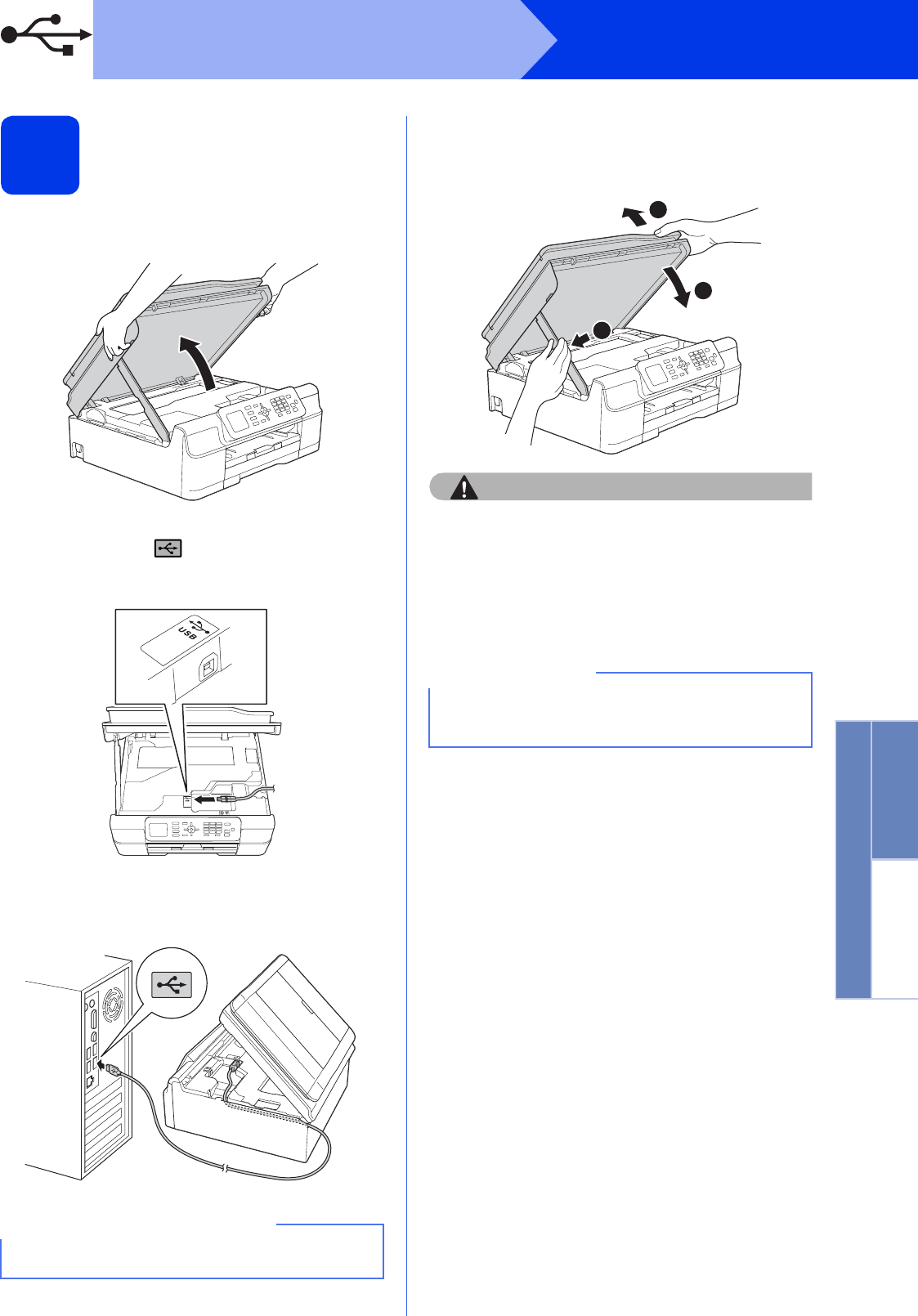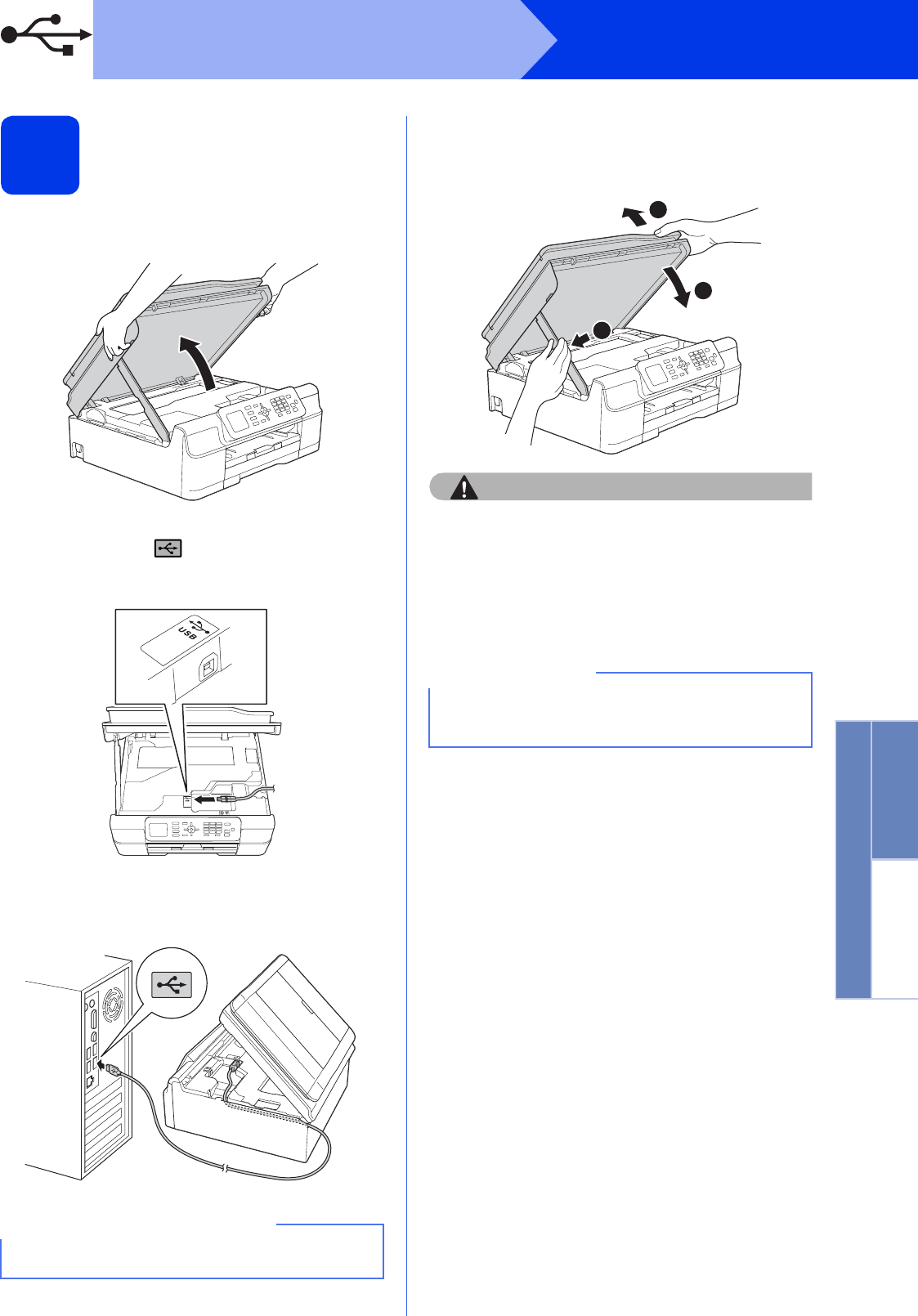
15
Windows
®
USB
Windows
®
Macintosh
USB
18
Connect the USB cable
a Lift the scanner cover until it locks securely into
the open position.
b Connect the USB cable to the USB port
marked with a symbol. You will find the
USB port inside the machine, as shown in the
callout below.
c Carefully guide the USB cable into the cable
channel and out the back of the machine.
Connect the cable to your computer.
d Lift the scanner cover to release the lock a.
Gently push the scanner cover support
down b and close the scanner cover c using
both hands.
Be careful not to pinch your fingers when the
scanner cover closes.
e The installation will continue automatically.
The installation screens appear one after
another.
f If the Environmental Advice for Imaging
Equipment screen appears, click Next.
g When the On-Line Registration screen
appears, follow the on-screen instructions.
Click Next.
h If you do not want to set your machine as the
default printer, clear the Set as Default Printer
check box, and then click Next.
i When the Setup is Complete window
appears, confirm the settings, and then click
Next.
Make sure that the cable does not restrict the
cover from closing, or an error may occur.
DO NOT cancel any of the screens during the
installation. It may take a few seconds for all
screens to appear.