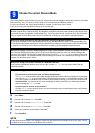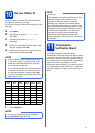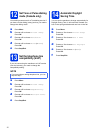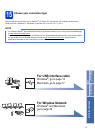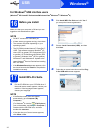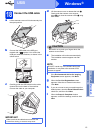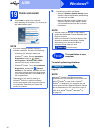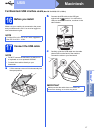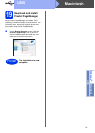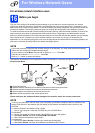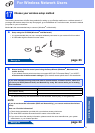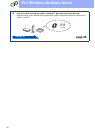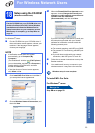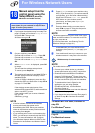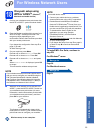18
Macintosh
USB
d Lift the scanner cover to release the lock a.
Gently push the scanner cover support
down b and close the scanner cover c using
both hands.
CAUTION
Be careful not to pinch your fingers when the
scanner cover closes.
18
Install MFL-Pro Suite
a Put the CD-ROM into your CD-ROM drive.
b Double-click the Start Here OSX icon to install.
If the model name screen appears, choose
your machine.
c Choose Local Connection (USB), and then
click Next. Follow the on-screen instructions.
d After the installation, the Brother software will
search for the Brother device. This will take a
few moments to complete.
e Choose your machine from the list, and then
click Next.
f When the Add Printer screen appears, click
Add Printer.
g Choose your machine from the list. Click Add
and then click Next.
When the support screen appears, follow the
on-screen instructions if you want to download
Presto! PageManager. You can also
download Presto! PageManager later from
the Brother Support screen.
Click Next.
h When this screen appears, click Close.
The installation of MFL-Pro Suite is now
complete.
Go to step 19.
3
1
3
2
NOTE
(OS X v10.8.x)
Select Brother MFC-XXXX CUPS (where XXXX
is your model name) driver from the Use pop-up
menu.