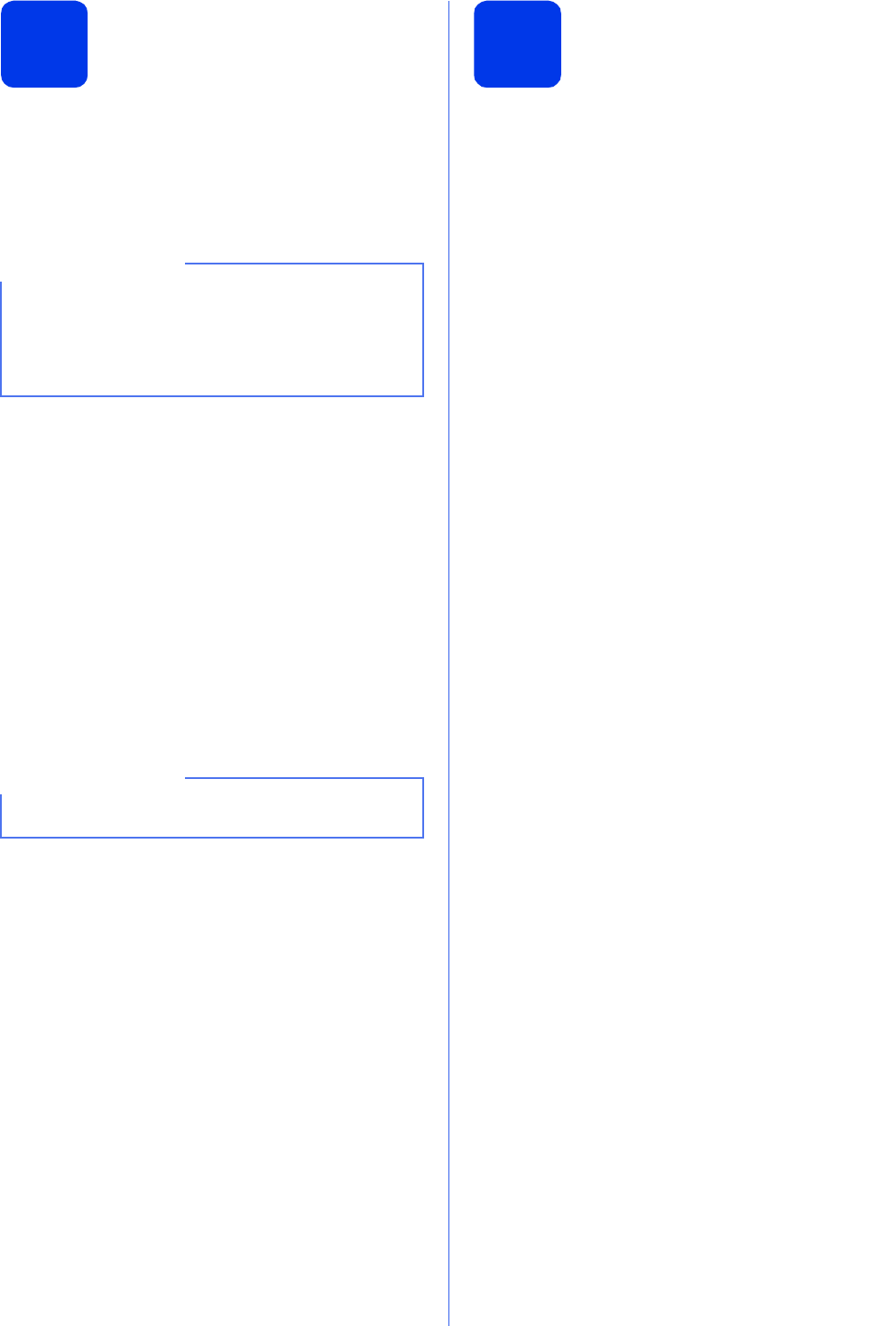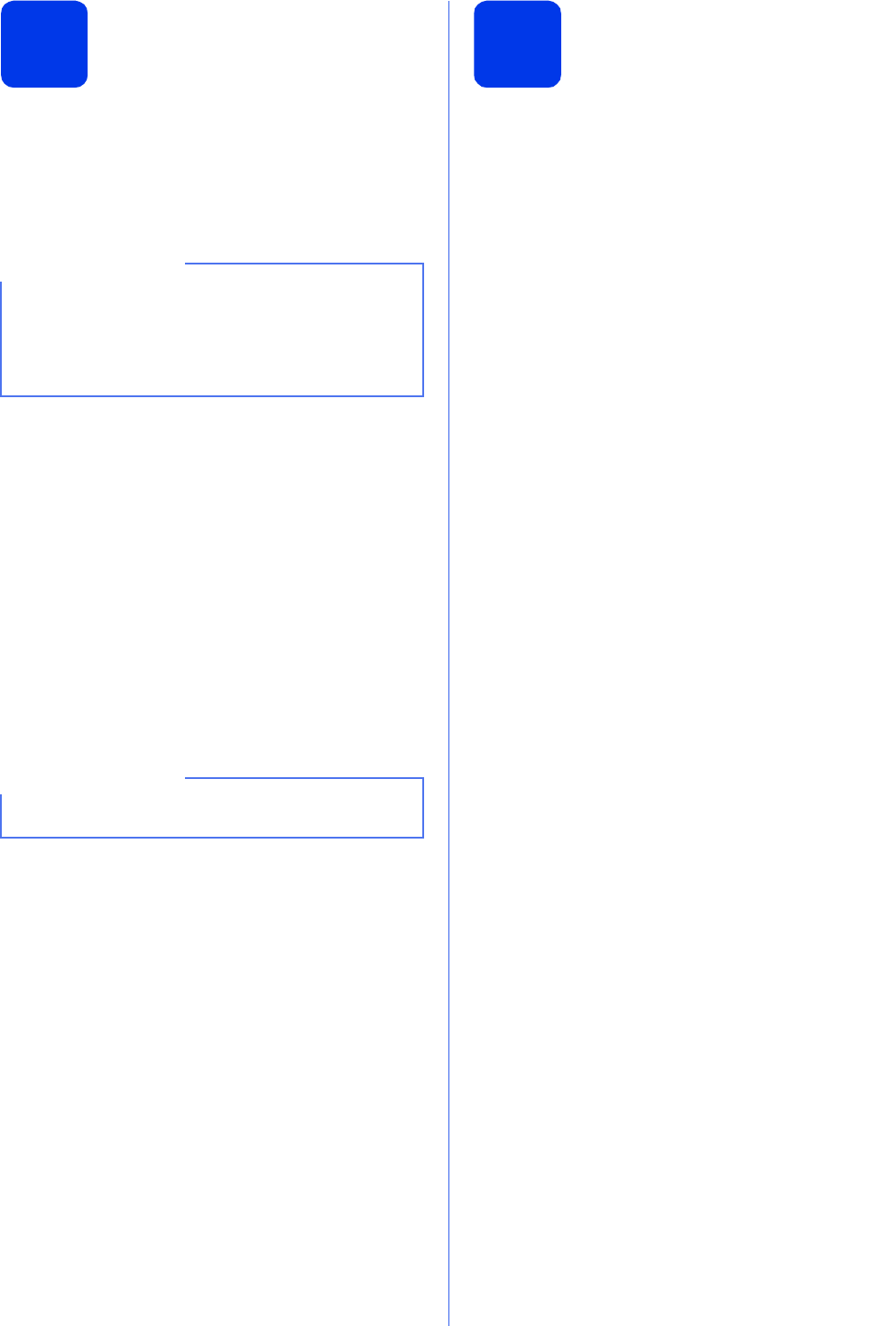
9
7
Wireless setup
(if needed)
When the Wi-Fi setup will start. message
appears on the LCD, read the message, and then
press OK to continue.
For wireless setup using a mobile device, go to a.
For Windows
®
and Macintosh users, go to b.
a Press a or b to choose Yes.
Press OK.
Go to step 16 on page 20 to continue with the
wireless setup.
After finishing the wireless setup, return to
step 8 to finish the machine setup.
b Press a or b to choose No.
Press OK.
Go to step 8 and continue with the machine
setup.
Wireless setup instructions for Windows
®
and
Macintosh users will be covered later, starting
on page 20.
8
Choose your language
(if needed)
a Press Menu.
b Press a or b to choose Initial Setup.
Press OK.
c Press a or b to choose Local Language.
Press OK.
d Press a or b to choose your language.
Press OK.
e Press Stop/Exit.
If you want to configure any of the options in
steps 8-14, you can choose No in step a, and
then go to step 8.
You will be able to configure the wireless settings
later.
If a prompt message appears on the LCD, read it
and press OK to continue.