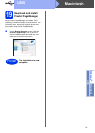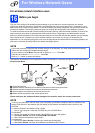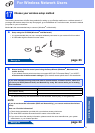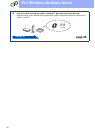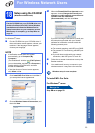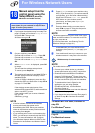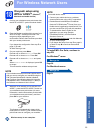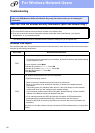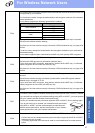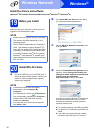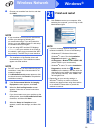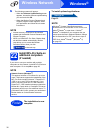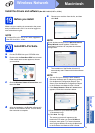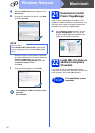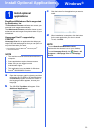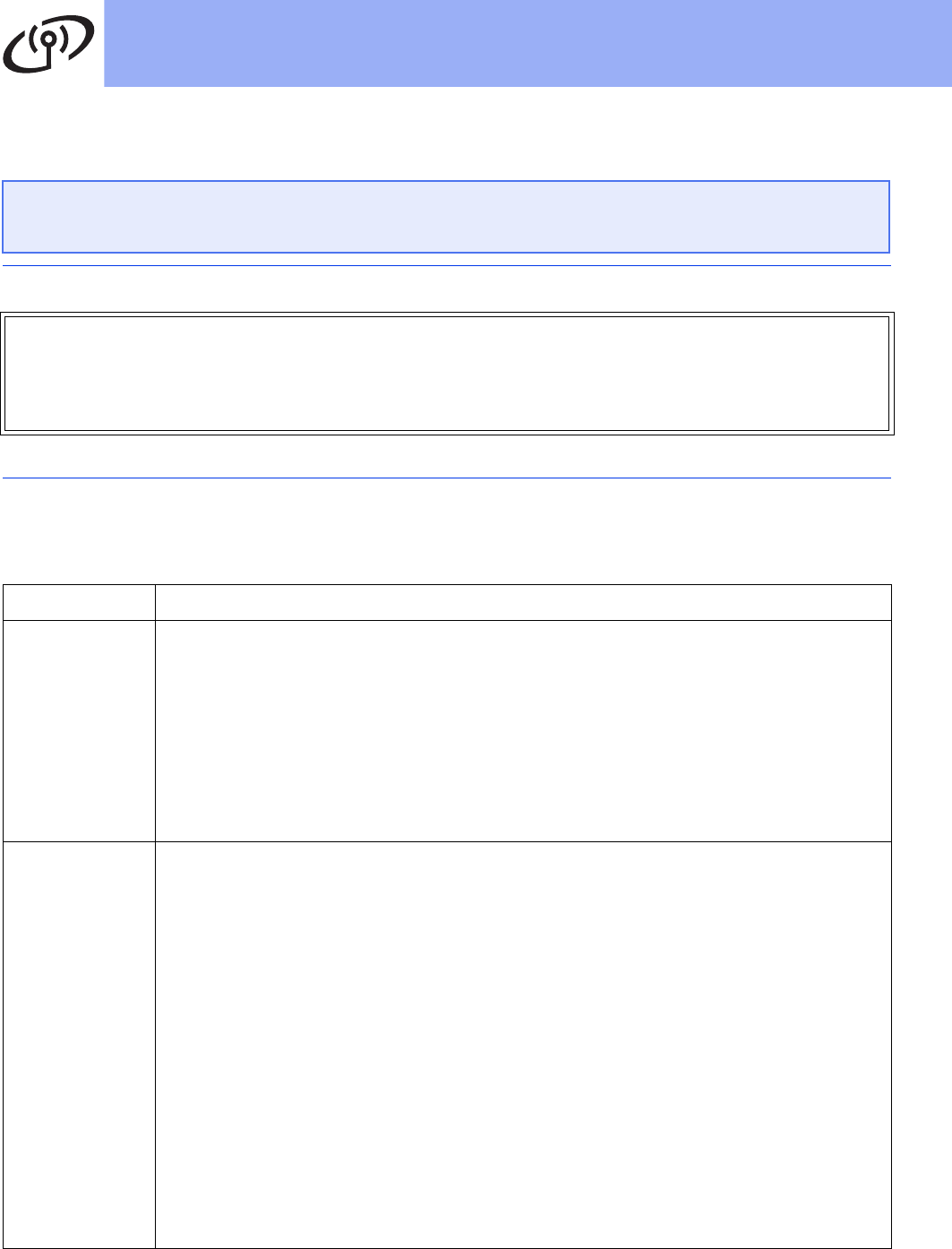
26
For Wireless Network Users
Troubleshooting
How can I find the wireless security information (SSID and Network Key*)
* The Network Key may also be described as the Password, Security Key or Encryption Key.
Wireless LAN report
If the wireless LAN report that printed shows that the connection failed, check the error code on the printed report
and refer to the following instructions.
If you need assistance during setup and want to contact Brother Customer Service, make sure you
have your SSID (Network Name) and Network Key ready. We cannot assist you in locating this
information.
1) Check the documentation provided with your wireless access point/router.
2) The initial SSID could be the manufacturer’s name or the model name.
3) If you do not know the security information, please consult the router manufacturer, your system
administrator, or your Internet provider.
Error code Recommended Solutions
TS-01
The wireless setting is not activated, turn the wireless setting to ON.
- If a network cable is connected to your machine, disconnect it and turn the wireless setting
of your machine to ON.
On your machine, press Menu.
Press a or b to choose Network. Press OK.
Press a or b to choose WLAN Enable. Press OK.
Press a or b to choose On. Press OK.
Press Stop/Exit.
TS-02
The wireless access point/router cannot be detected.
1. Check the following 4 points.
- Make sure that the wireless access point/router is powered on.
- Move your machine to an obstruction-free area, or closer to the wireless access
point/router.
- Temporarily place your machine within about 3.3 feet (one meter) from the wireless
access point when you are configuring the wireless settings.
- If your wireless access point/router is using MAC address filtering, confirm the MAC
address of the Brother machine is allowed in the filter.
2. If you manually entered the SSID and security information (SSID/authentication
method/encryption method/Network Key), the information may be incorrect.
Reconfirm the SSID and security information and re-enter the correct information as
necessary.
See How can I find the wireless security information (SSID and Network Key*) on page 26 to
confirm.