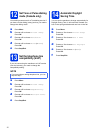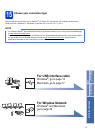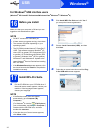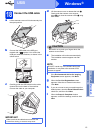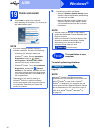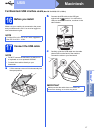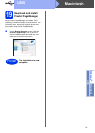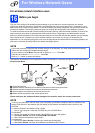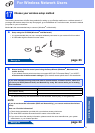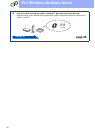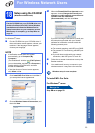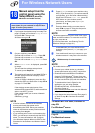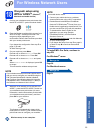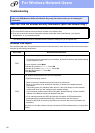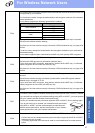20
For Wireless Network Users
For wireless network interface users
16
Before you begin
First you must configure the wireless network settings of your machine to communicate with your access
point/router. After the machine is configured to communicate with your access point/router, computers on your
network will have access to the machine. To use the machine from these computers, you will need to install the
drivers and software. The following steps will guide you through the configuration and installation process.
To achieve optimum results with normal everyday document printing, place the Brother machine as close to the
network access point/router as possible with minimal obstructions. Large objects and walls between the two
devices as well as interference from other electronic devices can affect the data transfer speed of your documents.
Due to these factors, wireless may not be the best method of connection for all types of documents and
applications. If you are printing large files, such as multi-page documents with mixed text and large graphics, you
may want to consider choosing USB for the fastest throughput speed.
The following instructions are for infrastructure mode (connected to a computer through an access point/router).
Infrastructure Mode
a Access point/router
b Wireless network machine (your machine) connected to the access point/router
c Wireless-capable computer connected to the access point/router
d Wired computer connected to the access point/router
e Mobile device connected to the access point/router
Please make sure the wireless network settings of the machine match the access point/router.
NOTE
If you have previously configured the wireless settings of the machine, you must reset the network settings
before you can configure the wireless settings again.
On your machine, press Menu. Press a or b to choose Network. Press OK.
Press a or b to choose Network Reset. Press OK.
Press 1 (Yes) twice to accept the change.
NOTE
To set up your machine in Ad-hoc mode, see Connected to a Wireless Computer without a Wireless LAN
Access Point Router in the Network (Ad-Hoc Mode) in the Software and Network User’s Guide on the
CD-ROM.
To view the Software and Network User’s Guide:
1 Turn on your computer. Insert the CD-ROM into your CD-ROM drive.
For Windows
®
:
2 Choose your model and the language. The CD-ROM top menu will appear.
3 Click User’s Guides, and then click PDF/HTML documents.
4 Click Software and Network User’s Guide.
For Macintosh:
2 Double-click User’s Guides. Choose your model and the language.
3 Click User’s Guides, and then click Software and Network User’s Guide.
1
2
3
4
5