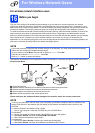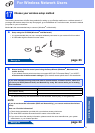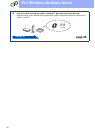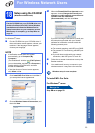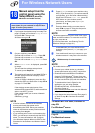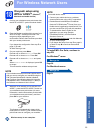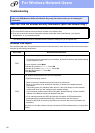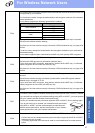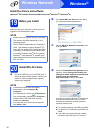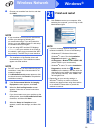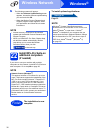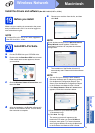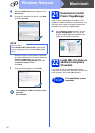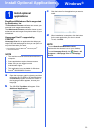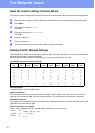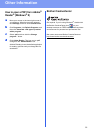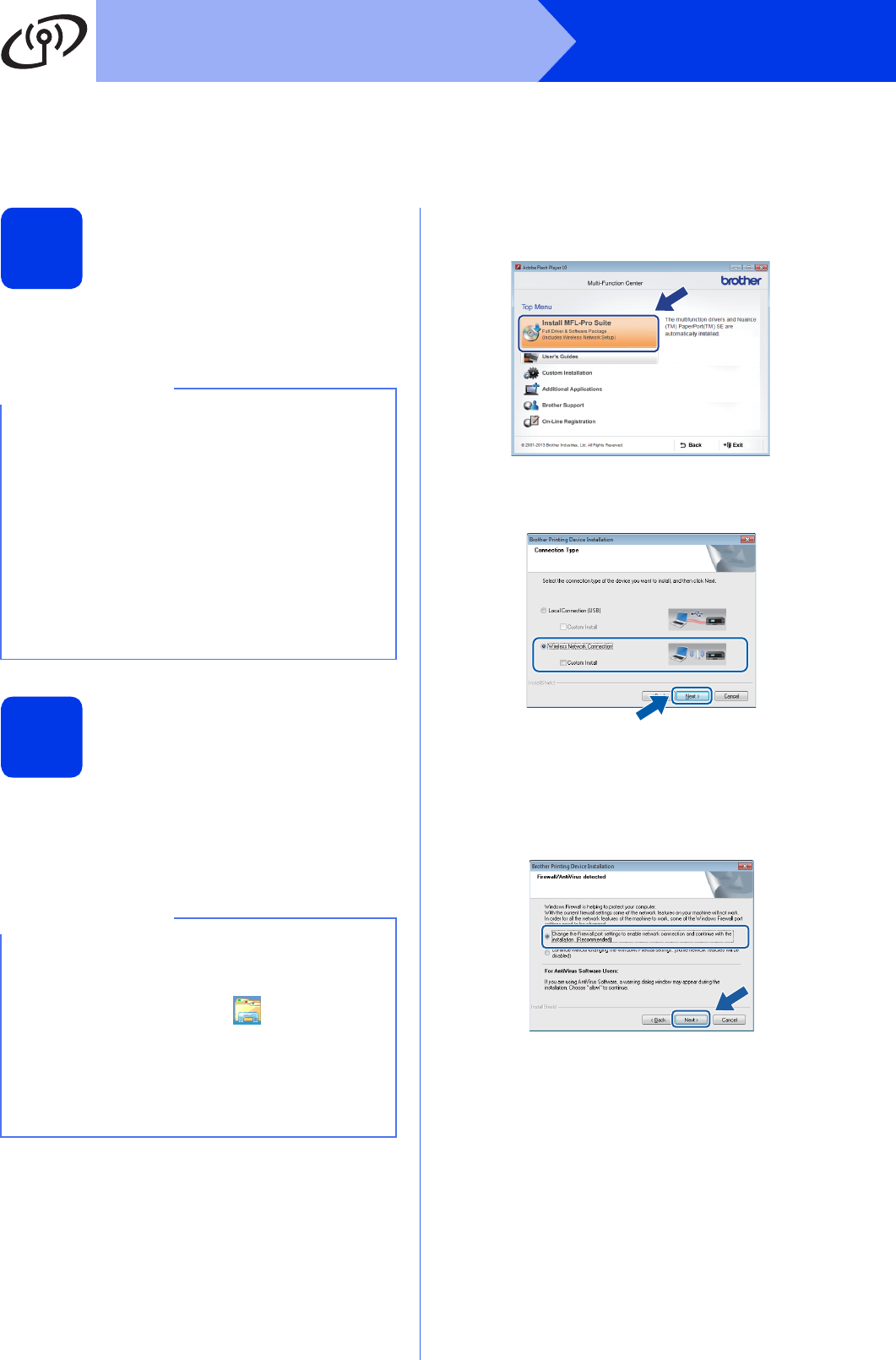
28
Windows
®
Wireless Network
Install the drivers and software
(Windows
®
XP Home/XP Professional/Windows Vista
®
/Windows
®
7/Windows
®
8)
19
Before you install
Make sure that your computer is ON and you are
logged on with Administrator rights.
20
Install MFL-Pro Suite
a Put the CD-ROM into your CD-ROM drive. If
the model name screen appears, choose your
machine. If the language screen appears,
choose your language.
b Click Install MFL-Pro Suite and click Yes if
you accept the license agreements.
c Choose Wireless Network Connection, and
then click Next.
d When the Firewall/AntiVirus detected screen
appears, choose Change the Firewall port
settings to enable network connection and
continue with the installation.
(Recommended), and then click Next.
If you are not using the Windows
®
Firewall, see
the instructions provided with your firewall
software for information on how to add the
following network ports.
For network scanning, add UDP port 54925.
For network PC-Fax receiving, add UDP port
54926.
If you still have trouble with your network
connection, add UDP ports 137 and 161.
NOTE
• If there are any programs running, close them.
• The screens may differ depending on your
operating system.
• The CD-ROM includes Nuance™ PaperPort™
12SE. This software supports Windows
®
XP
Home (SP3 or greater), XP Professional (SP3
or greater), XP Professional x64 Edition (SP2
or greater), Windows Vista
®
(SP2 or greater),
Windows
®
7 and Windows
®
8. Update to the
latest Windows
®
Service Pack before installing
MFL-Pro Suite.
NOTE
• If the Brother screen does not appear
automatically, go to Computer (My
Computer).
(For Windows
®
8: click the (File Explorer)
icon on the taskbar, and then go to Computer.)
Double-click the CD-ROM icon, and then
double-click start.exe.
• If the User Account Control screen appears,
click Allow or Yes.