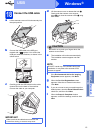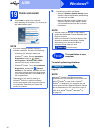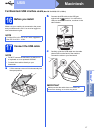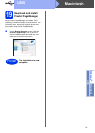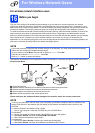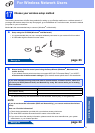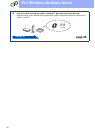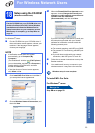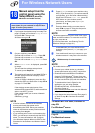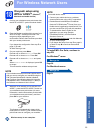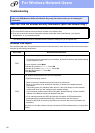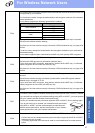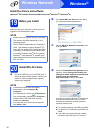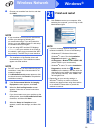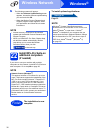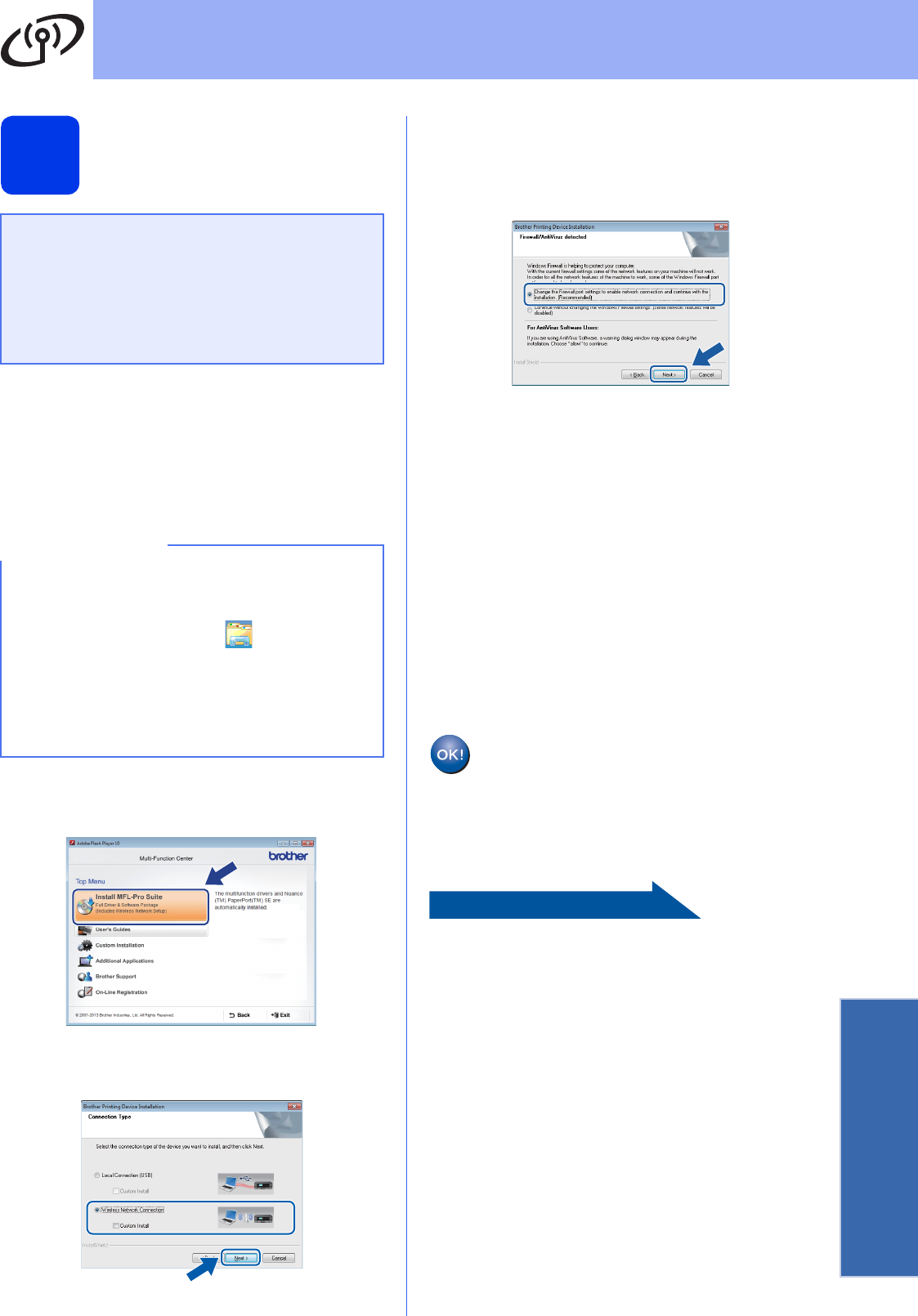
23
For Wireless Network Users
Wireless Network
18
Setup using the CD-ROM
(Windows
®
and Macintosh)
For Windows
®
Users:
a Put the CD-ROM into your CD-ROM drive. If
the model name screen appears, choose your
machine. If the language screen appears,
choose your language.
b Click Install MFL-Pro Suite and click Yes if
you accept the license agreements.
c Choose Wireless Network Connection, and
then click Next.
d When the Firewall/AntiVirus detected screen
appears, choose Change the Firewall port
settings to enable network connection and
continue with the installation.
(Recommended), and then click Next.
If you are not using the Windows
®
Firewall, see
the instructions provided with your firewall
software for information on how to add the
following network ports.
For network scanning, add UDP port 54925.
For network PC-Fax receiving, add UDP port
54926.
If you still have trouble with your network
connection, add UDP ports 137 and 161.
e Follow the on-screen instructions to set up the
Brother machine.
f Your machine will now try to connect to your
wireless network. It may take a few minutes.
Wireless setup is now complete.
To install MFL-Pro Suite
For Windows
®
users:
Now go to
Step 20-e on page 29
For Macintosh Users:
Put the CD-ROM into your CD-ROM drive and
double-click Start Here OSX. Select Wireless
installation and follow the Wireless Device
Setup instructions on your computer screen.
When setup is complete, go to step 20-e on
page 31.
NOTE
• If the Brother screen does not appear
automatically, go to Computer (My
Computer).
(For Windows
®
8: click the (File Explorer)
icon on the taskbar, and then go to Computer.)
Double-click the CD-ROM icon, and then
double-click start.exe.
• If the User Account Control screen appears,
click Allow or Yes.