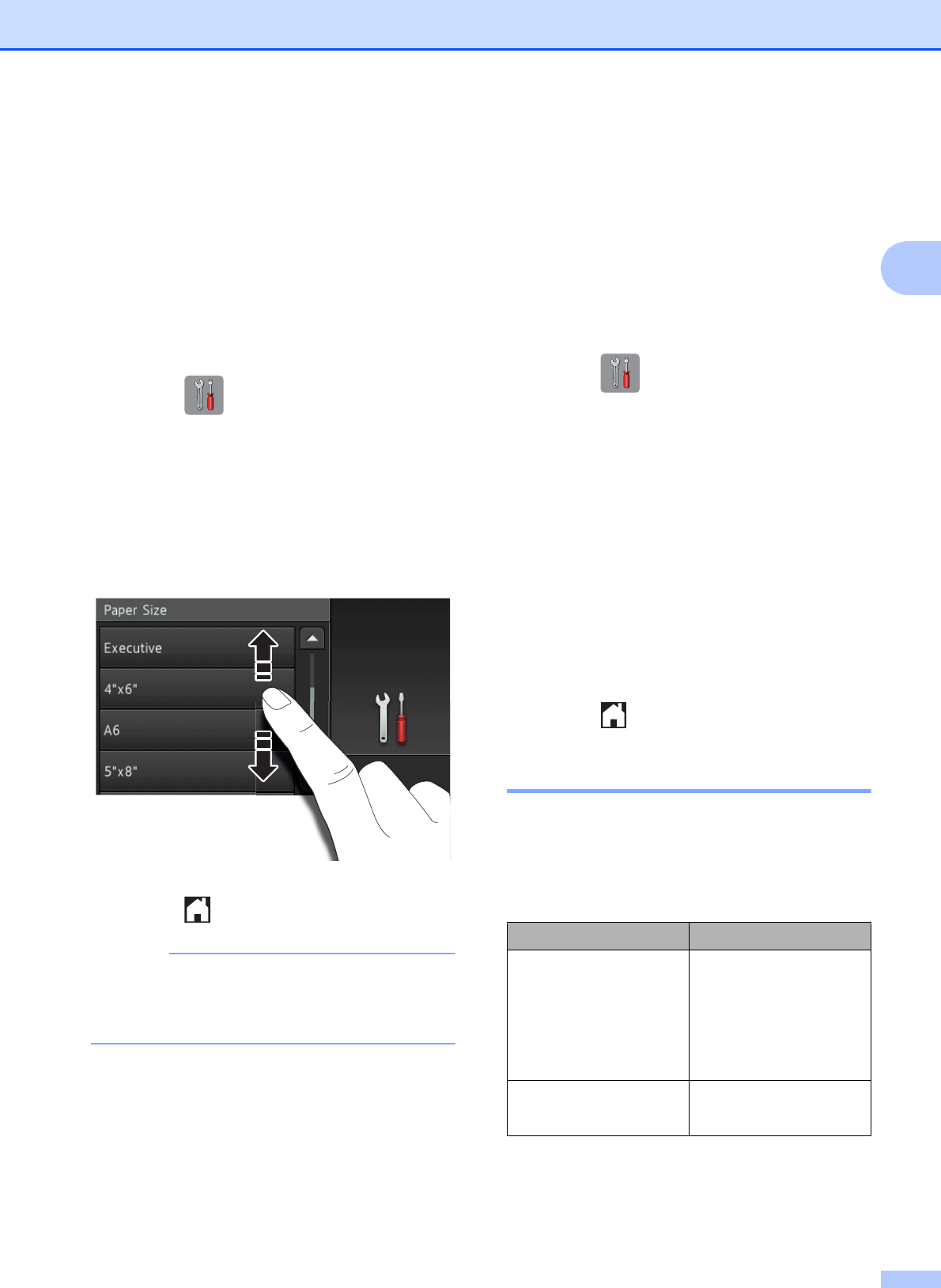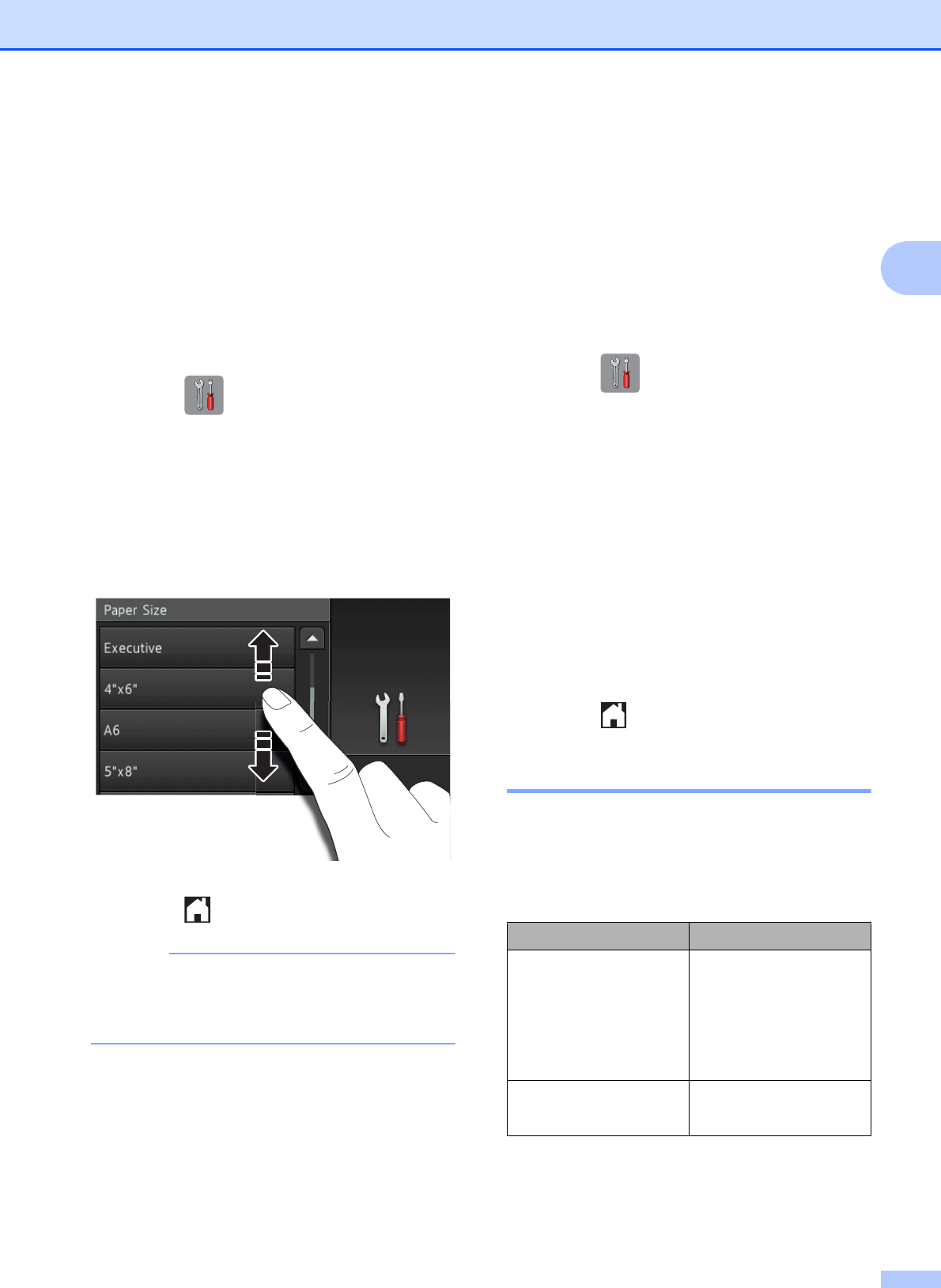
Loading paper
15
2
Paper Size 2
You can use the following sizes of paper for
copies: Letter, Legal, Ledger, A4, A5, A3,
Executive and Photo (4" 6")/(10 15 cm)
and the following sizes for printing faxes:
Letter or A4. When loading a different size of
paper in the machine, you must change the
paper size setting so your machine can fit an
incoming fax on the page.
a Press (Settings).
b Press Tray Setting.
c Press Paper Size.
d Swipe up or down or press a or b to
display the paper size options, and then
press the option you want.
e Press .
When you copy using Ledger, Legal or A3
size paper, set the paper size option in
Copy mode.
Check Paper setting 2
If the Check Paper setting is set to On, the
machine displays a message asking if you
want to change the paper type and paper size
setting. This message will appear each time
you pull the tray out of the machine. The
default setting is On.
a Press (Settings).
b Press All Settings.
c Swipe up or down or press a or b to
display General Setup.
d Press General Setup.
e Swipe up or down or press a or b to
display Check Paper.
f Press Check Paper.
g Press Off (or On).
h Press .
Recommended print media 2
To get the best print quality, we recommend
using the following paper:
Brother paper
Paper Type Item
Premium Plus Glossy
Photo
Ledger BP71GLGR
Letter BP71GLTR
4" 6" BP71GP20
Plain Inkjet
Ledger BP60PLGR (USA only)