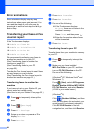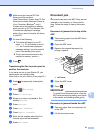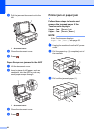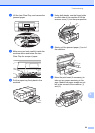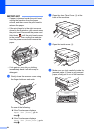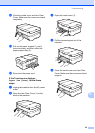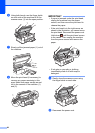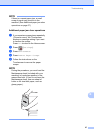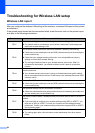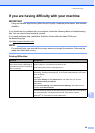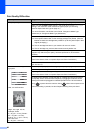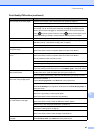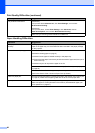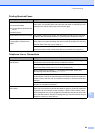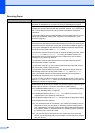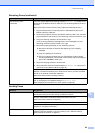58
Troubleshooting for Wireless LAN setup B
Wireless LAN report B
After you configure the wireless LAN settings of the machine, a wireless LAN report will be printed
automatically.
If the printed report shows that the connection failed, check the error code on the printed report
and refer to the following instructions.
Error code Recommended Solutions
TS-01
The wireless setting is not activated, change the wireless setting to ON.
If a network cable is connected to your machine, disconnect it and change your
machine’s wireless setting to ON.
TS-02
Your wireless access point/router cannot be detected. Please try the following:
Check that you are selecting the correct SSID (network name) and are entering the
correct network key.
Check that your wireless access point/router is not using additional security
settings, such as MAC address filtering.
Try moving the device closer to your wireless access point/router. After it is
connected to the network, you should be able to move it back to its previous
location.
TS-04
Unsupported authentication/encryption method has been detected on your wireless
access point/router.
Your wireless access point/router is using an authentication/encryption method
that is not supported by the device. Check that you are selecting the correct SSID
(network name).
TS-05
The specified SSID and network key are incorrect.
Check that you are selecting the correct SSID (network name) and are entering the
correct network key.
TS-06
The specified wireless security information is incorrect.
Check the authentication/encryption method that you are selecting and make sure
you are entering the correct network key.
TS-07
The machine cannot detect a wireless access point/router that has WPS or AOSS™
enabled.
If you would like to configure your wireless settings using WPS or AOSS™, you
must set up WPS or AOSS™ on both your machine and the wireless access
point/router. Confirm your wireless access point/router supports WPS or AOSS™
and try starting again.
TS-08
Two or more wireless access points with WPS or AOSS™ enabled are detected.
Try starting again after a few minutes to avoid interference from other access
points.