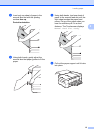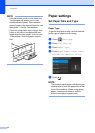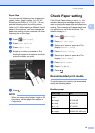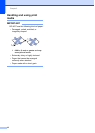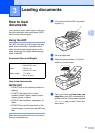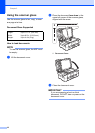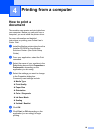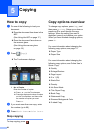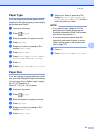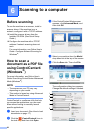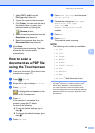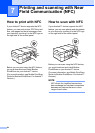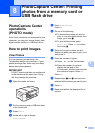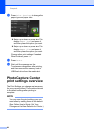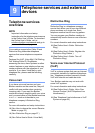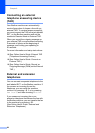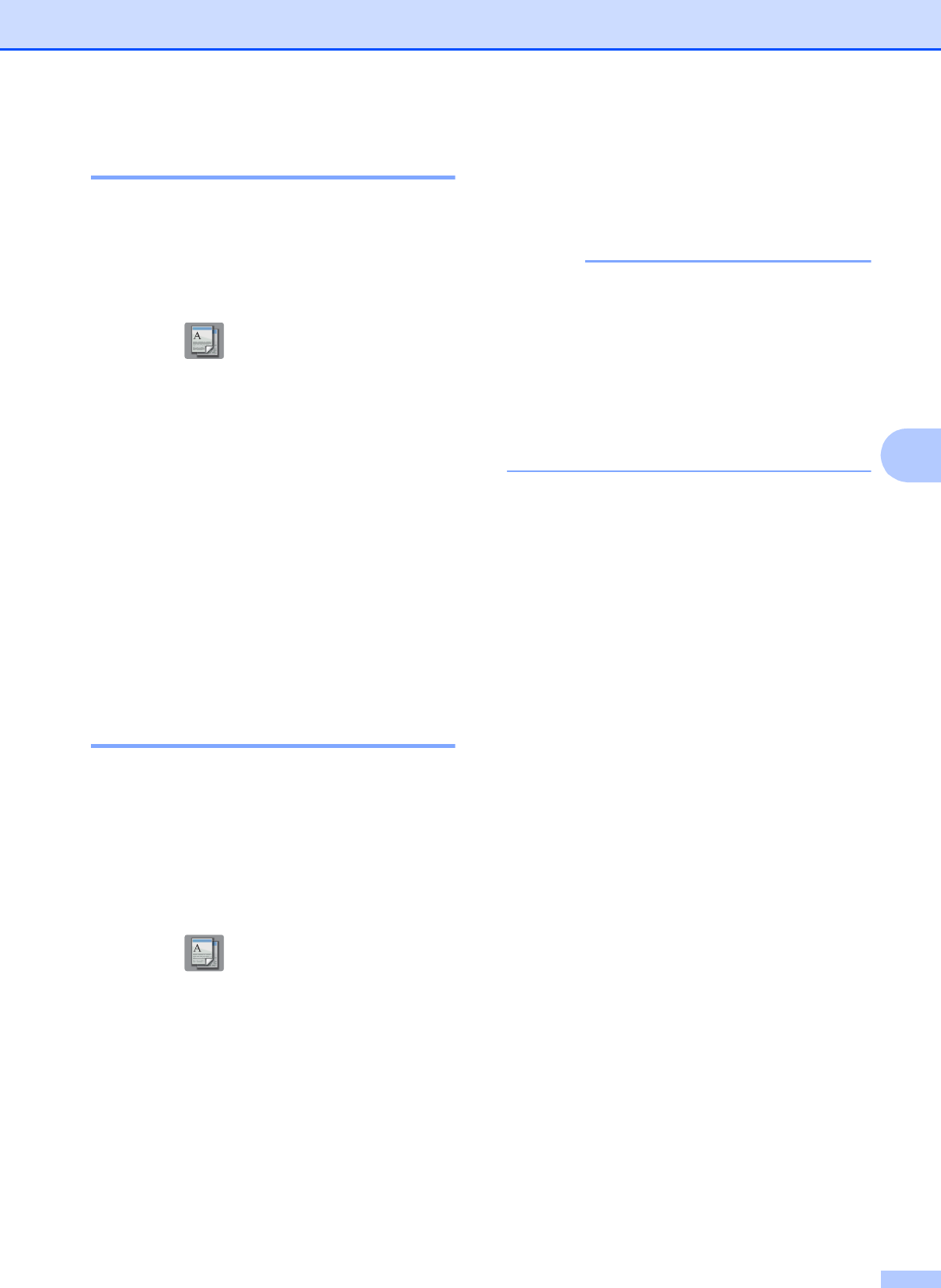
Copying
21
5
Paper Type 5
If you are copying on special paper, set the
machine for the type of paper you are using to
get the best print quality.
a Load your document.
b Press (Copy).
c Enter the number of copies you want.
d Press Options.
e Swipe up or down or press a or b to
display Paper Type.
f Press Paper Type.
g Press Plain Paper, Inkjet Paper,
Brother BP71 or Other Glossy.
h Press OK.
i Press Black Start or Color Start.
Paper Size 5
If you are copying on paper other than Letter
size, you must change the Paper Size setting.
You can copy only on Letter, Legal, Ledger,
A4, A5, A3, Executive, or
Photo (4" 6")/(10 15 cm) paper.
a Load your document.
b Press (Copy).
c Enter the number of copies you want.
d Press Options.
e Swipe up or down or press a or b to
display Paper Size.
f Press Paper Size.
g Swipe up or down or press a or b to
display Letter, Legal, Ledger, A4,
A5, A3, Executive or 4"x6", and then
press the option you want.
NOTE
• If you select Legal, Ledger or A3, the
precautions for loading paper appear.
Read the information on the Touchscreen,
and confirm by pressing OK.
• If you are using the manual feed slot,
insert only one sheet of paper at a time.
(See Loading paper in the manual feed
slot on page 12.)
h Press OK.
i Press Black Start or Color Start.