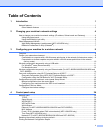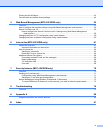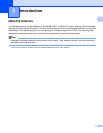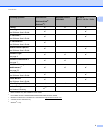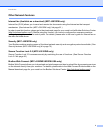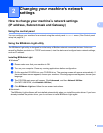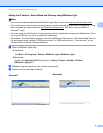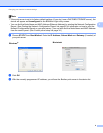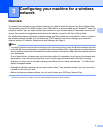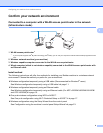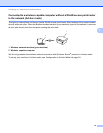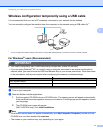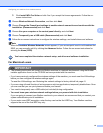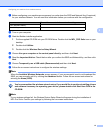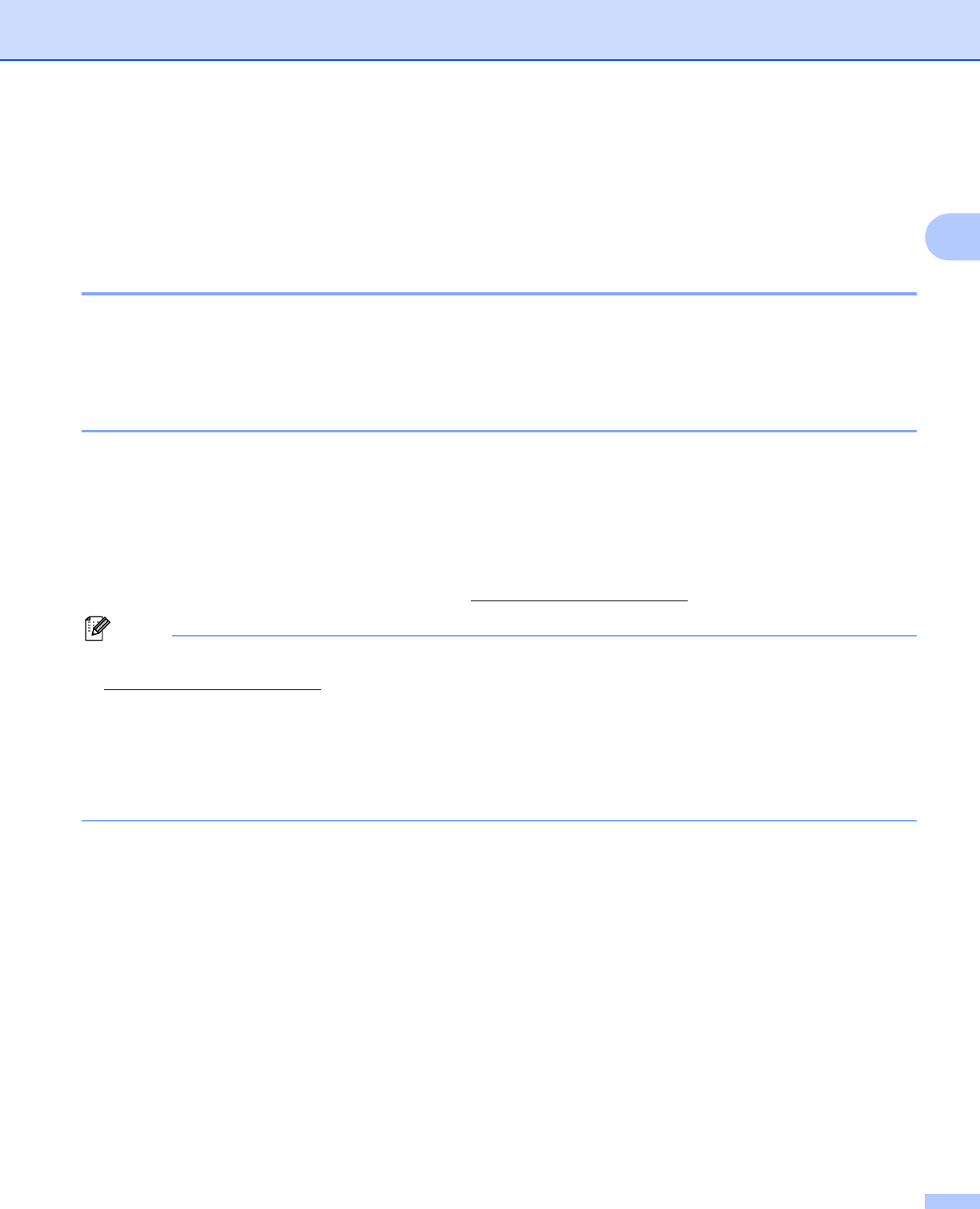
Changing your machine’s network settings
7
2
Other Management Utilities 2
Your Brother machine has the following management utilities in addition to the BRAdmin Light utility. You can
change your network settings using these utilities.
Web Based Management (web browser) (MFC-J5910DW only) 2
A standard web browser can be used to change your print server settings using the HTTP (Hyper Text
Transfer Protocol). (See How to configure the machine settings using Web Based Management (web
browser) uu page 54.)
BRAdmin Professional 3 utility (Windows
®
) 2
BRAdmin Professional 3 is a utility for a more advanced management of network connected Brother devices.
This utility can search for Brother products on your network and view the device status from an easy to read
Explorer style window that changes color identifying the status of each device. You can configure network
and device settings along with the ability to update device firmware from a Windows
®
computer on your LAN.
BRAdmin Professional 3 can also log activity of Brother devices on your network and export the log data in
an HTML, CSV, TXT or SQL format.
For more information and downloading, visit us at http://solutions.brother.com/
.
Note
• Please use the latest version of the BRAdmin Professional 3 utility that is available as a download from
http://solutions.brother.com/
. This utility is only available for Windows
®
users.
• If you are using a firewall function of anti-spyware or antivirus applications, temporarily disable them. Once
you are sure that you can print, re-enable the application.
• Node name: The node name appears in the current BRAdmin Professional 3 window. The default Node
name is “BRNxxxxxxxxxxxx” or “BRWxxxxxxxxxxxx”. (“xxxxxxxxxxxx” is your MAC Address / Ethernet
Address.)