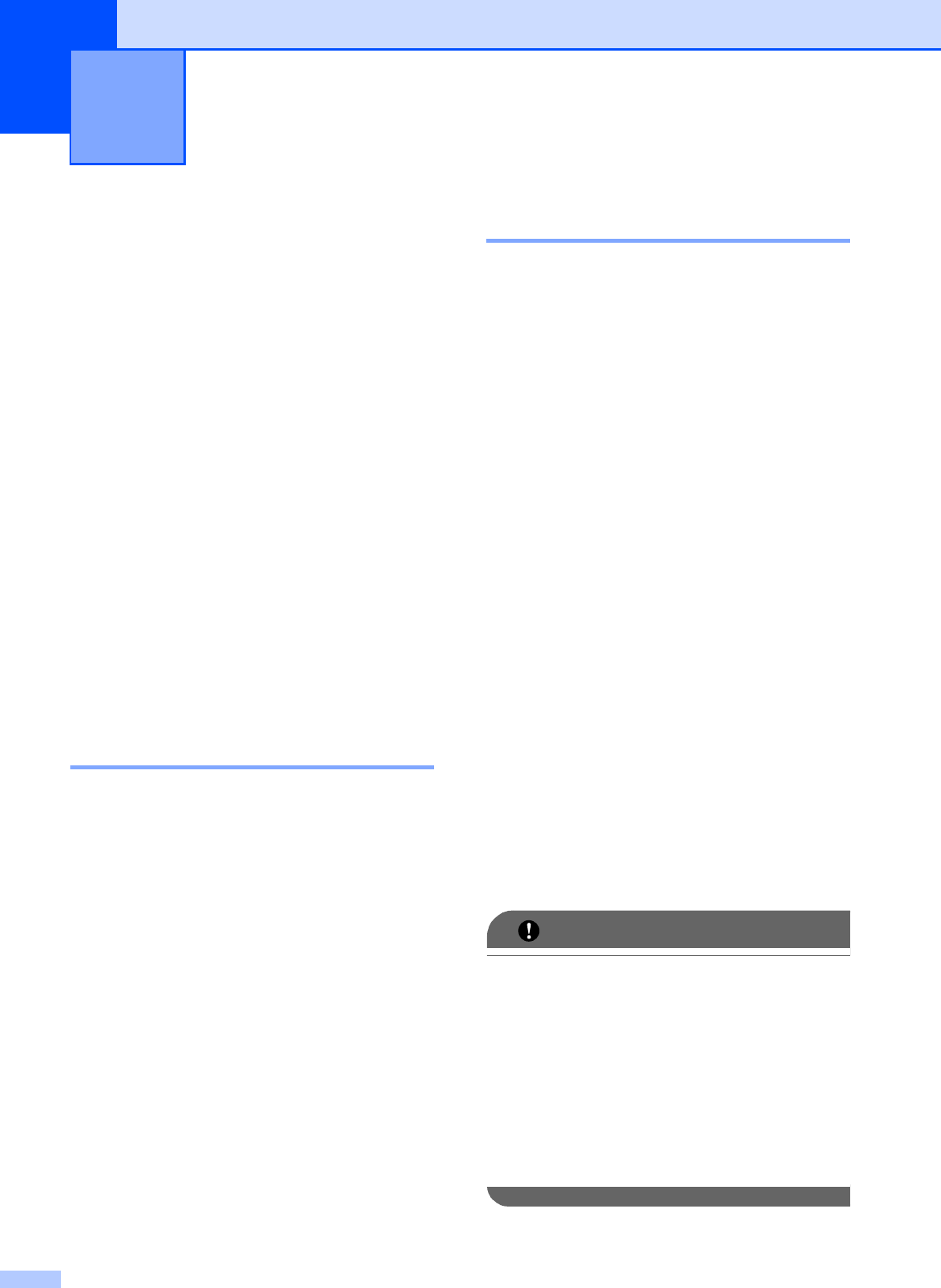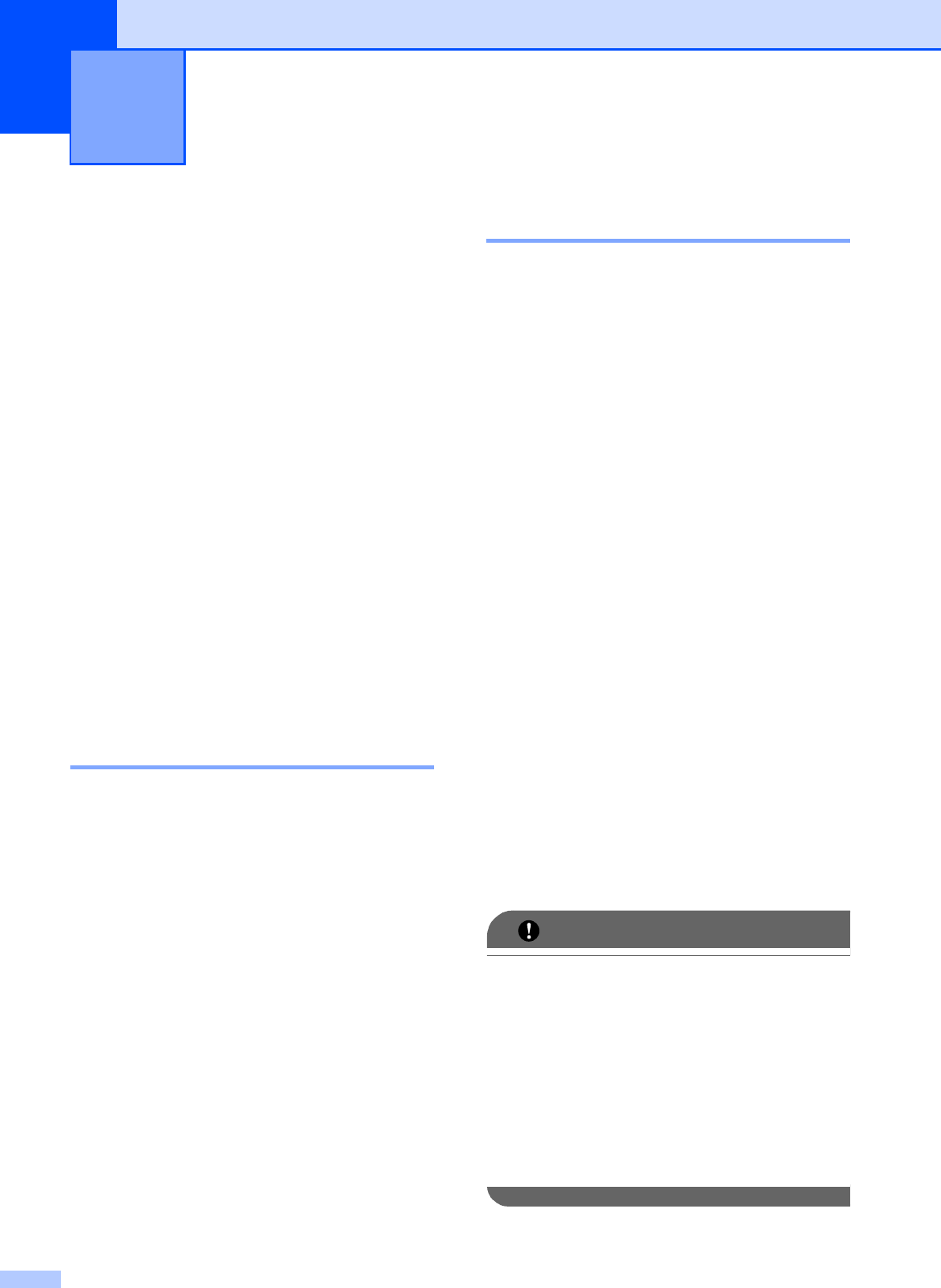
16
4
Memory Receive
(Black & White only)
(MFC-J625DW only)
4
You can only use one Memory Receive
operation at a time:
Fax Forwarding
Paging
Fax Storage
PC-Fax Receive
Off
You can change your selection at any time. If
received faxes are still in the machine’s
memory when you change the Memory
Receive operation, a message will appear on
the screen. (See Changing Memory Receive
operations uu page 20.)
Receiving faxes into memory
when paper tray is empty 4
As soon as the paper tray becomes empty
during fax reception, the screen shows
No Paper Fed. Put some paper in the
paper tray. (uuBasic User’s Guide: Loading
paper and other print media)
If you don't put paper in the paper tray, the
machine will carry on receiving the fax, with
the remaining pages being stored in memory,
if enough memory is available.
Further incoming faxes will also be stored in
memory until the memory is full. When the
memory is full the machine will stop
automatically answering calls. To print the
faxes, put fresh paper in the tray.
Fax Forwarding 4
When you choose Fax Forward, your
machine stores the received fax in the
memory. The machine will then dial the fax
number you have programmed and forward
the fax message.
a Press Menu.
b Press s or t to display Fax.
c Press Fax.
d Press s or t to display
Setup Receive.
e Press Setup Receive.
f Press s or t to display
Memory Receive.
g Press Memory Receive.
h Press s or t to display Fax Forward.
i Press Fax Forward.
j Enter the forwarding number (up to
20 digits) by pressing the buttons on the
screen.
Press OK.
k Press Backup Print:On or
Backup Print:Off.
• If you choose Backup Print:On, the
machine will also print the fax at your
machine so you will have a copy. This is a
safety feature in case there is a power
failure before the fax is forwarded or a
problem at the receiving machine.
• When you receive a color fax, your
machine prints the color fax at your
machine but does not send the fax to the
fax forwarding number you programmed.
l Press Stop/Exit.
Receiving a fax 4