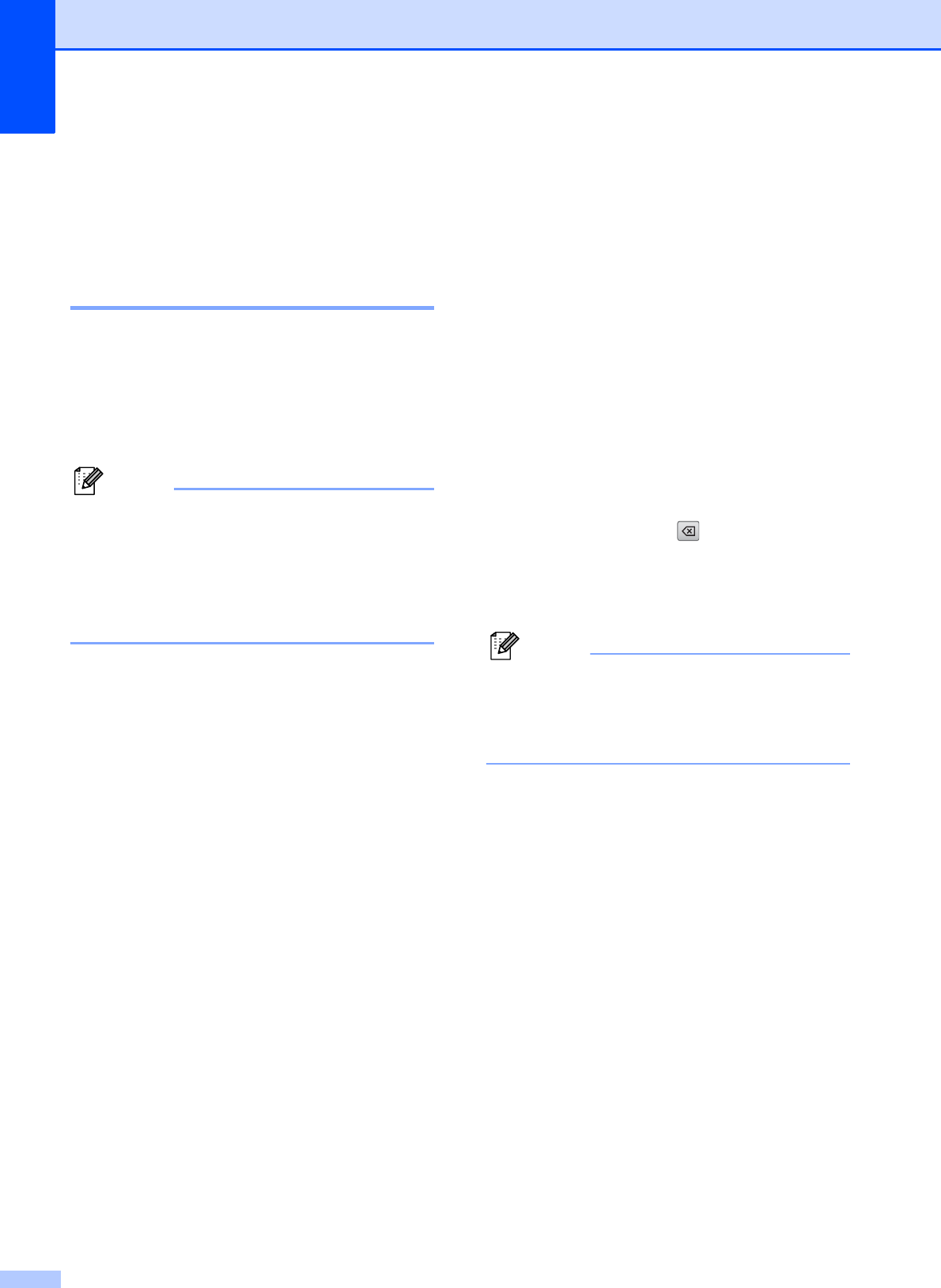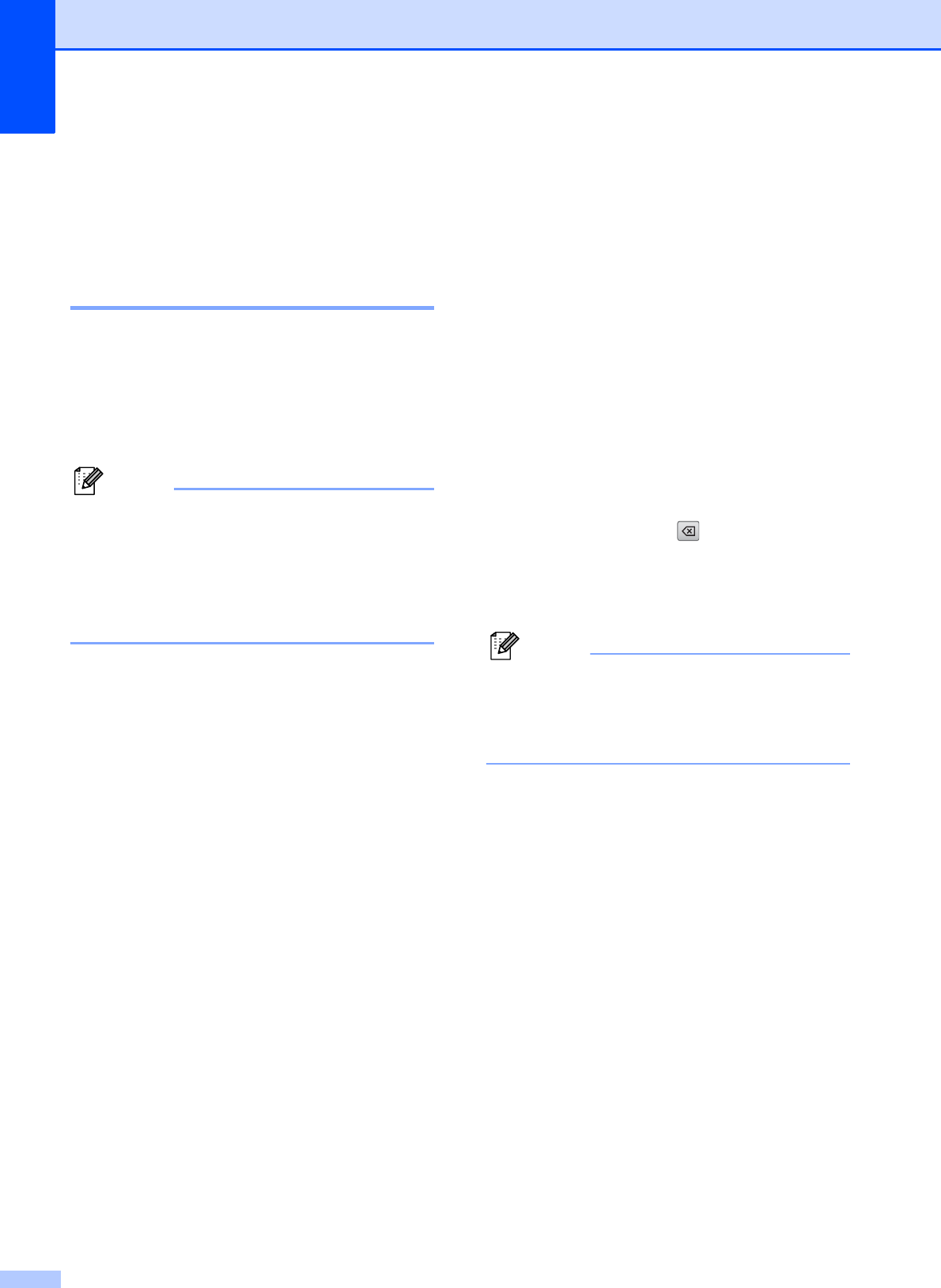
Chapter 5
32
Additional ways to
store numbers
5
Storing Speed Dial numbers
from Outgoing Calls 5
You can also store Speed Dial numbers from
the Outgoing Call history.
a Press Redial/Pause.
You can also choose the number by
pressing History.
You can also add numbers from the
history in a different way. First, press
Menu, and then Fax,
Setup Speed Dial,
Set Speed Dial and
Add Number from History.
b Press s or t to display the name or
number you want to store.
c Press the name or number you want to
store.
d Press More.
e Press Add Speed Dial.
f Do one of the following:
Enter the name (up to 16 characters)
by pressing the buttons on the
screen.
(uuBasic User’s Guide: Entering
Text)
Press OK.
To store the number without a name,
press OK.
g Press OK to confirm the fax or telephone
number you want to store.
h (MFC-J625DW only)
Do one of the following:
Enter the second fax or telephone
number (up to 20 digits) by pressing
the buttons on the screen.
Press OK.
If you do not want to store a second
number, press OK.
i To choose where the number will be
stored, do one of the following:
To accept the displayed next
available Speed Dial location, press
OK.
To enter a different Speed Dial
location, press and a 2-digit
number using the buttons on the
screen.
Press OK.
If the 2-digit Speed Dial location you
choose is already taken, the OK button on
the screen will not work. Choose a
different location.
j When the screen displays your settings,
press OK to confirm.
k Press Stop/Exit.