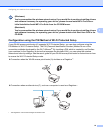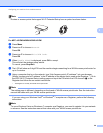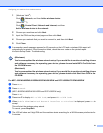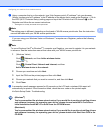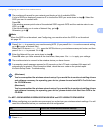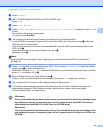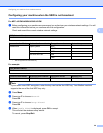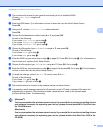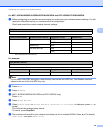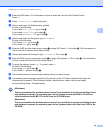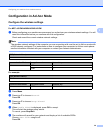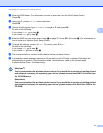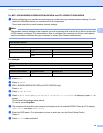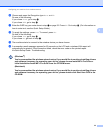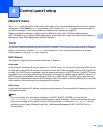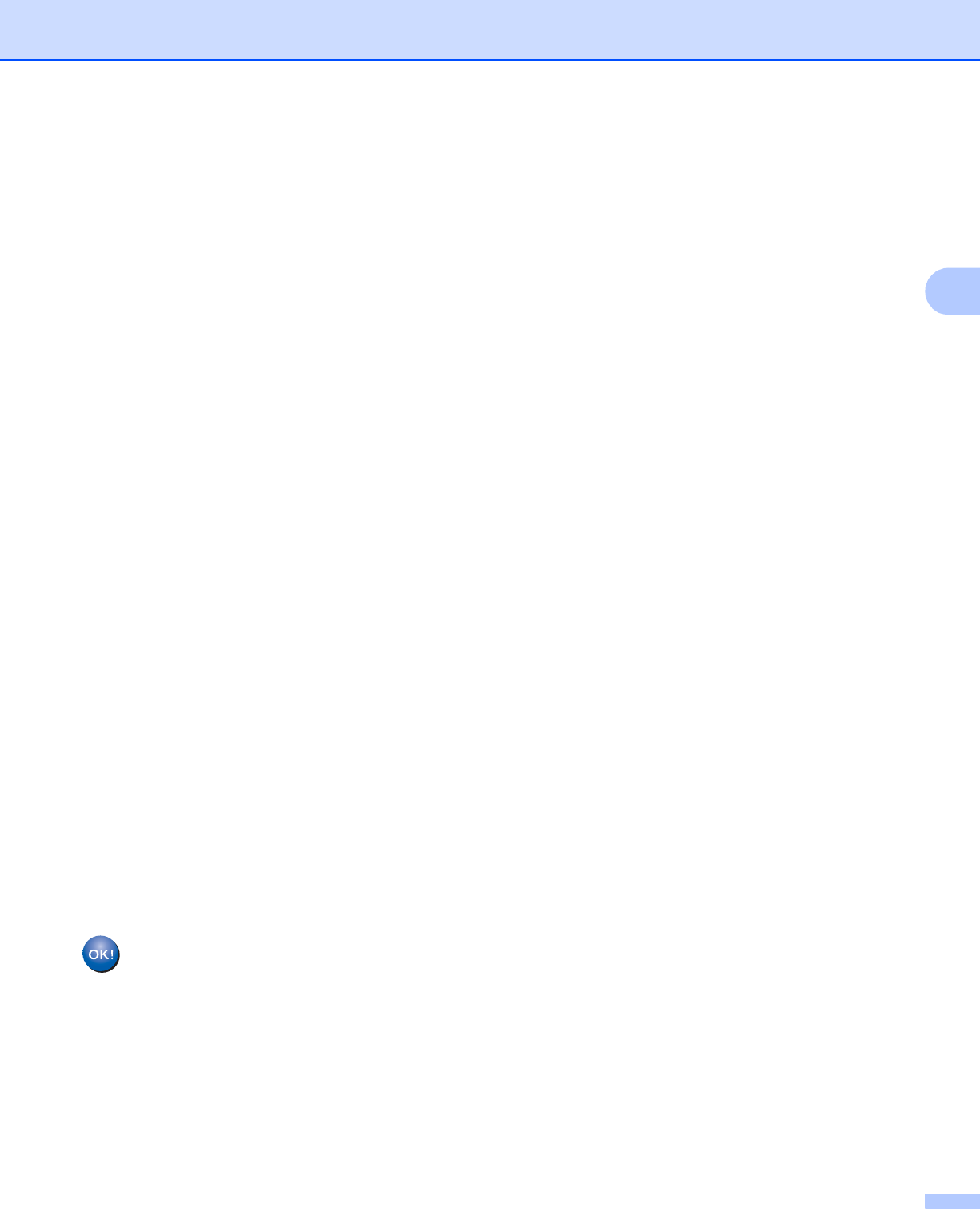
Configuring your machine for a wireless network
27
3
f The machine will search for your network and display a list of available SSIDs.
Choose <New SSID> using a or b.
Press OK.
g Enter the SSID name. (For information on how to enter text, see the Quick Setup Guide.)
Press OK.
h Using a or b, choose Infrastructure when instructed.
Press OK.
i Choose the Authentication method using a or b, and press OK.
Do one of the following:
If you chose Open System, go to step j.
If you chose Shared Key, go to step k.
If you chose WPA/WPA2-PSK, go to step l.
j Choose the Encryption type None or WEP using a or b, and press OK.
Do one of the following:
If you chose None, go to step n.
If you chose WEP, go to step k.
k Enter the WEP key you wrote down in step a on page 26. Press OK. Go to step n. (For information on
how to enter text, see the Quick Setup Guide.)
l Choose the Encryption type, TKIP or AES using a or b. Press OK. Go to step m.
m Enter the WPA key you wrote down in step a on page 26 and press OK. Go to step n. (For information
on how to enter text, see the Quick Setup Guide.)
n To apply the settings, press 1 for Yes. To cancel, press 2 for No.
Do one of the following:
If you chose Yes, go to step o.
If you chose No, go back to step f.
o The machine starts to connect to the wireless device you have chosen.
p A connection result message appears for 60 seconds on the LCD and a wireless LAN report will
automatically be printed. If the connection failed, check the error code on the printed report.
uuQuick Setup Guide: Troubleshooting
(Windows
®
)
You have completed the wireless network setup. If you would like to continue installing drivers
and software necessary for operating your device, please choose Install MFL-Pro Suite from
the CD-ROM menu.
(Macintosh)
You have completed the wireless network setup. If you would like to continue installing drivers
and software necessary for operating your device, please double-click Start Here OSX in the
CD-ROM.