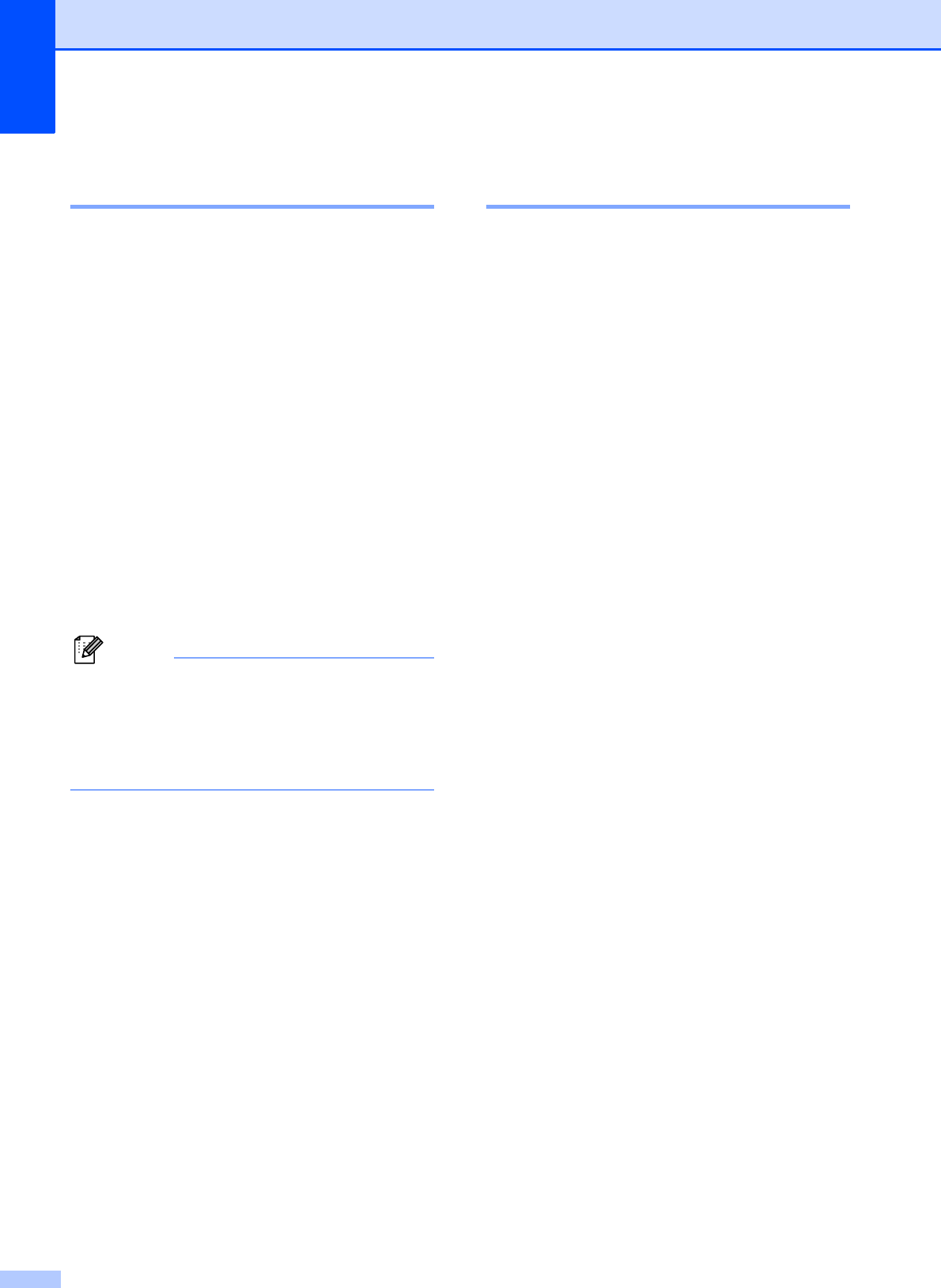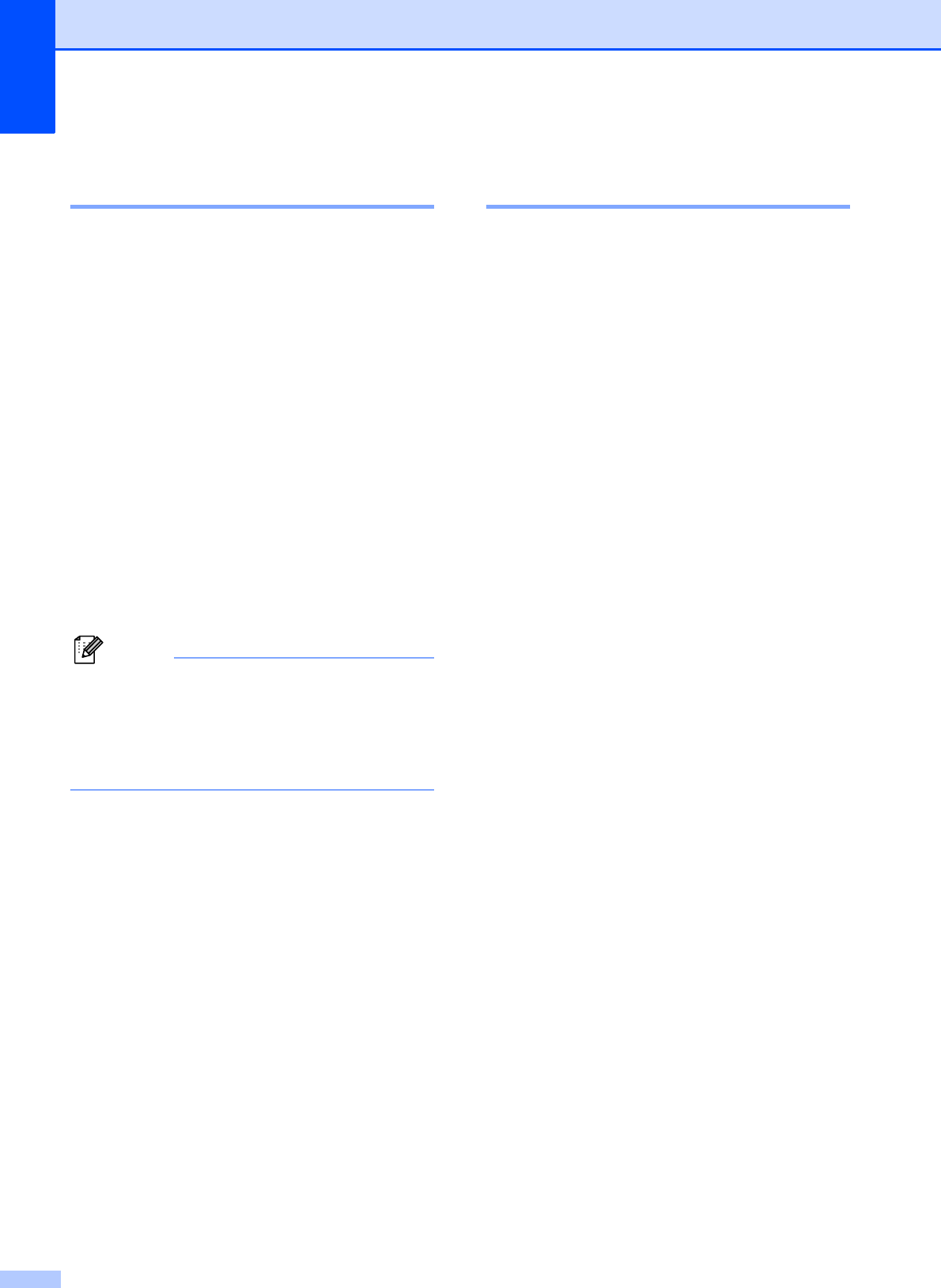
Chapter 4
20
Turning off Memory Receive
operations 4
a Press Menu.
b Press s or t to display Fax.
c Press Fax.
d Press s or t to display
Setup Receive.
e Press Setup Receive.
f Press s or t to display
Memory Receive.
g Press Memory Receive.
h Press Off.
i Press Stop/Exit.
The screen will show you more options if
there are received faxes still in the
machine’s memory. (See Changing
Memory Receive operations
uu page 20.)
Changing Memory Receive
operations 4
If received faxes are in your machine’s
memory when you change the Memory
Receive Operations, the screen will ask you
one of the following questions:
Erase All Fax?
Print All Fax?
• If you press Yes, faxes in the memory
will be erased or printed before the
setting changes. If a backup copy has
already been printed it will not be
printed again.
• If you press No, faxes in the memory
will not be erased or printed and the
setting will be unchanged.
If received faxes are left in the machine's
memory when you change to
PC Fax Receive from another option
[Fax Forward, Paging or Fax Storage],
press s or t to choose the PC.
The screen will ask you the following
question:
Send Fax to PC?
• If you press Yes, faxes in the memory
will be sent to your PC before the
setting changes. You will be asked if
you want to turn on Backup Print. (For
details, see PC-Fax Receive
(Windows
®
only) uu page 19.)
• If you press No, faxes in the memory
will not be erased or transferred to your
PC and the setting will be unchanged.