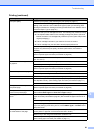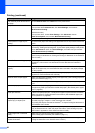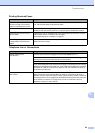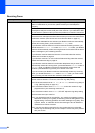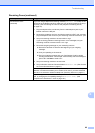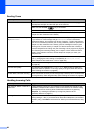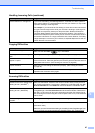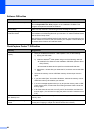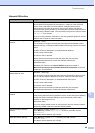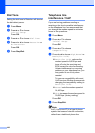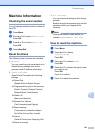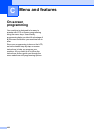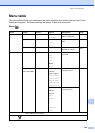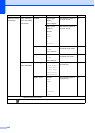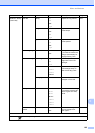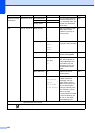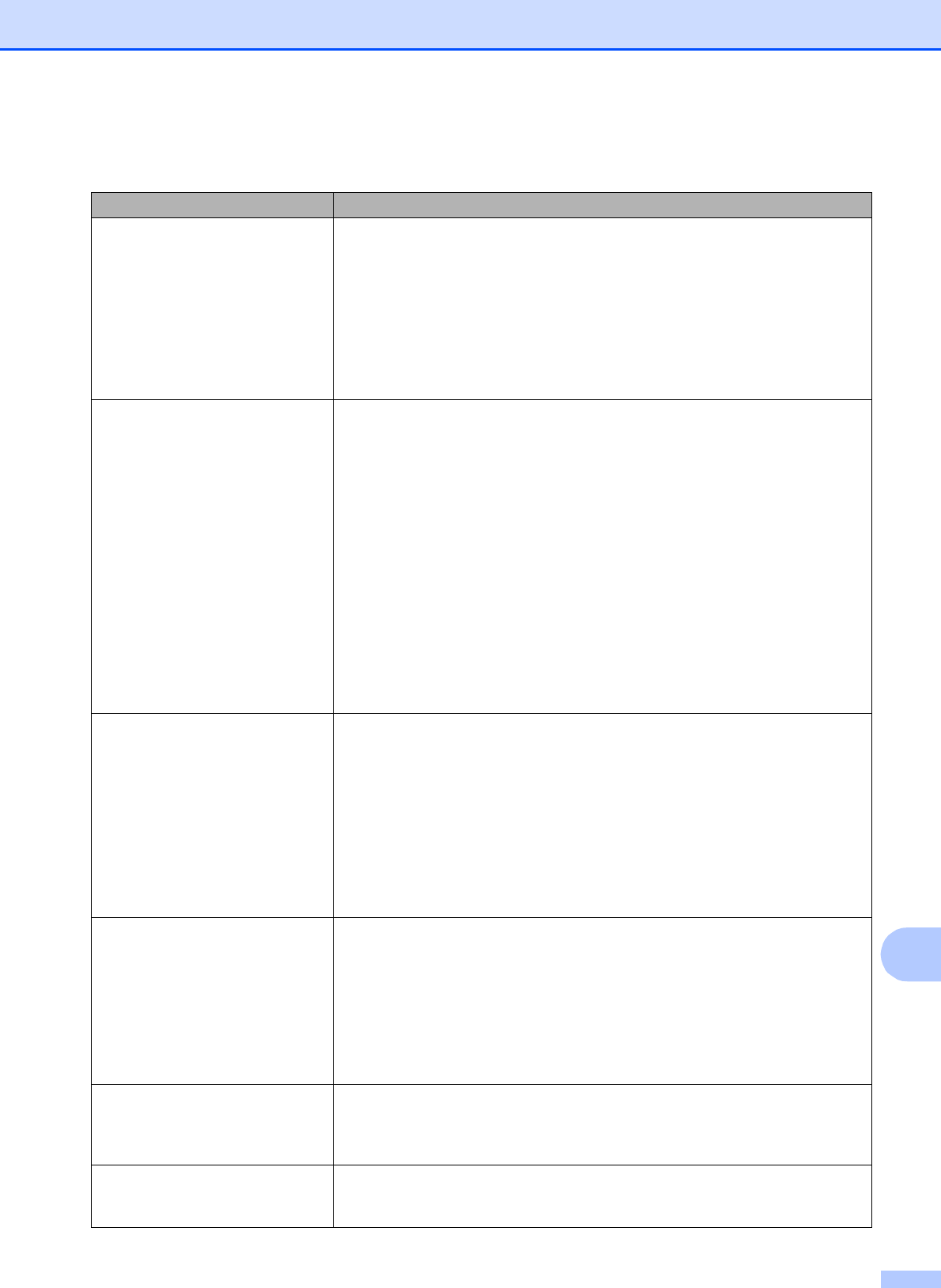
Troubleshooting
99
B
Network Difficulties
Difficulty Suggestions
Cannot print over the network. Make sure that your machine is powered on and is online and in Ready mode.
Print a Network Configuration list (see Reports in chapter 6 of the Advanced
User’s Guide.) and check the current Network settings printed in this list.
Reconnect the LAN cable to the hub to verify that the cabling and network
connections are good. If possible, try connecting the machine to a different port on
your hub using a different cable. If the connections are good, the machine shows
LAN Active for 2 seconds.
(If you are using a wireless connection or are having Network problems, see the
Network User’s Guide for more information.)
The network scanning feature does
not work.
(Windows
®
users)
It is necessary to configure the third-party Security/Firewall Software to allow
Network scanning. To add port 54925 for Network scanning, enter the information
below:
In Name: Enter any description, for example Brother NetScan.
In Port number: Enter 54925.
In Protocol: UDP is selected.
Please refer to the instruction manual that came with your third-party
Security/Firewall Software or contact the software manufacturer.
(Macintosh users)
Re-select your machine in the Device Selector application located in
Macintosh HD/Library/Printers/Brother/Utilities/DeviceSelector or from the
model list in ControlCenter2.
The network PC-Fax Receive
feature does not work.
(Windows
®
users only)
It is necessary to set the third-party Security/Firewall Software to allow PC-FAX
Rx. To add port 54926 for Network PC-FAX Rx, enter the information below:
In Name: Enter any description, for example Brother PC-FAX Rx.
In Port number: Enter 54926.
In Protocol: UDP is selected.
Please refer to the instruction manual that came with your third-party
Security/Firewall Software or contact the software manufacturer.
The Brother software cannot be
installed.
(Windows
®
users)
If the Security Software warning appears on the PC screen during the installation,
change the Security Software settings to permit the Brother product setup
program or other program to run.
(Macintosh users)
If you are using a firewall function of anti-spyware or antivirus security software,
temporarily disable it and then install the Brother software.
Cannot connect to wireless
network.
Investigate the problem using the WLAN Report.
Press Menu key, choose Print Reports and then press OK. Choose
WLAN Report.
For details, see the Network User’s Guide.
Reset the network settings. Press Menu key, choose Network and then press OK. Choose
Network Reset.
For details, see the Network User’s Guide.