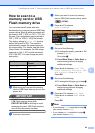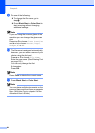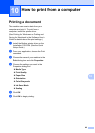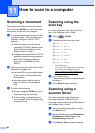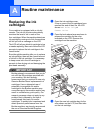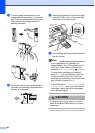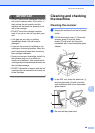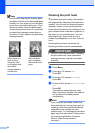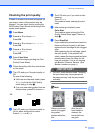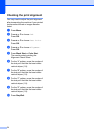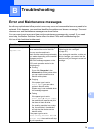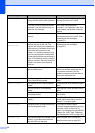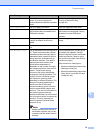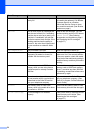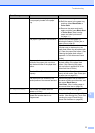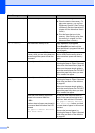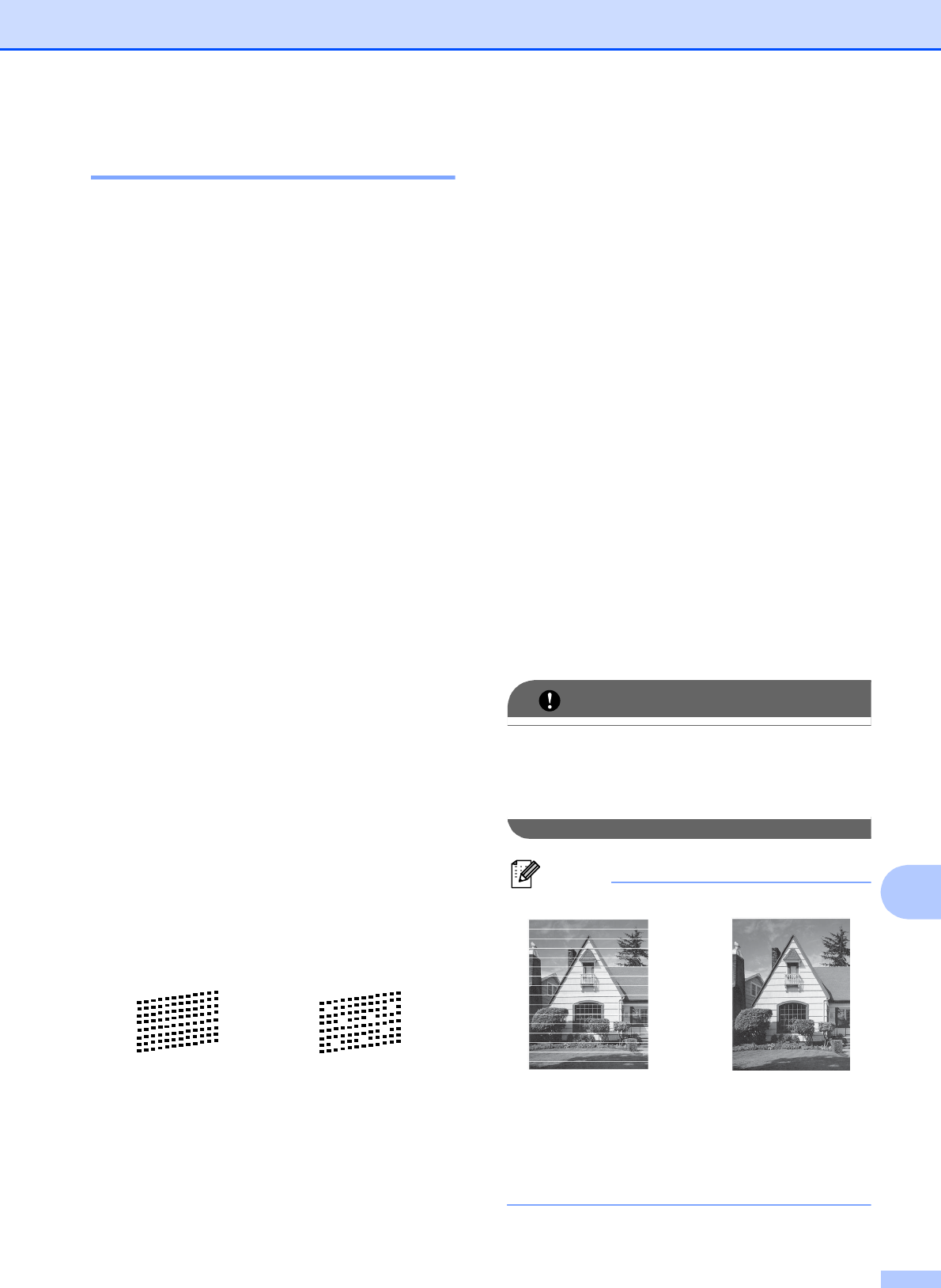
Routine maintenance
71
A
Checking the print quality A
If faded or streaked colors and text appear on
your output, some of the nozzles may be
clogged. You can check this by printing the
Print Quality Check Sheet and looking at the
nozzle check pattern.
a Press Menu.
b Press a or b to choose Ink.
Press OK.
c Press a or b to choose Test Print.
Press OK.
d Press a or b to choose
Print Quality.
Press OK.
e Press Color Start.
The machine begins printing the Print
Quality Check Sheet.
f Check the quality of the four color blocks
on the sheet.
g The LCD asks you if the print quality is
OK.
Do one of the following:
If all lines are clear and visible, press
1 (Yes) to finish the Print Quality
check and go to step k.
If you can see missing short lines as
shown below, press 2 to choose No.
h The LCD asks you if the print quality is
OK for black and the three colors.
Press 1 (Yes) or 2 (No).
i The LCD asks you if you want to start
cleaning.
Press 1 (Yes).
The machine starts cleaning the print
head.
j After cleaning is finished, press
Color Start.
The machine starts printing the Print
Quality Check Sheet again. Return to
step f.
k Press Stop/Exit.
If you repeat this procedure at least five
times and the print quality is still poor,
replace the ink cartridge for the clogged
color.
After replacing the ink cartridge, check
the print quality. If the problem still
exists, repeat the cleaning and test print
procedures at least five times for the
new ink cartridge. If ink is still missing,
call Brother Customer Service. (See
Brother numbers on page i.)
IMPORTANT
DO NOT touch the print head. Touching
the print head may cause permanent
damage and may void the print head's
warranty.
Note
OK Poor
i
When a print head
nozzle is clogged
the printed
sample looks like
this.
After the print
head nozzle is
cleaned, the
horizontal lines
are gone.