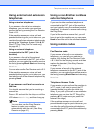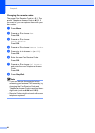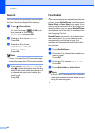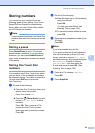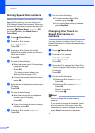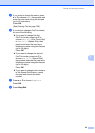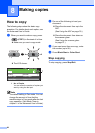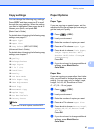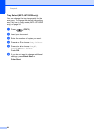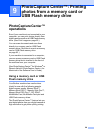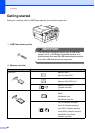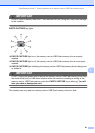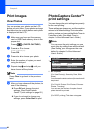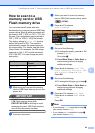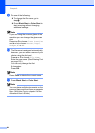Making copies
57
8
Copy settings 8
You can change the following copy settings.
Press COPY and then press a or b to scroll
through the copy settings. When the setting
you want is highlighted, then press d or c to
choose your option, and press OK.
(Basic User's Guide)
For details about changing the following copy
settings, see page 57.
Paper Type
Paper Size
Tray Select (MFC-J6710DW)
(Advanced User’s Guide)
For details about changing the following copy
settings, see chapter 7:
Quality
Enlarge/Reduce
Page Layout
2 in 1 (ID)
Stack/Sort
Density
Ink Save Mode
Thin Paper Copy
Skew Adjustment
Book Copy
Watermark Copy
Duplex Copy
Set New Default
Factory Reset
Note
If you want to sort copies, use the ADF.
Paper Options 8
Paper Type 8
If you are copying on special paper, set the
machine for the type of paper you are using to
get the best print quality.
a Press (COPY).
b Load your document.
c Enter the number of copies you want.
d Press a or b to choose Paper Type.
e Press d or c to choose Plain Paper,
Inkjet Paper, Brother BP71,
Brother BP61, Other Glossy or
Transparency.
Press OK.
f If you do not want to change additional
settings, press Black Start or
Color Start.
Paper Size 8
If you are copying on paper other than Letter
size, you will need to change the paper size
setting. You can copy only on Letter, Legal,
Ledger, A4, A5, A3, Executive or Photo
4" 6" (10 15 cm) paper.
a Press (COPY).
b Load your document.
c Enter the number of copies you want.
d Press a or b to choose Paper Size.
e Press d or c to choose Letter, Legal,
Ledger, A4, A5, A3, Executive or
4"x 6".
Press OK.
f If you do not want to change additional
settings, press Black Start or
Color Start.