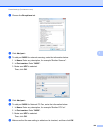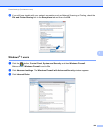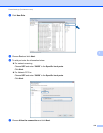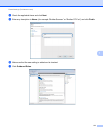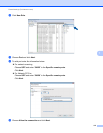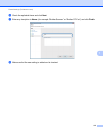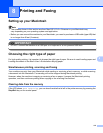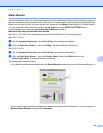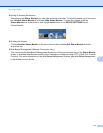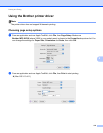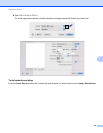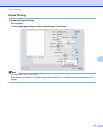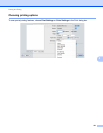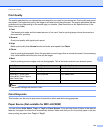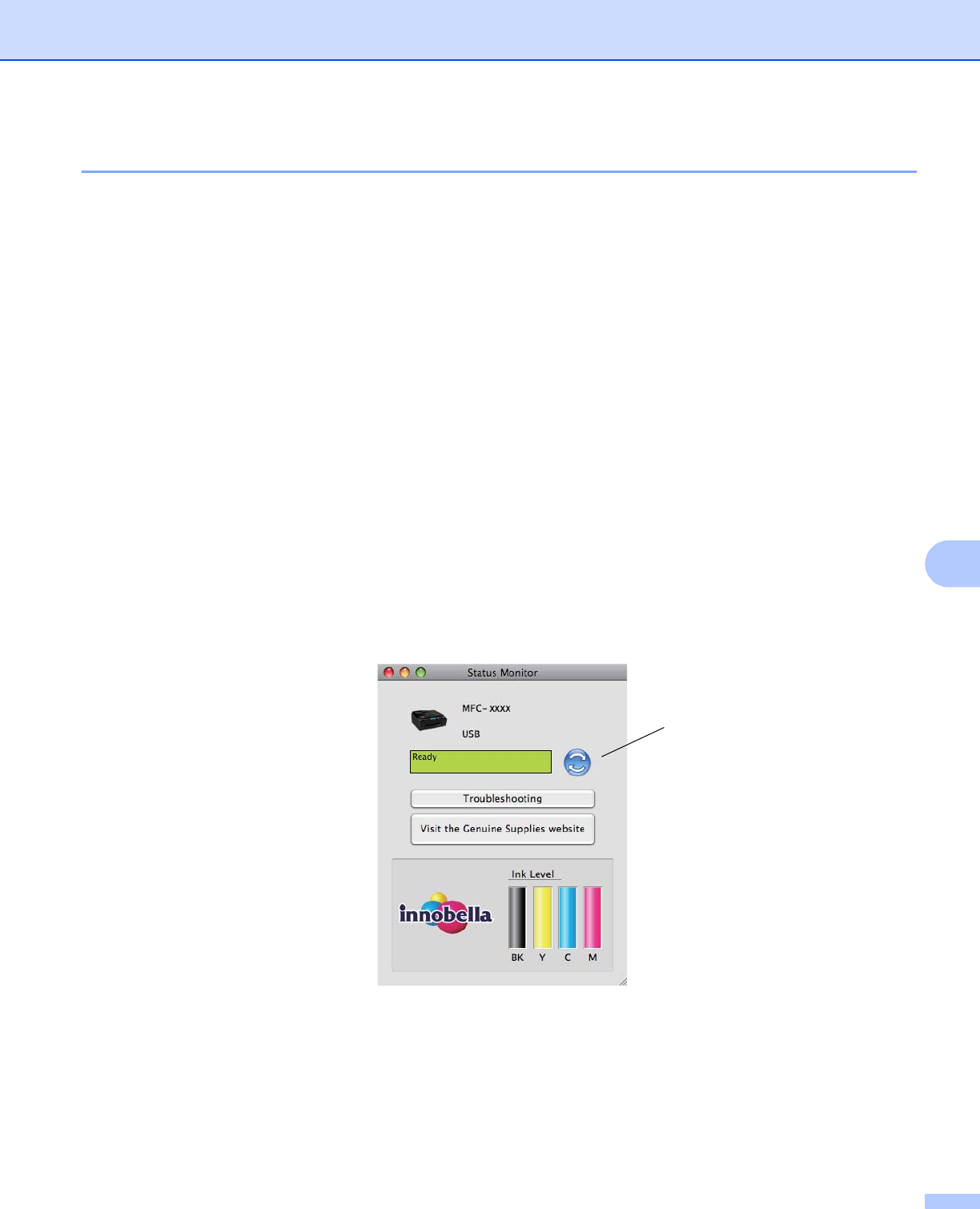
Printing and Faxing
116
8
Status Monitor 8
The Status Monitor utility is a configurable software tool for monitoring the status of the machine, letting you
see error messages such as paper empty, paper jam or ink replacement required at pre-set update intervals.
Before you can use the tool you must choose your machine in the Model drop-down list in ControlCenter2.
You can check the device status by clicking the Ink Level icon in the DEVICE SETTINGS tab of
ControlCenter2 or by launching the Brother Status Monitor located in
Macintosh HD/Library/Printers/Brother/Utilities.
Mac OS X 10.5.x and 10.6.x users can also start the Status Monitor in the following ways:
(Mac OS X 10.5.x)
a Run the System Preferences, select Print & Fax, then choose the machine.
b Click the Open Print Queue..., then click Utility. The Status Monitor will start up.
(Mac OS X 10.6.x)
a Run the System Preferences, select Print & Fax, then choose the machine.
b Click the Open Print Queue..., then click Printer Setup. Select the Utility tab then click
Open Printer Utility. The Status Monitor will start up.
Updating the machine’s status
If you want the latest machine status while the Status Monitor window is open, click the update button (1).
You can set at what interval the software will update the machine status information. Go to the menu bar,
Brother Status Monitor and choose Preferences.
1