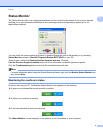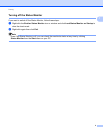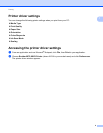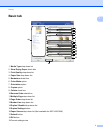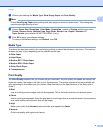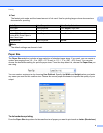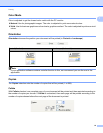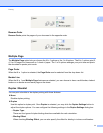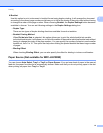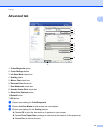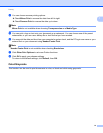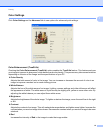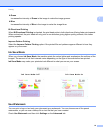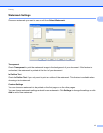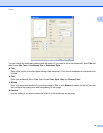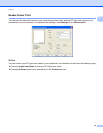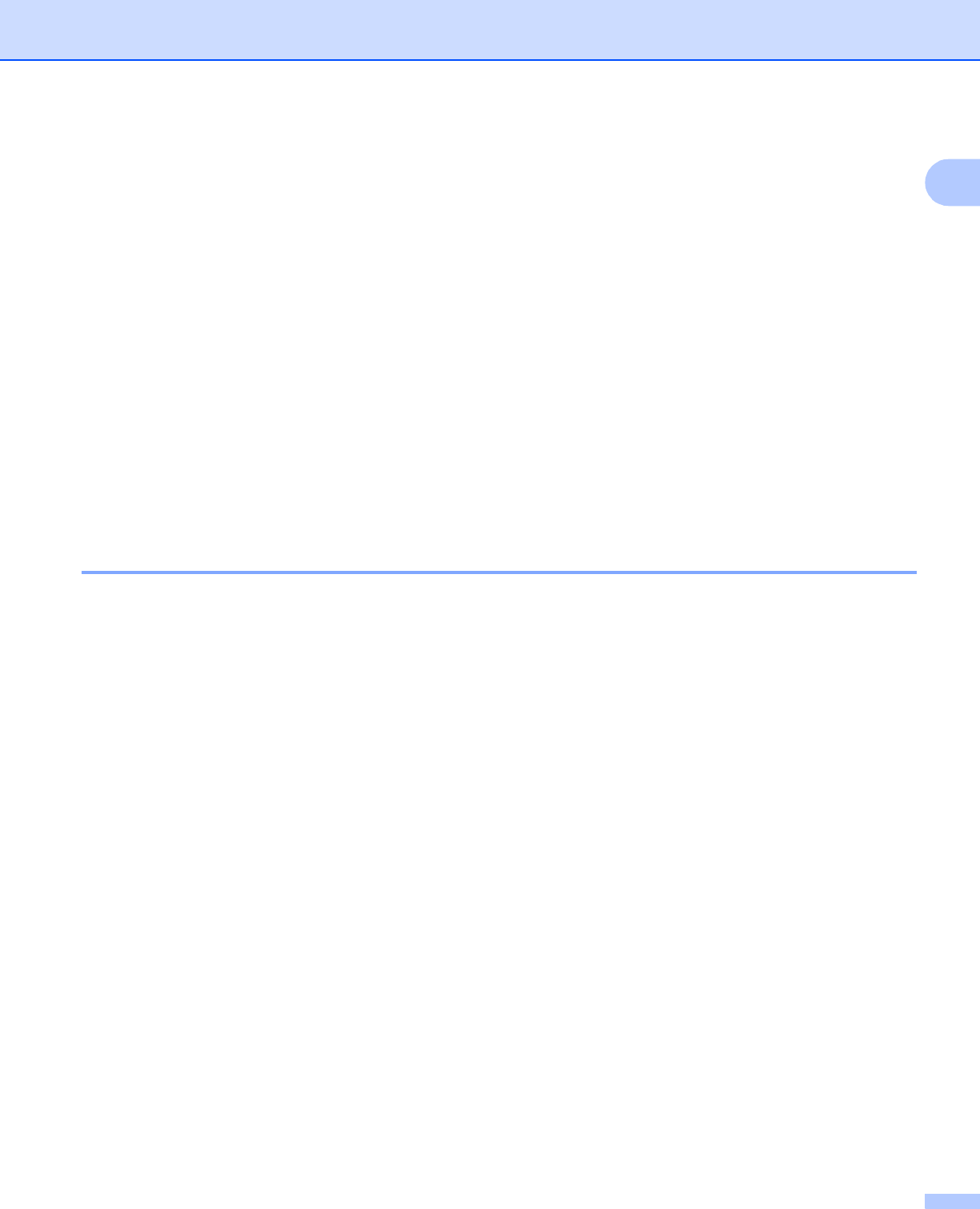
Printing
12
1
Booklet
Use this option to print a document in booklet format using duplex printing; it will arrange the document
according to the correct page number and allows you to fold at the center of the print output without having
to change the order of the page number. When choosing Booklet, the Duplex Settings button becomes
available to choose. You can set following settings in the Duplex Settings dialog box.
• Duplex Type
There are two types of duplex binding directions available for each orientation.
• Booklet Printing Method
When Divide into Sets is selected, this option allows you to print the whole booklet into smaller
individual booklet sets, it still allows you to fold at the center of the smaller individual booklet sets without
having to change the order of the page number. You can specify the number of sheets in each smaller
booklet set, from 1 to 15. This option can help when folding the printed booklet that has a large number
of pages.
• Binding Offset
When checking Binding Offset, you can also specify the offset for binding in inches or millimeters.
Paper Source (Not available for MFC-J6510DW) 1
You can choose Auto Select, Tray1 or Tray2 as Paper Source. If you put one sheet of paper in the manual
feed slot, the paper from the slot is automatically chosen. Make sure that you do not put any paper in the slot
when printing on paper from Tray1 or Tray2.