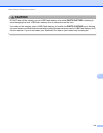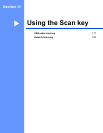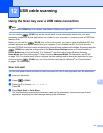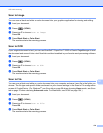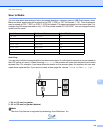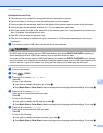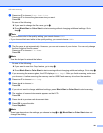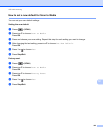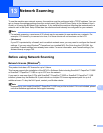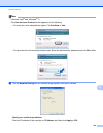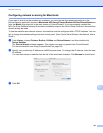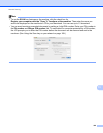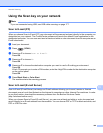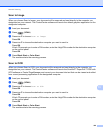183
13
13
To use the machine as a network scanner, the machine must be configured with a TCP/IP address. You can
set or change the address settings from the control panel (See Control Panel Setup in the Network User’s
Guide) or by using the BRAdmin Light software. If you installed the machine following the instructions for a
network user in the Quick Setup Guide then the machine should already be configured for your network.
Note
• For network scanning, a maximum of 25 clients can be connected to one machine on a network. For
example, if 30 clients try to connect at a time, 5 of those clients will not be shown on the LCD.
• (Windows
®
)
If your PC is protected by a firewall, and is unable to network scan, you may need to configure the firewall
settings. If you are using Windows
®
Firewall and you installed MFL-Pro Suite from the CD-ROM, the
necessary Firewall settings have already been made. For more information, see Firewall settings (For
Network users) on page 105.
Before using Network Scanning 13
Network license (Windows
®
) 13
This product includes a PC license for up to 5 Users.
This license supports the installation of the MFL-Pro Software Suite including ScanSoft™ PaperPort™12SE
or ScanSoft™ PaperPort™11SE on up to 5 PCs on the network.
If you want to use more than 5 PCs with ScanSoft™ PaperPort™12SE or ScanSoft™ PaperPort™11SE
installed, please buy the Brother NL-5 pack which is a multiple PC license agreement pack for up to 5
additional users. To buy the NL-5 pack, contact your Brother dealer.
Note
Depending on your model ScanSoft™ PaperPort™12SE may not be included. If it is not included, please
use other software applications that support scanning.
Network Scanning 13