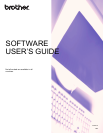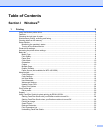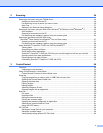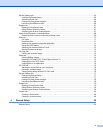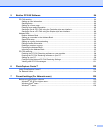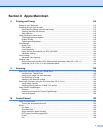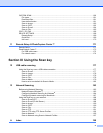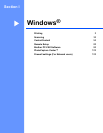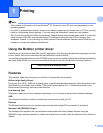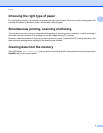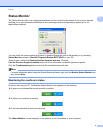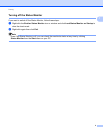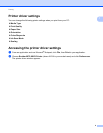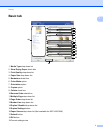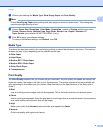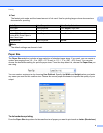ii
2Scanning 34
Scanning a document using the TWAIN driver........................................................................................34
Scanning a document into the PC.....................................................................................................34
Pre-Scanning to crop a portion you want to scan..............................................................................36
Auto Crop ..........................................................................................................................................37
Settings in the Scanner Setup dialog box..........................................................................................38
Scanning a document using the WIA driver (Windows
®
XP/Windows Vista
®
/Windows
®
7) ...................42
WIA compliant ...................................................................................................................................42
Scanning a document into the PC.....................................................................................................42
Pre-Scanning and cropping a portion using the scanner glass .........................................................44
Scanning a document using the WIA driver
(Windows
®
Photo Gallery and Windows
®
Fax and Scan users) ..........................................................47
Scanning a document into the PC.....................................................................................................47
Pre-Scanning and cropping a portion using the scanner glass .........................................................49
Using ScanSoft™ PaperPort™12SE with OCR by NUANCE™..............................................................50
Viewing items ....................................................................................................................................50
Organizing your items in folders........................................................................................................51
Quick links to other applications........................................................................................................51
ScanSoft™ PaperPort™12SE with OCR lets you convert image text into text you can edit.............52
Importing items from other applications.............................................................................................52
Exporting items into other formats.....................................................................................................52
Uninstalling ScanSoft™ PaperPort™12SE with OCR.......................................................................53
3 ControlCenter4 54
Overview..................................................................................................................................................54
Changing the user interface ..............................................................................................................54
Using ControlCenter4 in Home Mode......................................................................................................55
ControlCenter4 Features for Home Mode users ...............................................................................56
Photo tab .................................................................................................................................................57
Copying images from a memory card or USB Flash memory drive ..................................................57
Opening the ControlCenter4 folder tree ............................................................................................57
Opening the folder tree......................................................................................................................58
Printing images..................................................................................................................................58
Editing images...................................................................................................................................58
Attaching images to E-mail................................................................................................................58
Opening images with an application..................................................................................................58
Scan tab ..................................................................................................................................................59
File types ...........................................................................................................................................60
Document Size ..................................................................................................................................60
Saving the scanned image................................................................................................................60
Printing the scanned image...............................................................................................................61
Opening the scanned image with an application...............................................................................61
Attaching the scanned data to E-mail................................................................................................61
Using the OCR feature ......................................................................................................................62
PC-FAX tab..............................................................................................................................................63
Sending an image file from your computer........................................................................................64
Sending a scanned image .................................................................................................................64
Viewing and printing received PC-FAX data .....................................................................................64