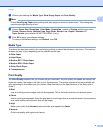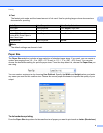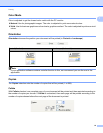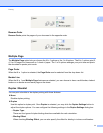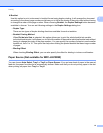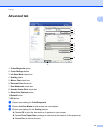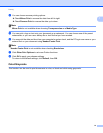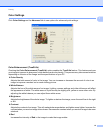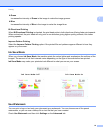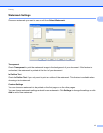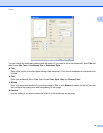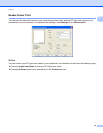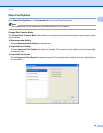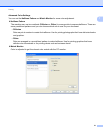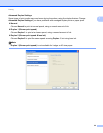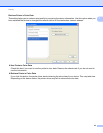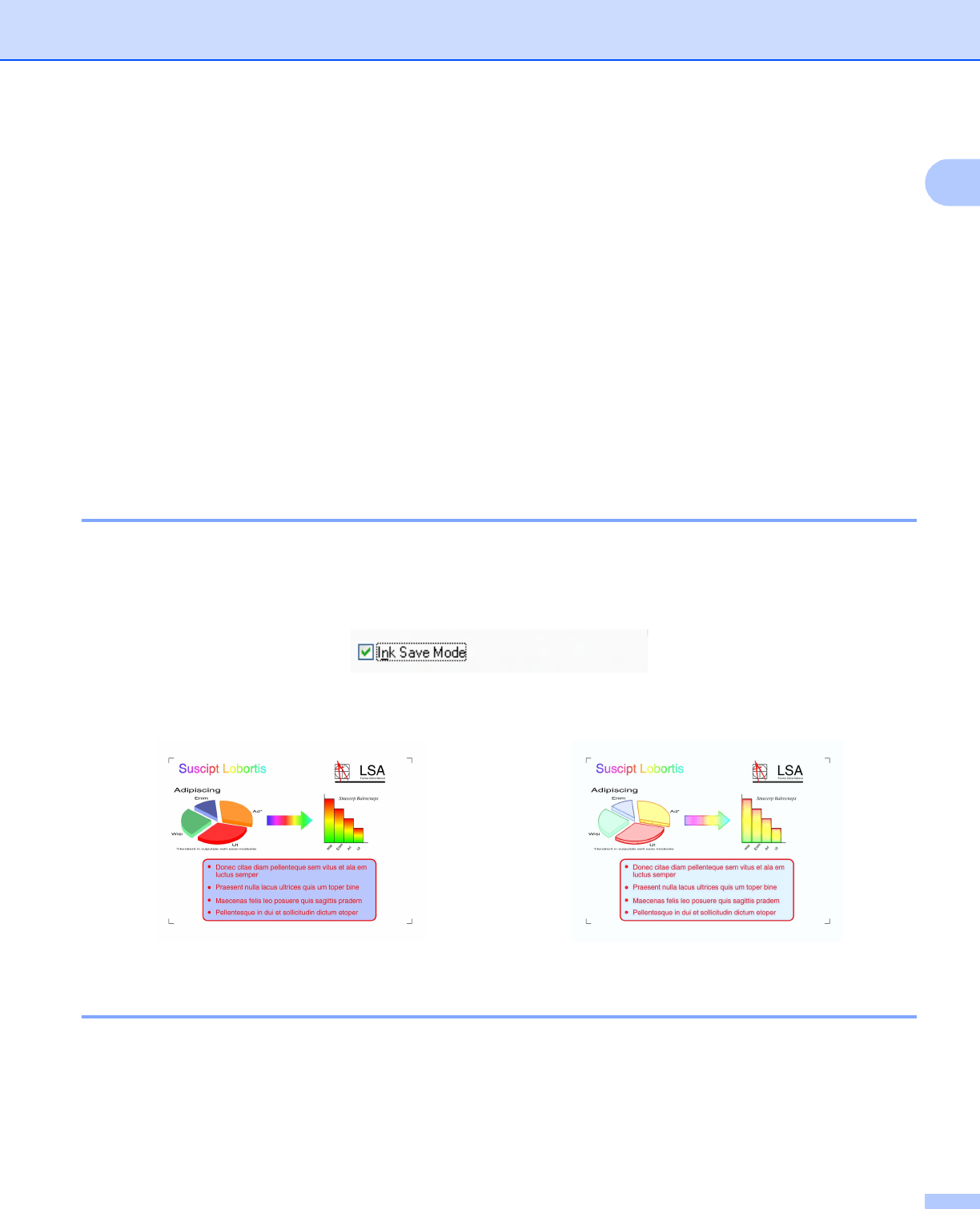
Printing
16
1
Green
Increases the intensity of Green in the image to make the image greener.
Blue
Increases the intensity of Blue in the image to make the image bluer.
Bi-Directional Printing
1
When Bi-Directional Printing is checked, the print head prints in both directions offering faster print speeds.
When unchecked, the print head will only print in one direction giving higher quality printouts, but slower
printing speeds.
Improve Pattern Printing 1
Select the Improve Pattern Printing option if the printed fills and patterns appear different to how they
appear on your screen.
Ink Save Mode 1
When you choose Ink Save Mode, the machine prints the colors lighter and emphasizes the outlines of the
images. The amount of ink that is saved varies depending on the type of documents that are printed.
Ink Save Mode may make your printouts look different to what you see on your screen.
Use Watermark 1
You can print a logo or text onto your document as a watermark. You can choose one of the preset
watermarks, or you can use a bitmap file or text file that you have created.
Check Use Watermark and then click Settings on the Advanced tab.
Ink Save Mode: Off
1 InkSaveMode: On 1