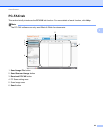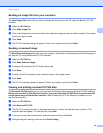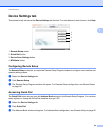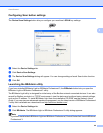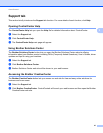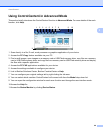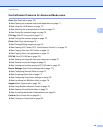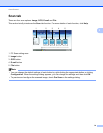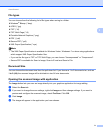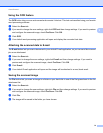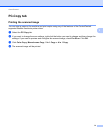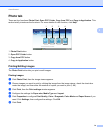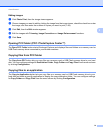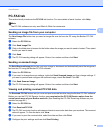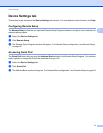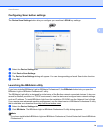ControlCenter4
71
3
File types 3
You can choose from the following list of file types when saving to a folder.
Windows
®
Bitmap (*.bmp)
JPEG (*.jpg)
TIFF (*.tif)
TIFF Multi-Page (*.tif)
Portable Network Graphics (*.png)
PDF (*.pdf)
Secure PDF (*.pdf)
XML Paper Specification (*.xps)
Note
• The XML Paper Specification is available for Windows Vista
®
, Windows
®
7 or when using applications
which support XML Paper Specification files.
• If you set the file type to TIFF or TIFF Multi-Page, you can choose “Uncompressed” or “Compressed”.
• Secure PDF is available for Scan to Image, Scan to E-mail and Scan to File.
Document Size 3
You can choose the document size from the pull-down list. If you choose a 1 to 2 document size, such as
1to2(A4), the scanned image will be divided into two A5 size documents.
Opening the scanned image with application 3
The Image button lets you scan an image directly into your graphics application for image editing.
a Select the Scan tab.
b If you want to change the scan settings, right-click Image and then change settings. If you want to
preview and configure the scanned image, check Pre Scan. Click OK.
c Click Image.
d The image will appear in the application you have chosen.