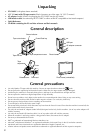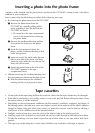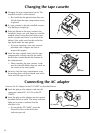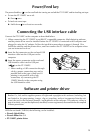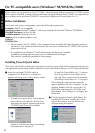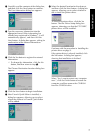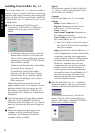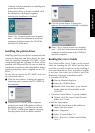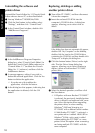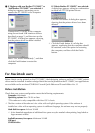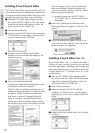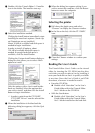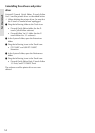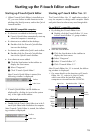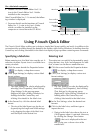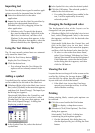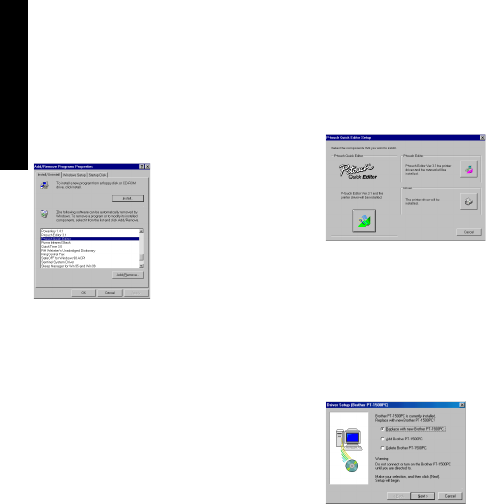
10
Uninstalling the software and
printer driver
Uninstall the P-touch Editor Ver. 3.1/P-touch Quick
Editor software from a PC as described below.
1 Start up Windows
®
98/98SE/Me/2000.
2 Click the Start button in the taskbar, select
“Settings”, and then click “Control Panel”.
3 In the Control Panel window, double-click
“Add/Remove Programs”.
4 In the Add/Remove Programs Properties
dialog box, select "P-touch Quick Editor" (to
delete the P-touch Quick Editor software) or
“P-touch Editor 3.1” (to delete the P-touch
Editor Ver. 3.1 software), and then click the
Add/Remove button.
5 A message appears, asking if you wish to
delete the selected application. Click the Yes
button to delete the application.
If you do not wish to delete the
application, click the No button.
6 In the dialog box that appears, indicating that
the application is deleted, click the OK
button.
Replacing, deleting or adding
another printer driver
1 Turn off the PT-1500PC, and then disconnect
it from the computer.
2 Insert the enclosed CD-ROM into the
computer’s CD-ROM drive. A dialog box
appears, allowing you to select what to
install.
If the dialog box does not automatically appear,
double-click “My Computer” on the desktop,
double-click the icon for the CD-ROM drive
containing the CD-ROM, and then double-click
“Setup.exe” to display the dialog box.
3 Click the bottom button (Driver) on the right
side. The first Driver Setup dialog box
appears, allowing you to select whether to
replace, delete or add another PT-1500PC
printer driver.
4 Select the desired operation, and then click
the Next button.
If “Replace with new Brother PT-1500PC”
is selected, the previously installed printer
driver is deleted, and replaced with a new
one. Select this option when upgrading
the printer driver, or when running
Windows
®
2000 and changing to a
PT-1500PC with a different serial number.
If “Add Brother PT-1500PC” is selected, a
new printer driver is added. With USB on
Windows
®
98/Me, only a port is added
without adding the PT-1500PC as a new
printer. Select this option when connecting
and using multiple PT-1500PCs with the
same computer.
For Windows®