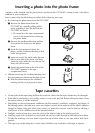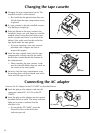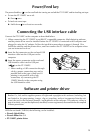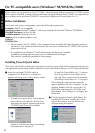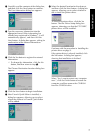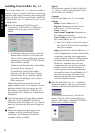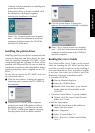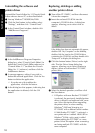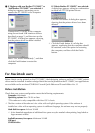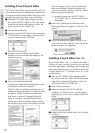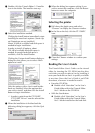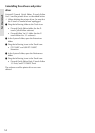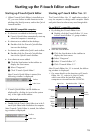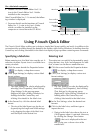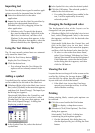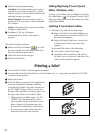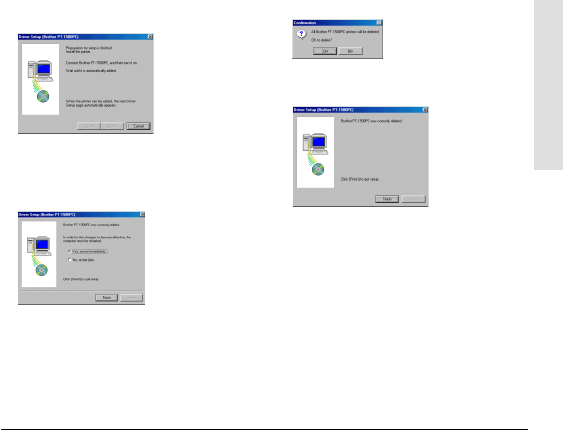
11
5 If “Replace with new Brother PT-1500PC” or
“Add Brother PT-1500PC” was selected: A
dialog box appears, instructing you to
connect the PT-1500PC to the computer.
Connect the PT-1500PC to the computer
using the enclosed USB interface cable as
described on page 5, and then turn on the
PT-1500PC. A dialog box appears, showing
that the printer driver has been installed.
Select “Yes, restart immediately.”, and then
click the Finish button to restart the
computer.
If “Delete Brother PT-1500PC” was selected:
A dialog box appears, asking for confirmation
to delete all PT-1500 printer drivers.
Click the Yes button. A dialog box appears,
showing that the printer drivers have been
deleted.
Click the Finish button. If a dialog box
appears, explaining that the computer should
be restarted, select the option for restarting
the computer, and then click the Finish
button.
For Macintosh users
Before labels can be printed on the PT-1500PC, label-designing software and the PT-1500PC printer
driver must be installed. In order to design labels that can be printed on the PT-1500PC, two applications
are available on the enclosed CD-ROM: P-touch Quick Editor and P-touch Editor Ver. 3.1
Before installation
Check that your system configuration meets the following requirements.
Computer: Macintosh
Operating system: Mac OS 8.6 or later
* This software is only compatible with Mac OS X classic.
The Mac version of the software is for a Mac with an English operating system. If the software is
installed on a Mac with an operating system in a different language, the software may not run properly.
Hard disk free space: At least 30 MB
A few hundred megabytes of additional free space may be needed when printing long labels or
large amounts of data.
Available memory free space: Minimum 24 MB
USB port
CD-ROM drive
For Macintosh