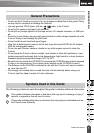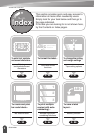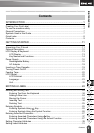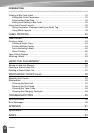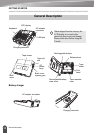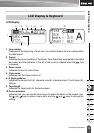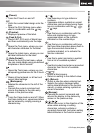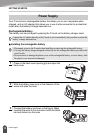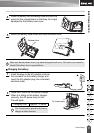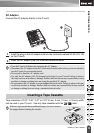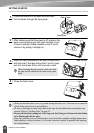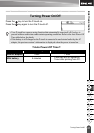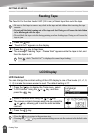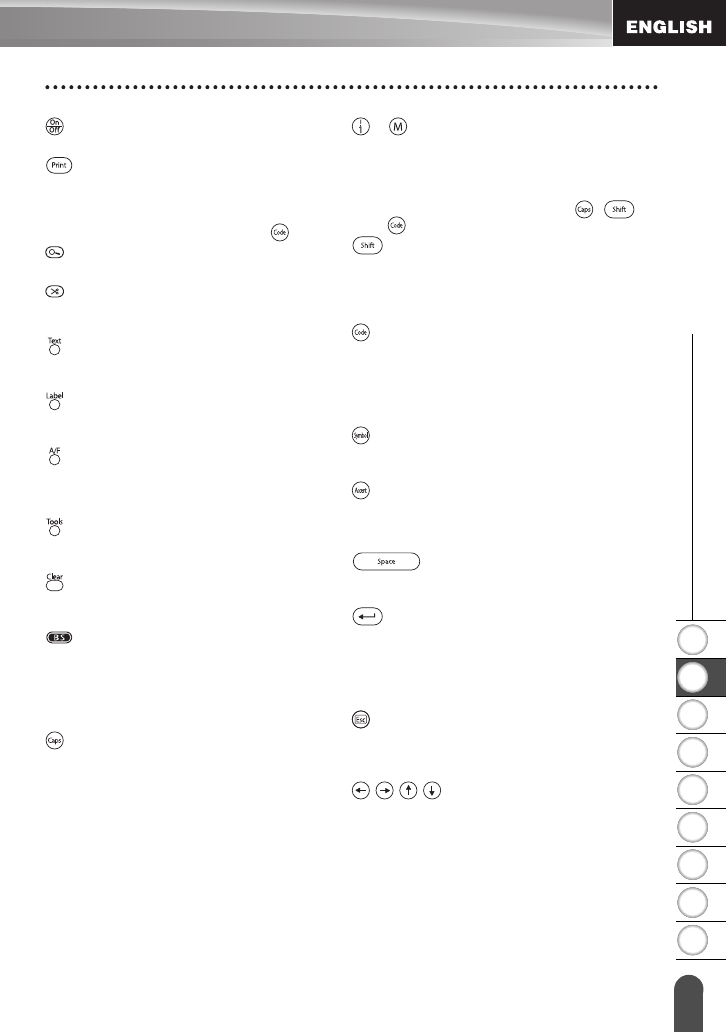
1
2
3
4
5
6
7
8
9
15
z GETTING STARTED
LCD Display & Keyboard
(Power):
• Turns the P-touch on and off.
:
• Prints the current label design onto the
tape.
• Opens the Print Options menu when
used in combination with the key.
(Preview):
• Displays a preview of the label.
(Feed & Cut):
• Feeds 0.89" (22.5 mm) of blank tape
and then automatically cuts the tape.
:
• Opens the Text menu, where you can
set character attributes for the label.
:
• Opens the Label menu, where you can
set label attributes for the label.
(Auto-Format):
• Opens the Auto-Format menu, where
you can create labels using pre-defined
templates or block formats.
:
• Opens the Tools menu, where you can
set operating preferences for the P-touch.
:
• Clears all text entered, or all text and
current label settings.
(Backspace):
• Deletes the character to the left of the
cursor.
• Cancels the current command and
returns the display to the data entry
screen or the previous step.
:
• Turns the Caps mode on and off. When
the Caps mode is on, uppercase letters
can be entered by simply pressing a
character key.
~ :
• Use these keys to type letters or
numbers.
• Uppercase letters, symbols or accent
characters can be entered using these
keys in combination with the , ,
or keys.
:
• Use this key in combination with the
letter and number keys to type
uppercase letters or the symbols
indicated on the number keys.
:
• Use this key in combination with keys
that have blue characters above them to
type the accented characters or
symbols indicated, or to activate the
function indicated.
:
• Use this to select and enter a symbol
from a list of available symbols.
:
• Use this to select and enter an accented
character from the list of available
characters.
:
• Enters a blank space.
• Returns a setting to the default value.
(Return):
• Enters a new line when entering text.
• Selects the option displayed when
setting label attributes in the function
menus, or when entering symbols or
accent characters.
(Escape):
• Cancels the current command and
returns the display to the data entry
screen or the previous step.
:
• Moves the cursor in the direction of the
arrow when entering or editing
characters, entering symbols or
accented characters, and when setting
label attributes in the function menus.