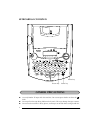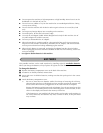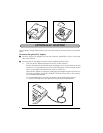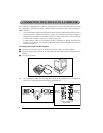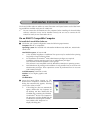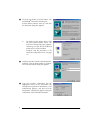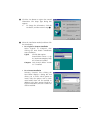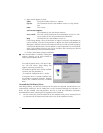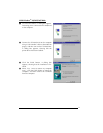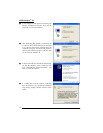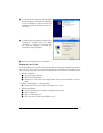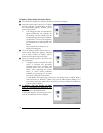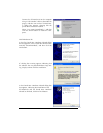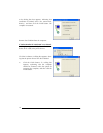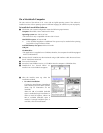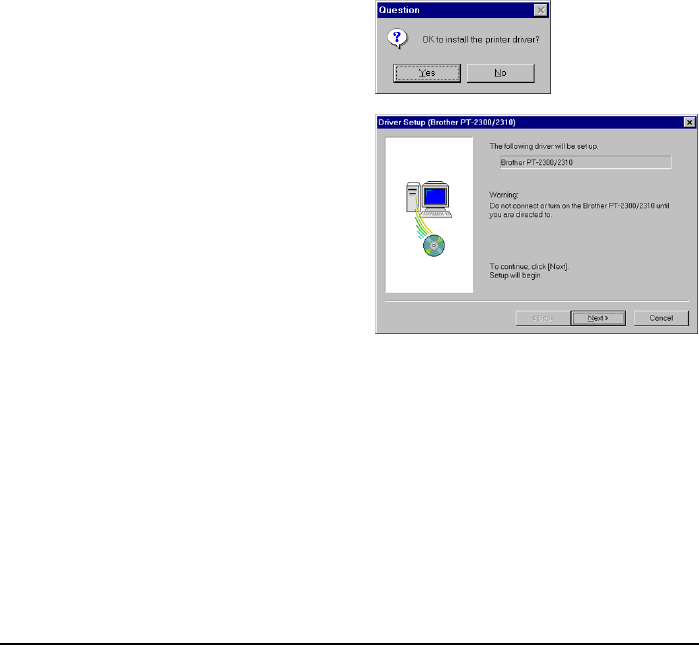
10
1) Select which options to install.
Editor: The P-touch Editor Version 3.1 software
Clip Art: The illustrations for the P-touch Editor Version 3.1 Clip Art func-
tion
Fonts: The 13 fonts
Auto Format Templates:
The templates for the Auto Format function
User’s Guide: The User’s Guide (HTML) for the P-touch Editor Version 3.1 (The
User’s Guide can also be viewed from the CD-ROM.)
Help: The help files for P-touch Editor Version 3.1
If the Change button can be clicked while an option is selected, sub-components
can be selected. Click the Change button to display the Select Sub-components
dialog box, and then select the sub-components that you wish to install by putting
a check mark beside them. If certain options or sub-components are not installed,
some P-touch Editor functions may not be available. After selecting the desired
sub-components, click the Continue button.
2) Click the Next button to begin installation.
8 After P-touch Editor is installed, a dialog box
appears, allowing you to select whether or
not to install the printer driver.
To install the printer driver, click the Yes but-
ton. The first Driver Setup dialog box
appears, informing you that the
PT-2300/2310 printer driver will be installed.
Continue with the procedure in
“To install the USB printer driver ” below.
If the printer driver is already installed, click
the No button, restart the computer, and then
remove the CD-ROM from the CD-ROM
drive.
To Install the USB Printer Driver:
With Plug-and-Play, new devices connected to the system are detected, and their drivers are
automatically installed. If the PT-2300/2310 is to be connected through the USB port, its
driver will be installed with Plug-and-Play. Be sure to read the installation instructions
described below before installing the file supplied on the CD-ROM.
☞ Do not connect the P-touch 2300/2310 to the computer until you are instructed to do
so, otherwise the PT-2300/2310 printer driver may not be installed correctly.