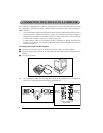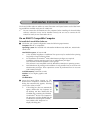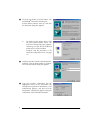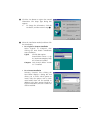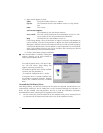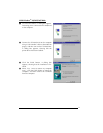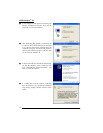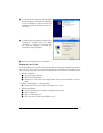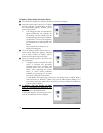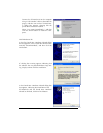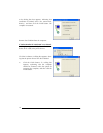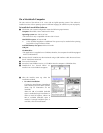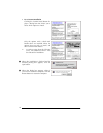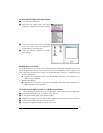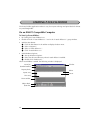13
5 In the Found New Hardware Wizard dialog
box that appears, indicating that installation
of the PT-2300/2310 and the Found New
Hardware Wizard are finished, click the Fin-
ish button.
6 In the dialog box that appears, indicating that
installation is finished, select “Yes, restart
immediately.”, and then click the Finish but-
ton. After the computer is restarted, the
installation is fully completed.
7 Remove the CD-ROM from the computer.
Reading the User’s Guide
The P-touch Editor User’s Guide can be viewed either by inserting the CD-ROM into the drive
each time you wish to refer to it or by installing it onto your hard disk so that it is quickly avail-
able at any time. Since the User’s Guide is an HTML document, a browser is needed to read it.
• From the CD-ROM:
1 Start up Windows Explorer.
2 Select the CD-ROM drive.
3 Double-click “Main.htm” in the Manual folder within the P-touch folder on the CD-
ROM.
• From the P-touch Editor 3.1 group window:
● Double-click The User’s Guide P-touch Editor Ver 3.1 icon.
• With the Start button:
1 Click the Start button in the taskbar to display the Start menu.
2 Select “Programs”.
3 Select “P-touch Editor 3.1”.
4 Click “The User’s Guide P-touch Editor Ver 3.1”.