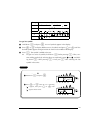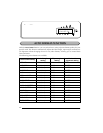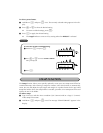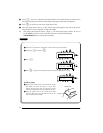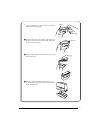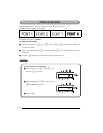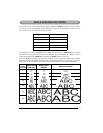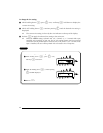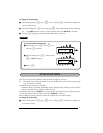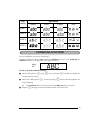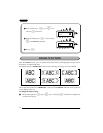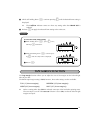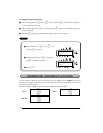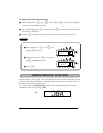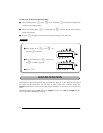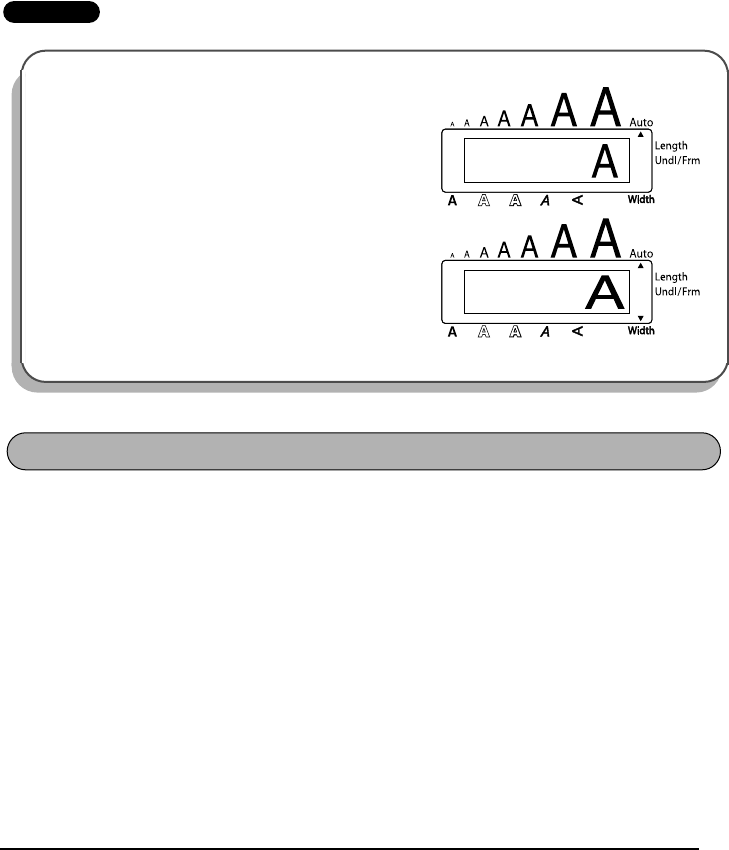
47
To change the width setting:
1 While holding down c, press 3 once, and keep c held down to display the
current width setting.
2 While still holding down
c
, continue pressing
3
until the desired width setting is displayed.
☞ The Width indicator comes on when a setting other than MEDIUM is selected.
3 Release c to apply the selected width setting to the entire text.
EXAMPLE
You can choose from nine different character styles to apply to your text.
☞ Characters printed using the smaller sizes may be difficult to read if certain style settings
(e.g., I+SHAD) are selected.
The following style settings are available:
NORMAL, BOLD, OUTLINE, SHADOW, ITALIC, I+BOLD (italic & bold), I+OUTL (italic &
outline), I+SHAD (italic & shadow), VERT (vertical)
The default style setting is NORMAL. The style indicator at the bottom of the display shows the
current style setting when any setting other than NORMAL is selected.
Refer to Reference at the end of this section for samples of the available settings.
To change the style setting:
1 While holding down c, press 4 once, and keep c held down to display the
current style setting.
To select the WIDE width setting:
1
While holding down c, press 3 once,
and keep c held down.
2 While still holding down c, continue pressing
3 until WIDE is displayed.
3 Release c.
MEDIUM
WIDTH
Caps
Alt
WIDE
WIDTH
Caps
Alt
STYLE FUNCTION