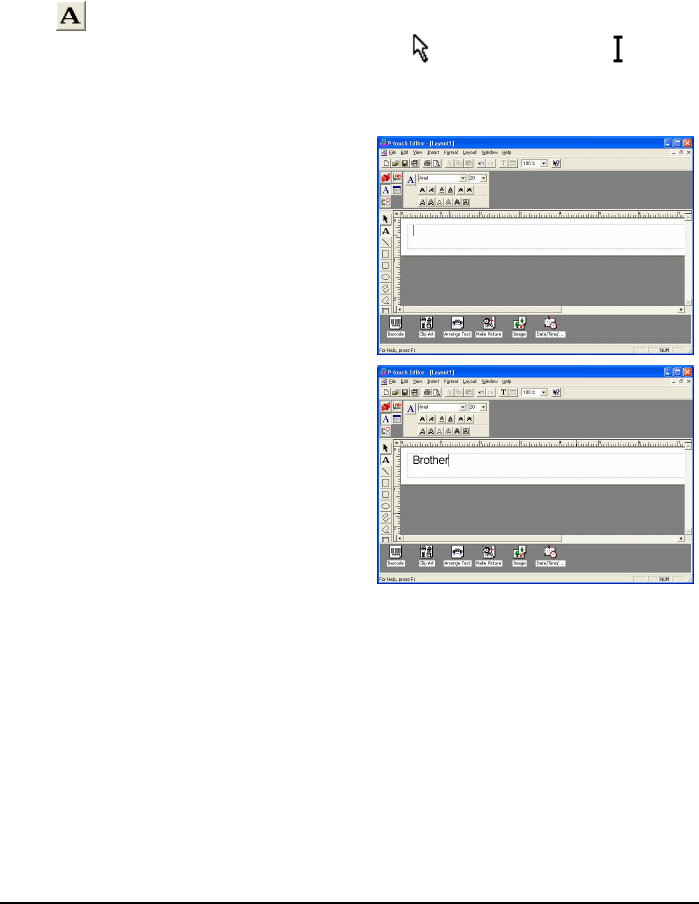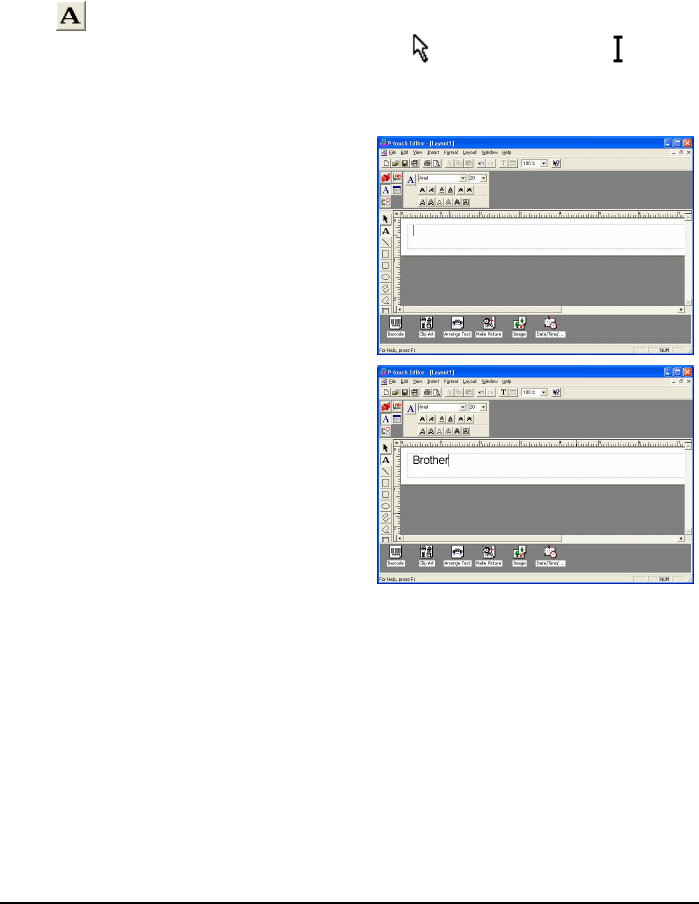
22
Creating a New Layout
Although the screens shown in the following explanations are for Windows
®
95/98/98SE/Me,
the operations for Windows
®
NT4.0/2000/XP and Macintosh are the same unless specifically
mentioned.
• Entering text
1 Click (Text button) on the draw toolbar.
Text can be typed in, and the pointer changes from (selection pointer) to (I-beam
pointer).
2 Move the I-beam pointer to the position in the layout area where you wish to type in text,
and then click the left mouse button.
3 The cursor flashes in the layout area to indi-
cate that you can now type in text.
4 Use the computer keyboard to type in the
text.
5 To create a new line of text, press the keyboard’s Enter key.
☞ With P-touch Editor version 3.1, text is always typed in using the insert mode. The
overwrite mode cannot be used to type in text.
☞ To change the font and text size, click the appropriate icon in the property dock,
and then select the desired settings from the Properties that appear.
☞ For details, refer to “Reading the User’s Guide” on page 13 for Windows and on
page 19 for Macintosh computers.