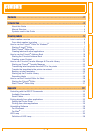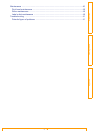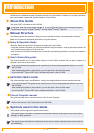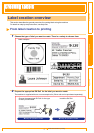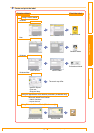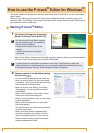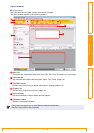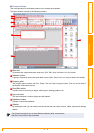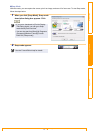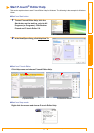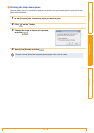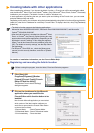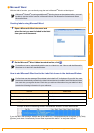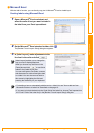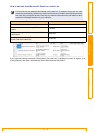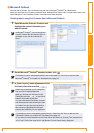Starting P-touch® Editor
10
IntroductionCreating LabelsAppendix
Snap Mode
With this mode, you can capture the screen, print it as image, and save it for future use. To start Snap mode,
follow the steps below.
1 When you click [Snap Mode], Snap mode
description dialog box appears. Click
.
2 Snap mode appears.
• If you put a checkmark in [Do Not Display
This Dialog Again], you can go to Snap
mode directly from next time.
• You can also start from [Start]-[All Programs
(Programs)]-[Brother P-touch]-[P-touch
Editor 5.0 (Snap mode)].
See the P-touch Editor Help for details.