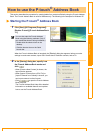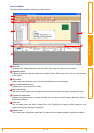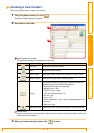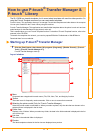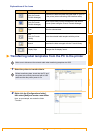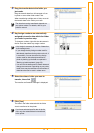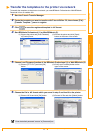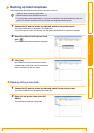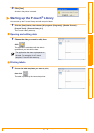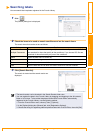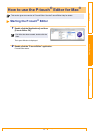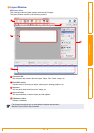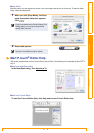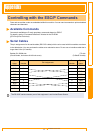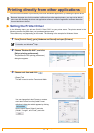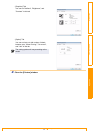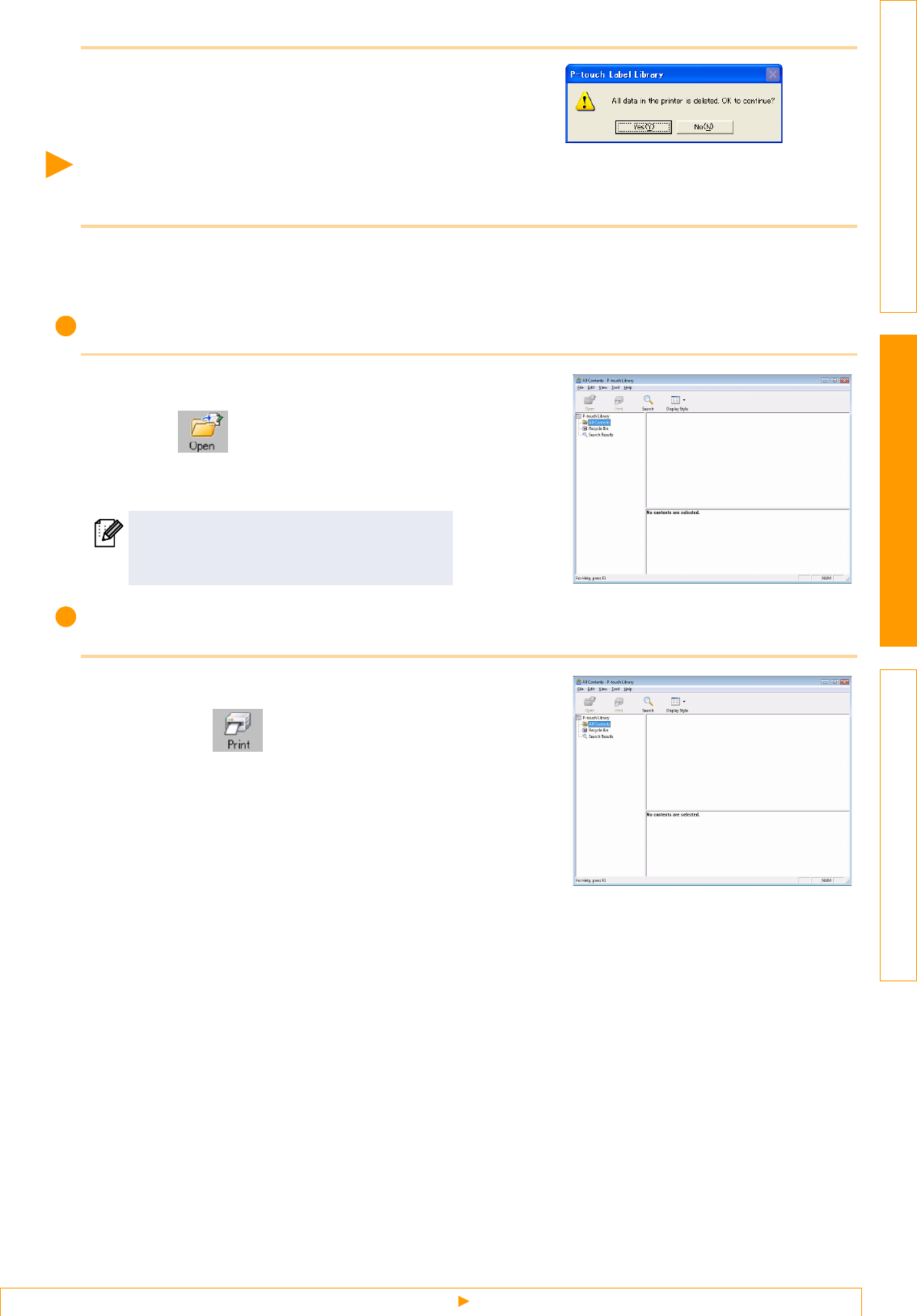
Starting up the P-touch® Library
27
IntroductionCreating LabelsAppendix
3 Click [Yes].
All data in the printer is erased.
Starting up the P-touch
®
Library
You can start up the P-touch Library and edit and print labels.
1 Click the [Start] button, then choose [All programs (Programs)] - [Brother P-touch] -
[P-touch Tools] - [P-touch Library 2.1].
The P-touch Library starts up.
Opening and editing data
1 Choose the data you want to edit, then
click .
The application associated with the data is
opened and you can edit the data.
Printing labels
1 Choose the label templates you want to print,
then click .
The label is printed by the connected printer.
The application that starts up depends on
the data. For example, for a P-touch
template, P-touch Editor starts up.