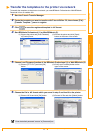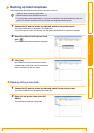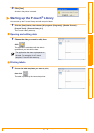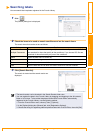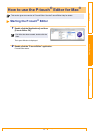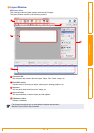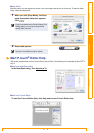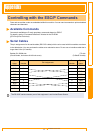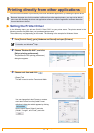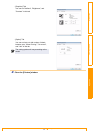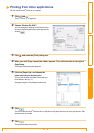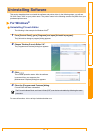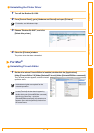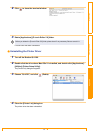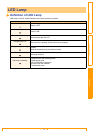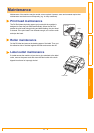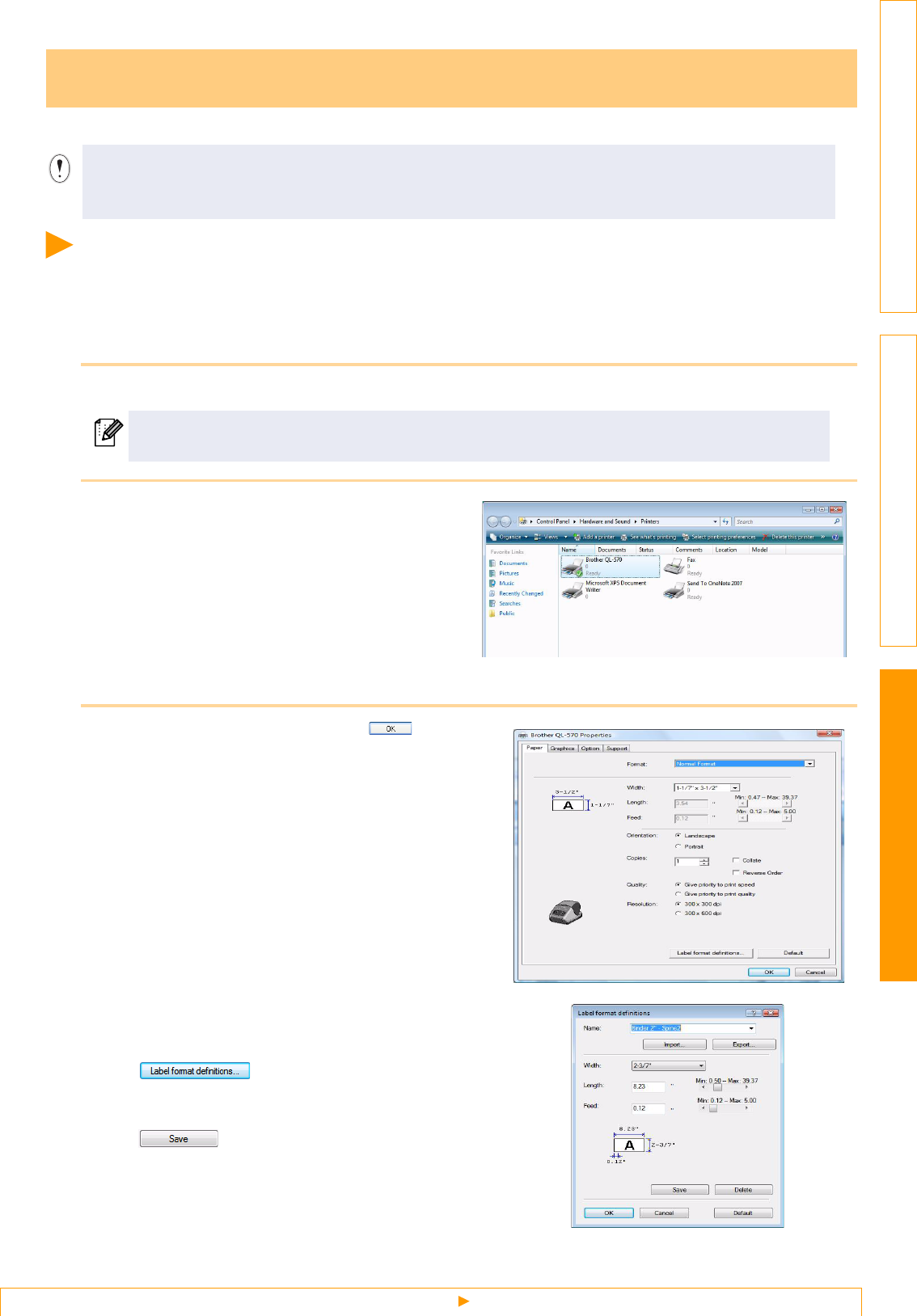
Appendix
Setting the Printer Driver
33
IntroductionCreating Labels
You can use this machine to print directly from most Windows
®
applications, by installing the printer driver.
Setting the Printer Driver
In the following steps, you will see QL-XXX. Read "XXX" as your printer name. The printer names in the
following screens may differ from your purchased printer name.
The screens may vary depending on the model. The following is the example for Windows Vista
®
.
1 From [Control Panel], go to [Hardware and Sound] and open [Printers].
2 Choose "Brother QL-XXX", and click
[Select printing preferences].
The [Brother QL-XXX printing preferences]
dialog box appears.
3 Choose each item and click .
• [Paper] Tab
This tab is used to set the Format and Width.
You can change the Label Format or create a
new Label Format from the [Label Format
definitions] dialog box which appears by clicking
.
Set the format name ("Name") and size
("Width", "Length", and "Feed"), and click
.
Printing directly from other applications
Because the paper size for this machine is different from other regular printers, you may not be able to
print even after installing the driver and application software, unless the application software allows the
correct label size to be set.
For details, see Windows
®
Help.