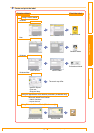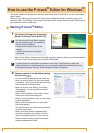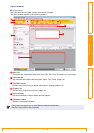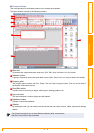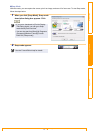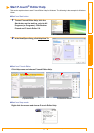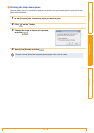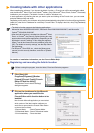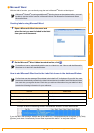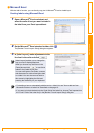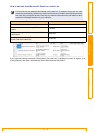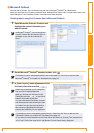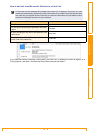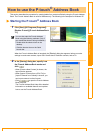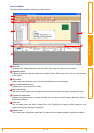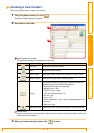Creating labels with other applications
14
IntroductionCreating LabelsAppendix
Microsoft Word
With the Add-In function, you can directly copy the text in Microsoft
®
Word to a label layout.
Creating labels using Microsoft Word
1 Open a Microsoft
®
Word document and
select the text you want included in the label
from your word document.
2 On the Microsoft
®
Word ribbon/standard toolbar, click .
How to add Microsoft Word text to the Label list shown in the database Window
Example of label list data being stored in the database window in P-touch editor screen
If you click No in the message "Record data in the Label List?" is displayed and want to register, go to [Tools]-
[Options], and check "Automatically Record Data Imported With Add-In." in the [Label List] tab.
If Microsoft
®
Outlook
®
is running and Microsoft
®
Word is chosen as the standard editor, you won't
be able to use the Add-In function in Microsoft
®
Word. Exit Microsoft
®
Outlook
®
and restart
Microsoft
®
Word.
For details on how to automatically add the text to a Label List, see "How to add the Microsoft
®
Word text to a Label List" described below.
For first time use, the message "Record data in the Label List?" is displayed. If you click Yes, new
records are automatically created in the Label List and the text is added to each field shown below
from next time you register the text: Each time you add new information into your label list it also
records the following information for your reference.
The text Added field
Date of creation Date field
The first line Title field
All lines including the first line Body field
Detected ZIP/Postal code Code field