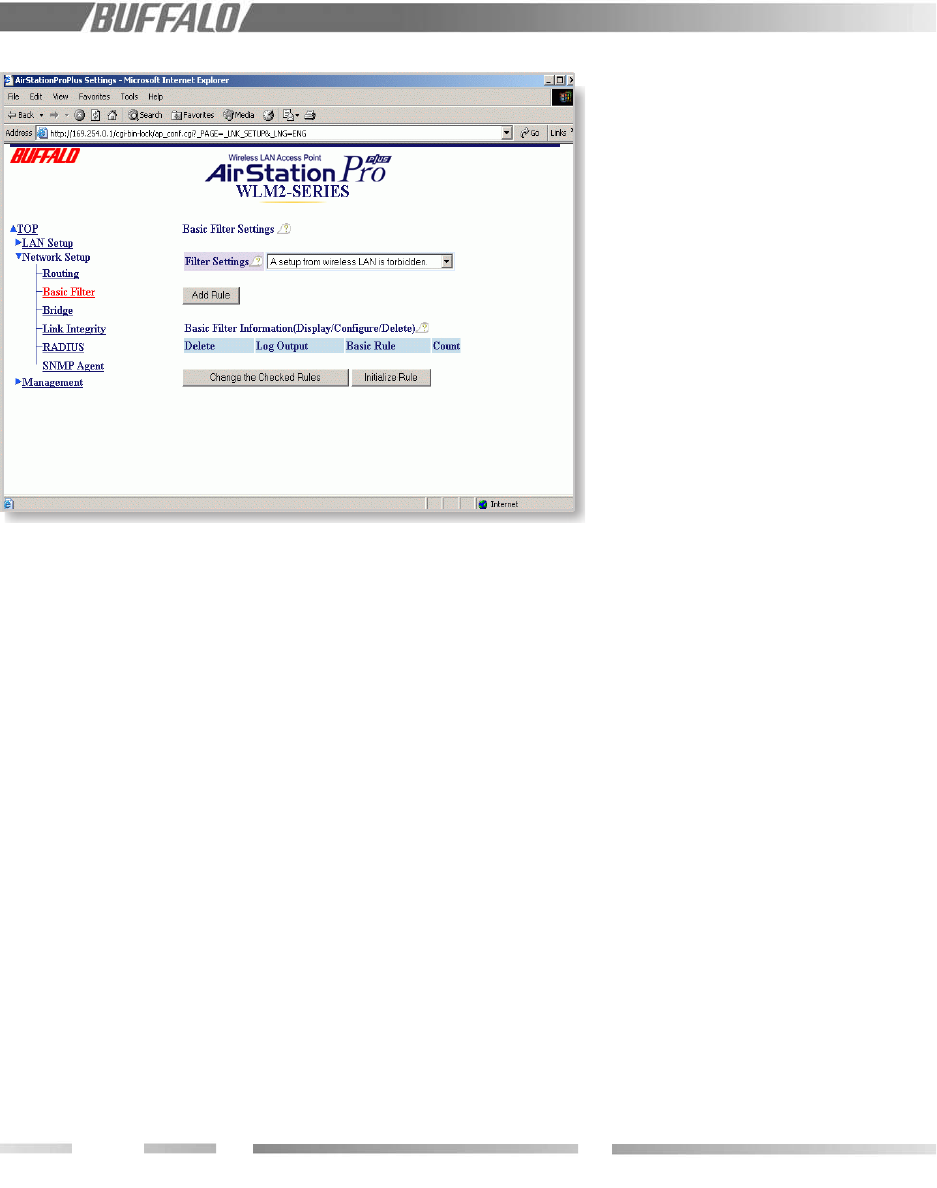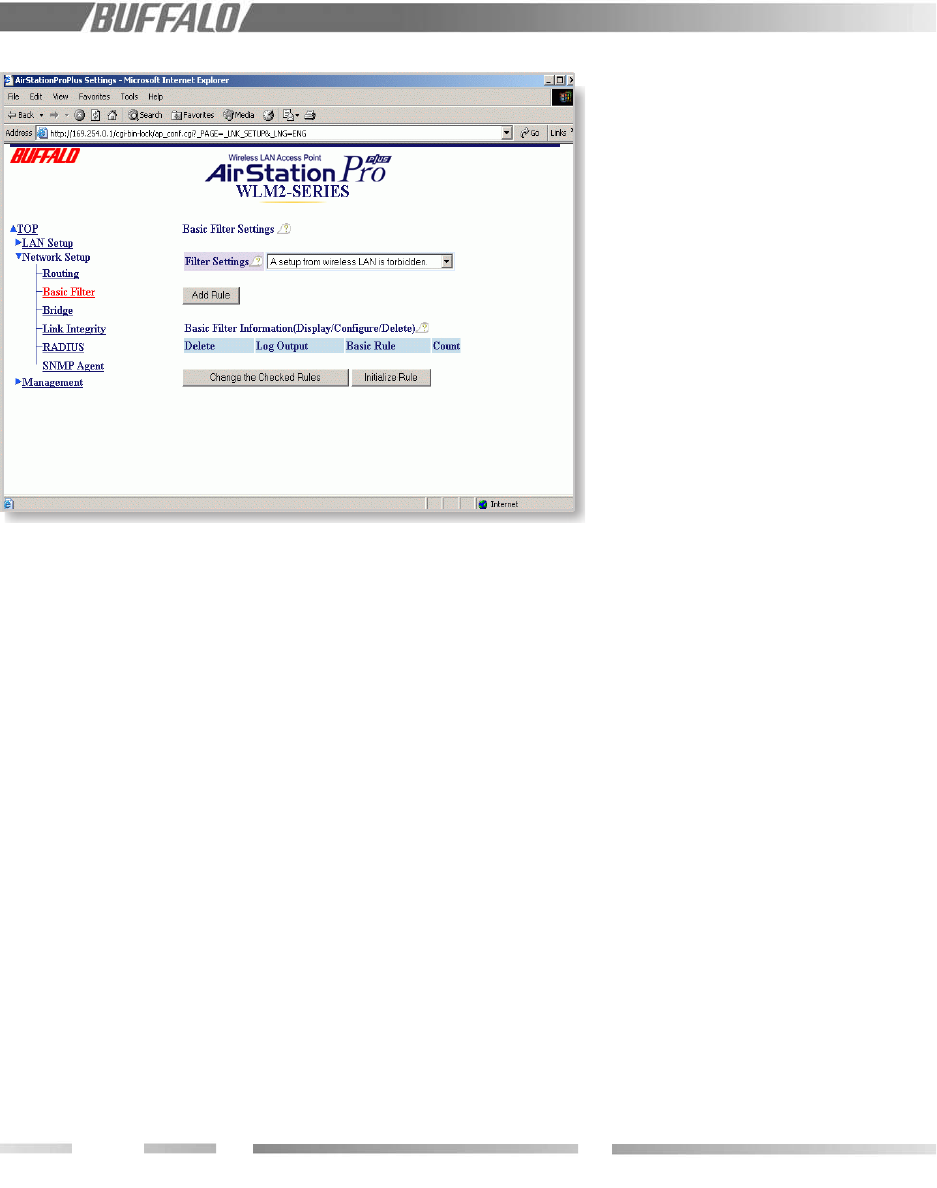
16
9.6.3 Routing Table Entries
Set routing information recognition and
elimination. Check the item to be eliminated;
then click "Delete Checked Items."
9.7 Basic Filter
This is a simple filter for limiting access to the
WLM2-G54.
9.7.1 Filter Settings
Four filters can be enabled by clicking “add
the rule.” They are:
• A setup from a wireless LAN is forbidden.
This will prohibit access to the WLM2-
G54’s configuration screen from a wireless
client.
• A setup from a wired LAN is forbidden.
This will disable access to the configura-
tion screens from a wired LAN PC.
• A setup over an AP is forbidden. This
keeps anyone who is actually connected to
a DIFFERENT AP from configuring the
WLM2-G54.
• A request from a WLAN is ignored.
Figure 9.7 Basic Filter
Changes to the parameters (DHCP, DNS,
etc.) are locked out. If you make a mistake
here and “lock yourself out,” the WLM2-
G54 can be returned to the factory default
settings (ALL of them!) by holding down
the INIT button on the back of the unit for
3 seconds.
9.7.2 Basic Filter Information
Displays the current settings. To change a
setting, check the box on the item to be
changed and click "delete the checked rules."
The setting can be reset to the default by
clicking "Initialize Rule."
9.8 RADIUS
Set up RADIUS parameters. When a client
requests communication with the WLM2-G54
access point, the WLM2-G54 reports its own
MAC address to the RADIUS server and asks
for communication approval to the client.
Once the client is recognized by the RADIUS,
the RADIUS issues a key to the AP as well as
the client for initiation of communications.
Server Name=The name of the RADIUS
server or the IP address.
Port Number=The port number to be used
at the RADIUS upon approval. Some systems
use 1645 as the default port number.
Shared Secret=The secret key to be used
between the WLM2-G54 and the client. It is
the same key used between the RADIUS
server and the AP for communication. Use
numeral characters between 1~255.
(see next page)
9.9.1 Manual Setting
MAC addresses may be added to the
authorized list manually. If RADIUS is enabled,
the user must first be authenticated. Enter
the MAC address in the "MAC address of
wireless LAN PC" field and click "add." The
MAC address must be in two-digit groups
separated by colons. For example,
00:40:26:00:11:22. (see next page)