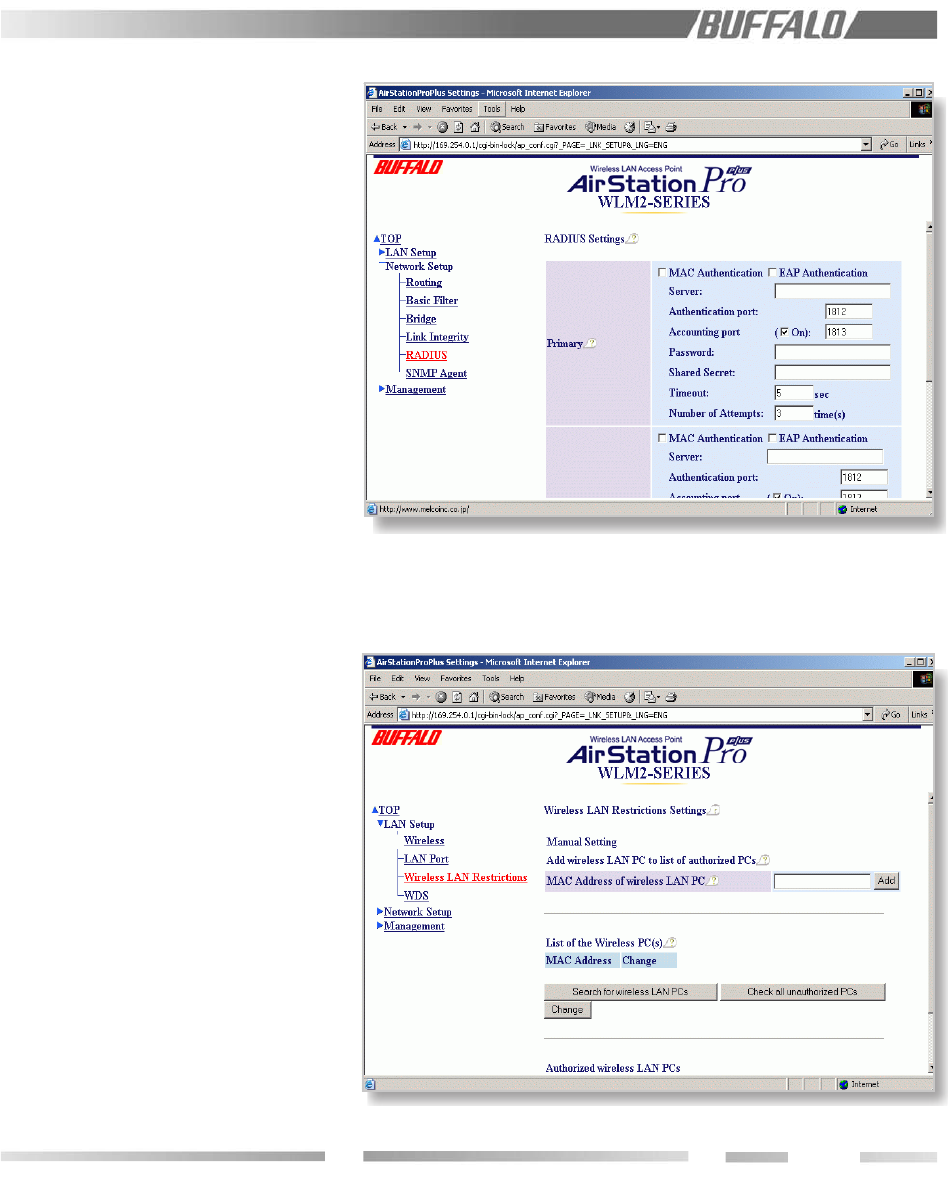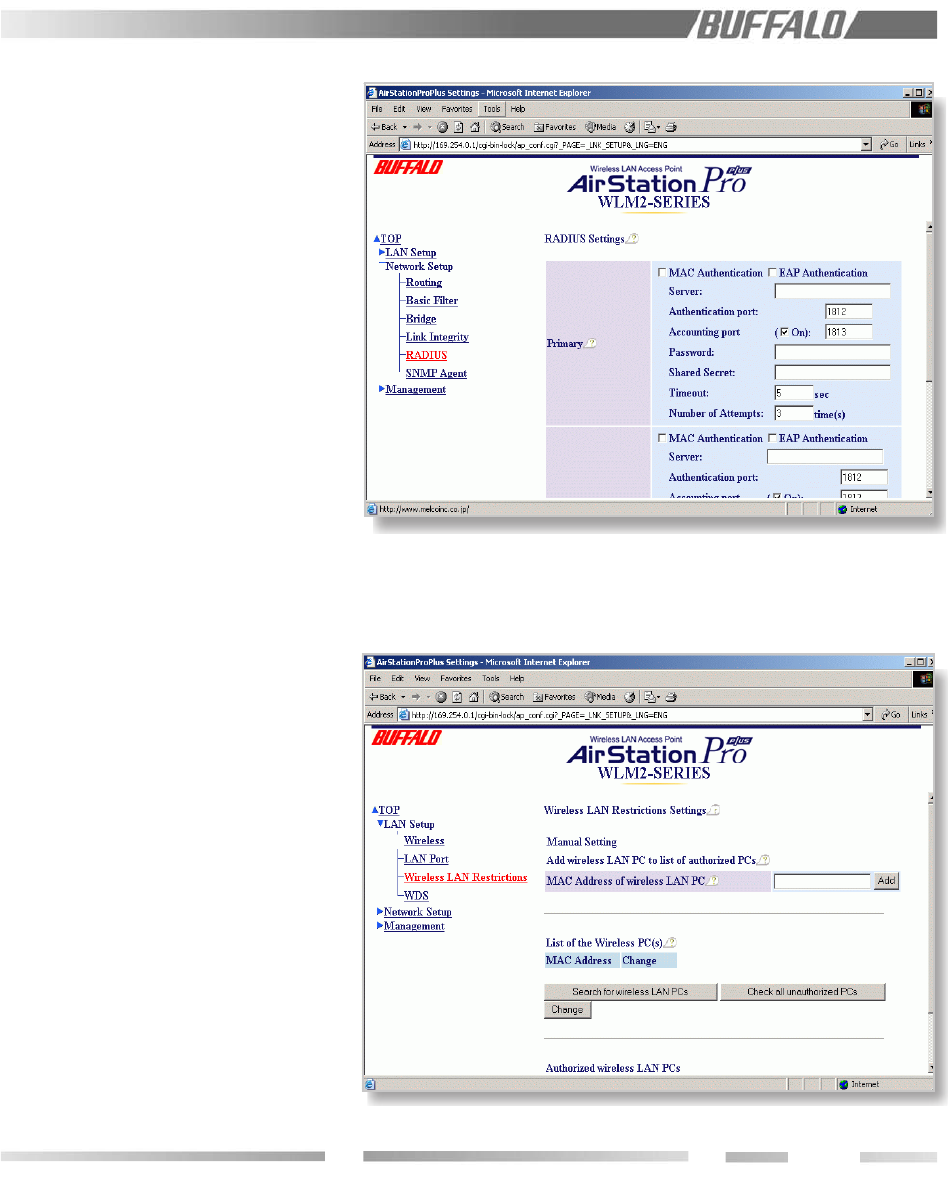
17
9.9.2 List of the Wireless PCs
Displays the PCs that are communicating with
the WLM2-G54. Check the "registration" box
and click the "change" button to add a MAC
address.
9.9.3 Authorized Wireless LAN PCs
Displays all MAC addresses that are allowed
to communicate with the WLM2-G54. The
status shows the current active MAC
addresses on the network. To eliminate a
specific MAC address from the network,
check the "delete" box and click the "change"
button.
■ Note: If configuring from a wireless PC,
add your MAC address to the list of
authorized wireless LAN PCs (MAC restrict
screen).
9.10 Wireless
Wireless communication parameters and
how to use them under the "IEEE802.11g"
page. (see next page)
9.10.1 Add Peer AirStation (MAC Address)
The wireless LAN MAC addresses of all
AirStations that will be communicating with
each other have to be registered in each
AirStation. Up to 6 AirStations can be
registered in one AP. Input the MAC address
in the two-digit format (00:40:26:00:11:22).
Click "add" to register the MAC address. The
added MAC address is checked in the
"wireless MAC address" under the Diagnostic
screen, on the Device Information page.
1. Open the Configuration Screen of the
primary WLM2-G54, and go to the LAN
Settings screen
2. The User Name should be "root", and
there is no password unless you have set
one up on a previous configuration session.
3. Click on the WDS link at the bottom left
side of the screen.
Figure 9.8 RADIUS
Figure 9.9.1 Manual Setting