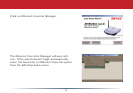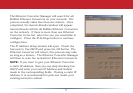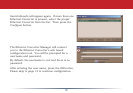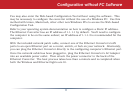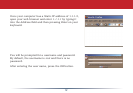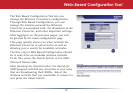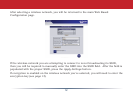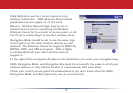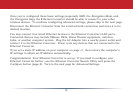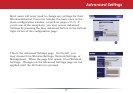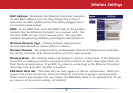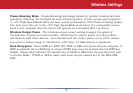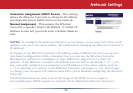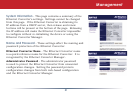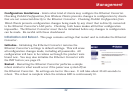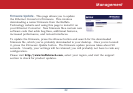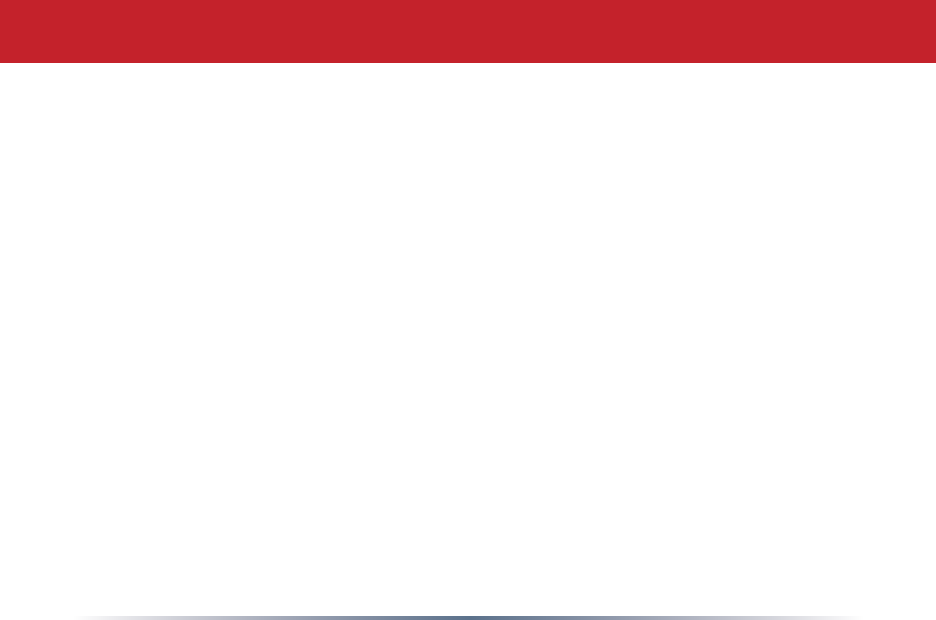
16
Onceyou'veconguredthesebasicsettings(especiallySSID, the Encryption Mode, and
the Encryption Key),theEthernetConvertershouldbeabletoconnecttoyourother
wirelessdevices.Tocontinueconguringadvancedsettings,pleaseskiptothenextpage.
DisconnecttheEthernetConverterfromthewirednetworkconnectionandmoveittoits
desired location.
YoumayconnectfourwiredEthernetdevicestotheEthernetConverter'sLANports.
ConnecteddevicesmayincludeXBoxes,PS2s,HomeTheaterequipment,switches,
hubs,oranothercomputersystem.PlugtheACAdapterintoanearbypoweroutletand
connectittotheEthernetConverter.Powercycleanydevicesthatareconnectedtothe
Ethernet Converter.
IfyousetastaticIPaddressonyourcomputeron
page 11, then restore the computer's
IPsettingsto
obtain an IP Address automatically.
Congratulations!YourEthernetConverterissetup.Ifyouneedtocongureyour
Ethernet Converter further, use the Ethernet Converter Search Utility and press the
Congure button (page 8).TurntothenextpageforAdvanced Settings.