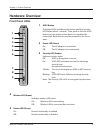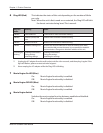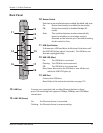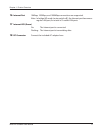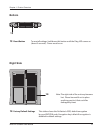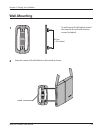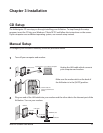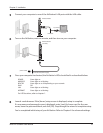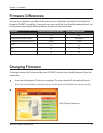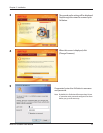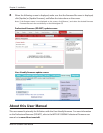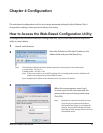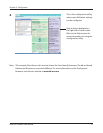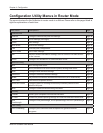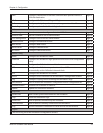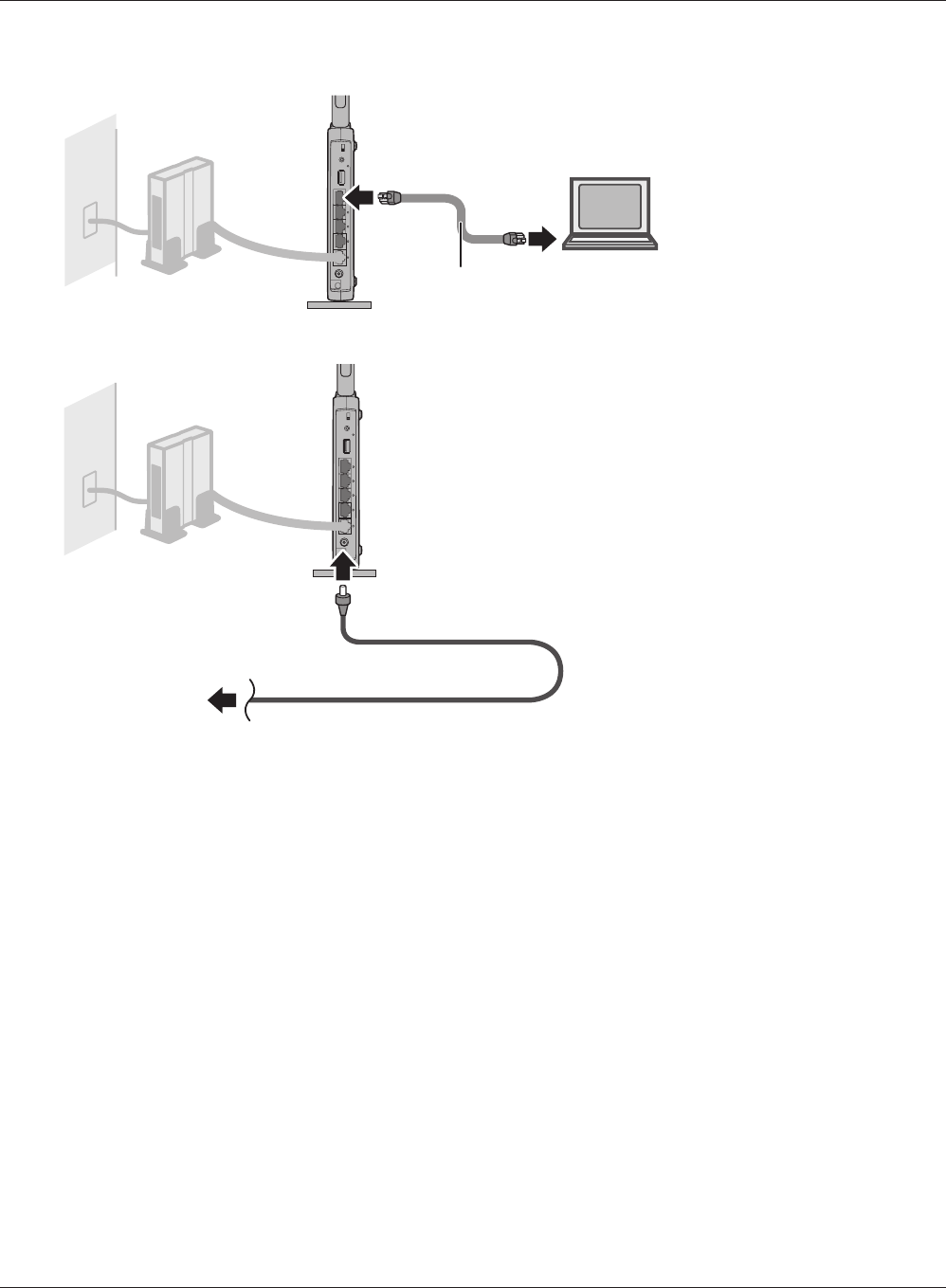
WZR-HP-G300NH User Manual 16
Chapter 3 Installation
5
Connect your computer to one of the AirStation’s LAN ports with the LAN cable.
6
Turn on the AirStation, wait one minute, and then turn on your computer.
7
Once your computer has booted, the AirStation’s LEDs should be lit as described below:
POWER Green light on.
WIRELESS Green light on or blinking.
ROUTER Green light on or o depending on your network.
DIAG O
LAN Green light on or blinking.
INTERNET Green light on or blinking.
For LED locations, refer to chapter 1.
8
Launch a web browser. If the [home] setup screen is displayed, setup is complete.
If a user name and password screen is displayed, enter [root] (in lower case) for the user
name, leave the password blank, and click [OK]. Step through the wizard to complete setup.
You’ve completed initial setup of your AirStation. Refer to Chapter 4 for advanced settings.
Wireless Router
(rear side)
power outlet
1) Connect the power supply
Wireless Router
1) connect
2) connect
LAN cable
computer
OFF