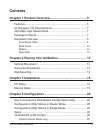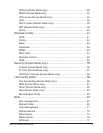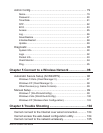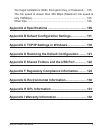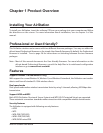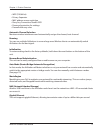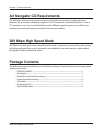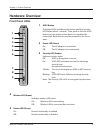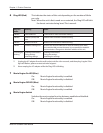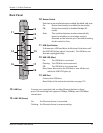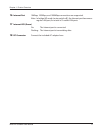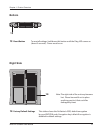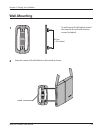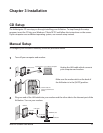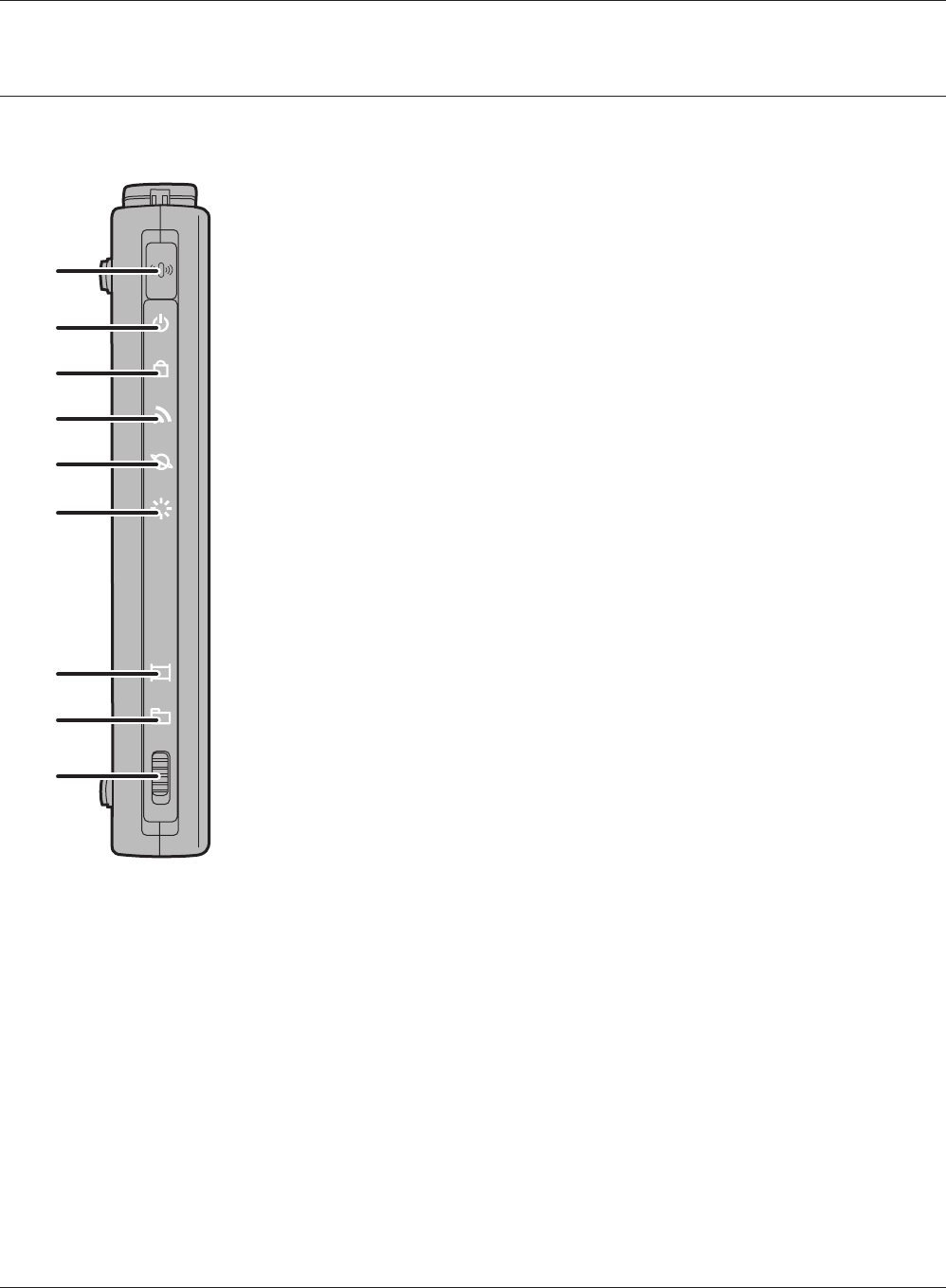
1
2
3
4
7
5
8
6
9
WZR-HP-G300NH User Manual 8
Chapter 1 Product Overview
Hardware Overview
Front Panel LEDs
1
AOSS Button
To initiate AOSS, hold down this button until the Security
LED ashes (about 1 second). Then, push or click the AOSS
button on your wireless client device to complete the
connection. Both devices must be powered on for this to
work.
2
Power LED (Green)
On: The AC adapter is connected.
O: The AC adapter is not connected.
3
Security LED (Amber)
Indicates security status.
O: AOSS or Encryption is not set.
On: AOSS/WPS activated; accessed to exchange
security keys.
Encryption has been set.
2 blinks: The unit is waiting for an AOSS or WPS security
key.
Blinking: AOSS/WPS error; failed to exchange security
keys.
Note: The Security LED is lit if an encryption key has been
set.
4
Wireless LED (Green)
Indicates wireless LAN status.
On: Wireless LAN is transmitting.
O: Wireless LAN is connected but not active.
5
Router LED (Green)
On: Router functionality is enabled.
O: Router functionality is disabled.