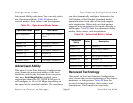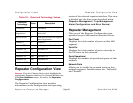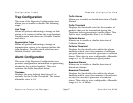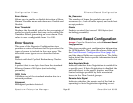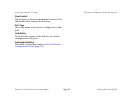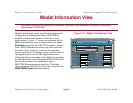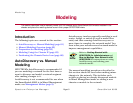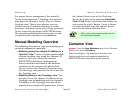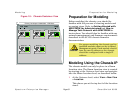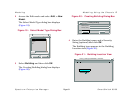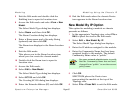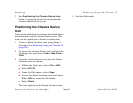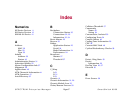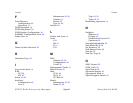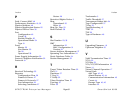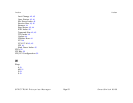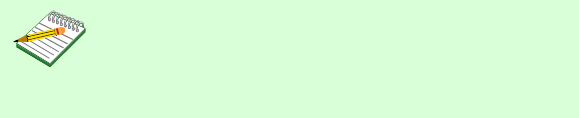
Modeling Modeling Using the Chassis IP
Spectrum Enterprise Manager Page65 SmartSwitch 6000
5 Exit the Edit mode and double-click the
Building icon to open its Location view.
6 Access the Edit mode and select View > New
Model.
The Select Model Type dialog box displays.
7 Select Room and then click OK.
The Room Creation dialog box displays.
8 Enter a Room name and a Security String
(optional) and then click OK.
The Room icon displays in the Room Location
view.
9 Exit the Edit mode.
This places you in the Room Location view,
where you can create the chassis model.
10 Double-click the Room icon to open its
Location view.
11 Access the Edit mode,
12 Select Edit > New Model.
The Select Model Type dialog box displays.
13 Select 6C105 and click OK.
The Creating 6C105 dialog box displays.
14 Enter the Network Address (IP) and click OK.
15 Exit the Edit mode when the chassis Device
icon appears in the Room Location view.
New Model By IP Option
This option for modeling a module or chassis
proceeds as follows:
1 In the appropriate Topology view, select File >
Edit to place the view in the Edit mode.
2 Select Edit > New Model By IP.
The Select Model Type dialog box displays,
3 Enter the IP address assigned to the module.
4 Enter the Community Name that has been
assigned locally to the module. The default
Community Name value is “public.”
5 Click OK.
SPECTRUM places the Device icon
representing the module at the top of the
Topology view.
6 Select File > Close Edit to exit the Edit mode.
Note:
Note:
See your network administrator to verify
that the Community Name has not been
changed from “public” to another access
policy name.