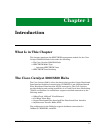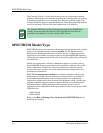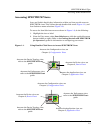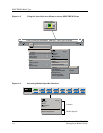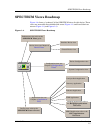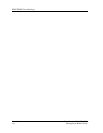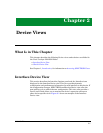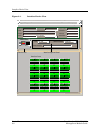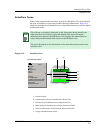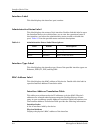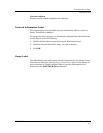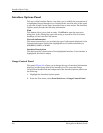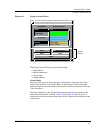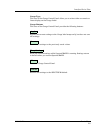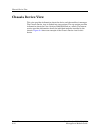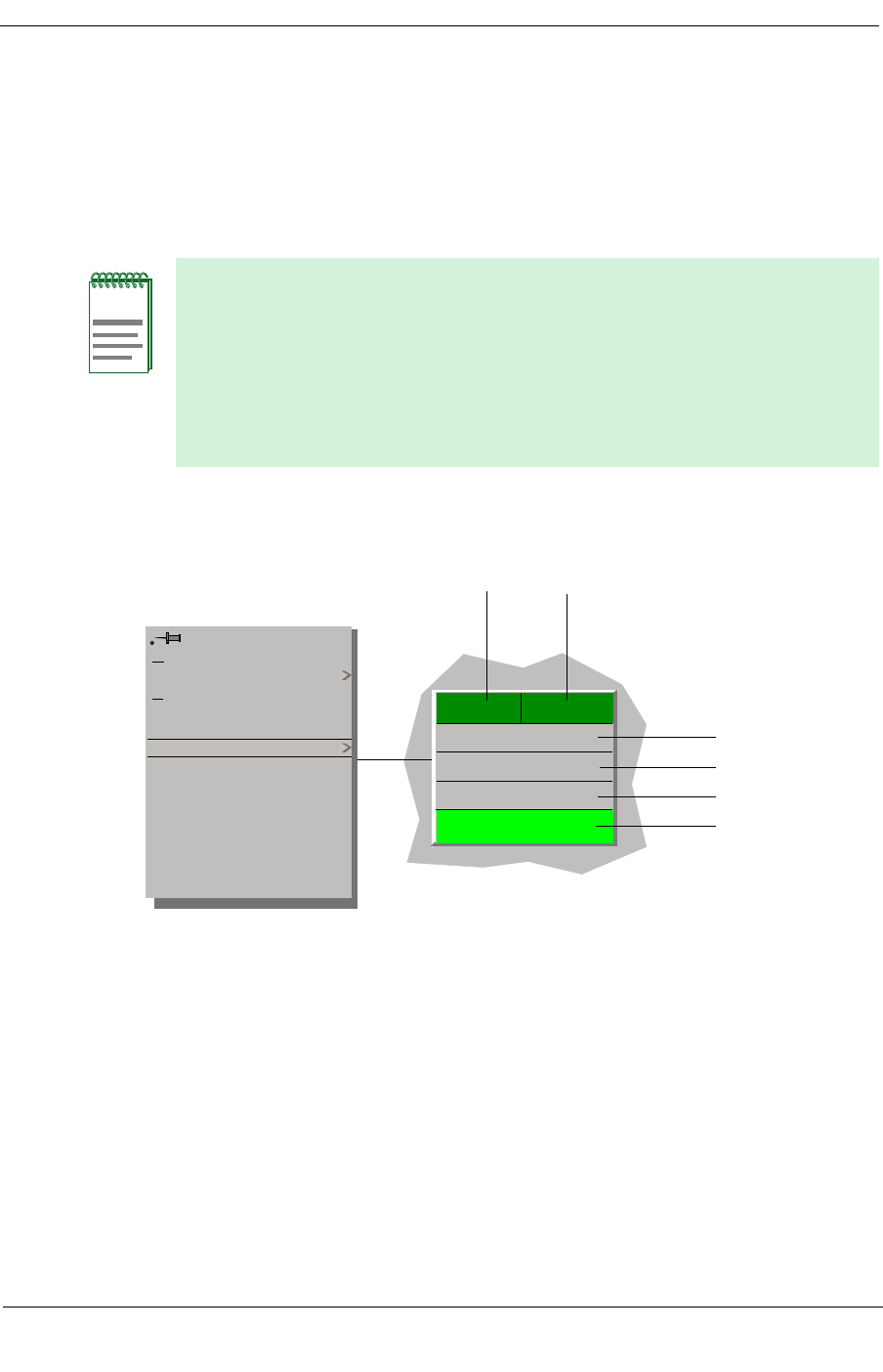
9032208 E4 Device Views
2-3
Interface Device View
Interface Icons
Interface Icons
These icons represent the interfaces or ports for this device. The icons identify
the type of interface or port and provide statistical information. Figure 2-2
shows an example of an interface icon, its Icon Subviews menu, and its labels/
double-click zones.
Figure 2-2. Interface Icon
a. Interface Label
b. Administrative Status Label/Interface Status View
c. Interface Type Label/Interface ConÞguration View
d. MAC Address Label/Interface Address Translation Table
e. Network Information Label/Network Information Panel
f. Gauge Label/Performance View
NOTES
The callouts (a through f) displayed in the illustration below identify the
label and the view to which it provides double-click access. Example:
Administrative Status Label/IF Status view displays the administrative
status and provides double-click access to the IF Status view.
The menu displayed in the illustration is the Icon Subviews menu for that
Interface icon.
(c)
(d)
(e)
(f)
(a)
(b)
Icon Subviews Menu:
Close Ctrl +c
Navigate
Alarms
Performance
Notes...
Utilities
Detail
If Status
IF Configuration
IF Address Translation Table
Network Information Panel
Thresholds
Model Information
1
ON
Ethernet
0:01D:17:2F:3C
0