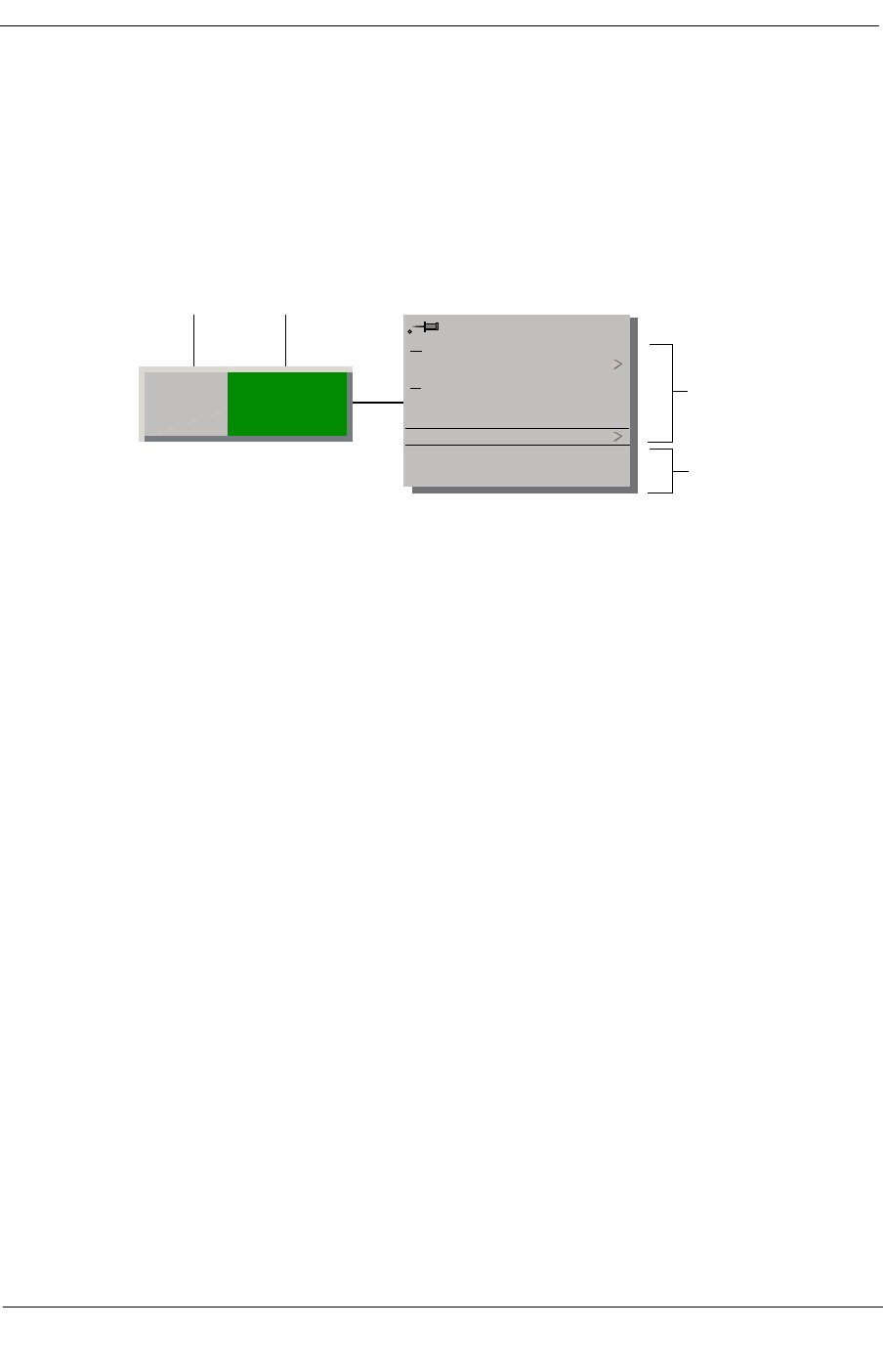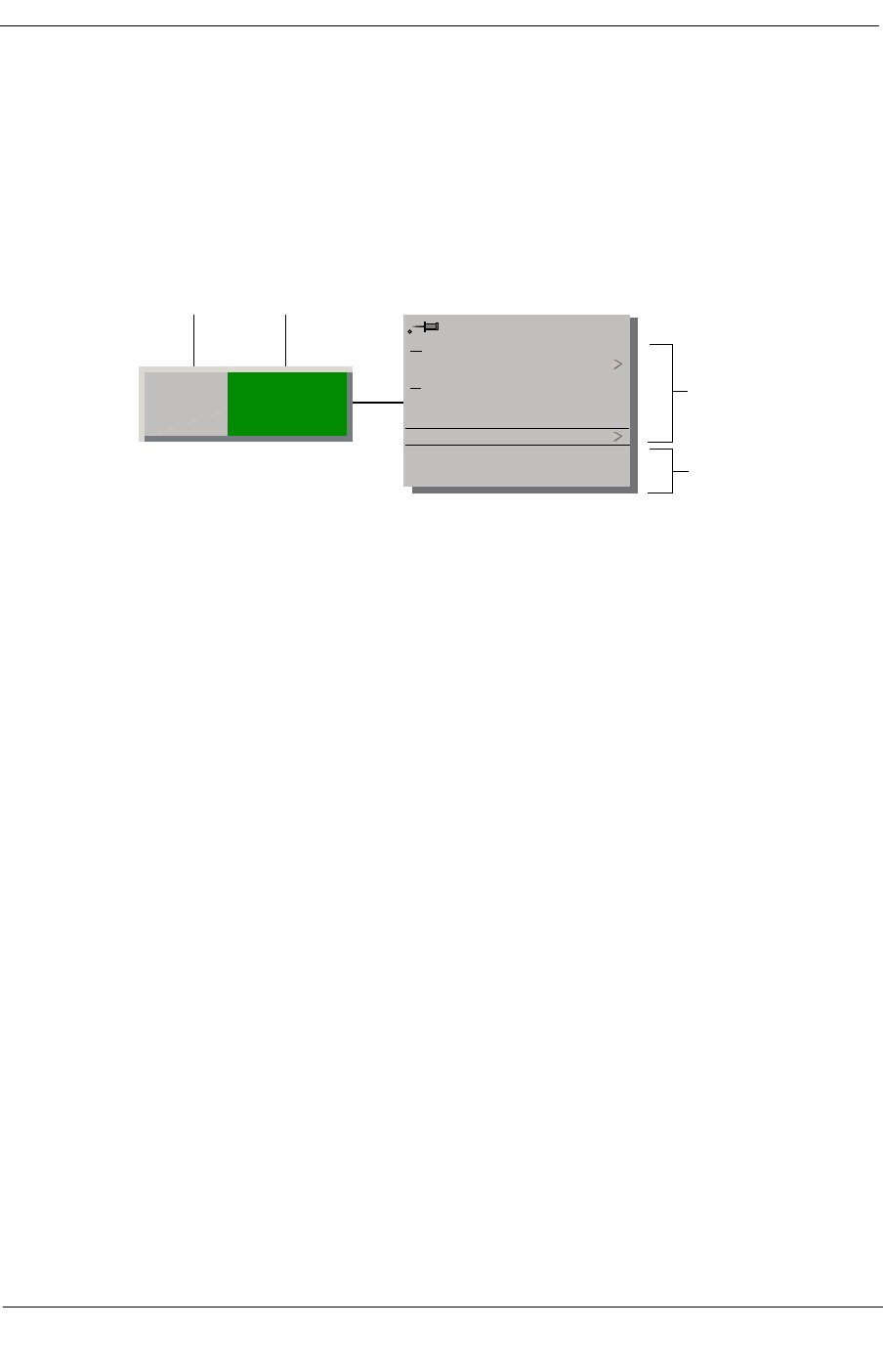
9032208 E4 Device Views
2-15
Chassis Device View
Port Icons
Port Icons
This label represents a port or interface on the module within this device.
Figure 2-7 shows an example of a port icon, its Icon Subviews menu, and its
double-click zones.
Figure 2-7. Port Label
a. Port Number Label/Port Notes
b. Port Status Label/Port Table View
Port Number Label
This label displays the port number. Double-click the Port Number Label to
access the Port Notes view, used for recording port-speciÞc notes, or:
1. Within the Chassis Device view (Figure 2-4) highlight the Port icon.
2. From the Icon Subviews menu, select Port Notes.
Port Status Label
This label displays the status of the port. This label also displays the device
port types. Some of the possible types are; Other, CDDI, FDDI, etc. Double-
click the Port Status label of the Port Icon to access the Port Table view, or do
the following:
1. Within the Chassis Device view (Figure 2-4) highlight the Port icon.
2. From the Icon Subviews menu, select Port ConÞguration.
1
OK
Close Ctrl +C
Navigate
Alarms
Performance
Notes...
Utilities
Port Notes
Port Configuration
Device-SpeciÞc
Common
ab