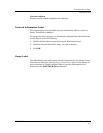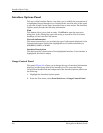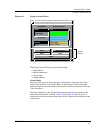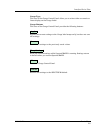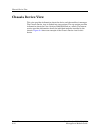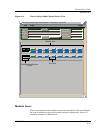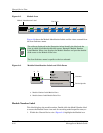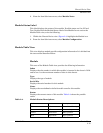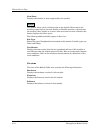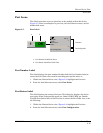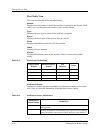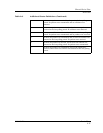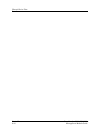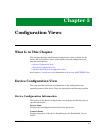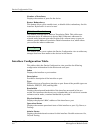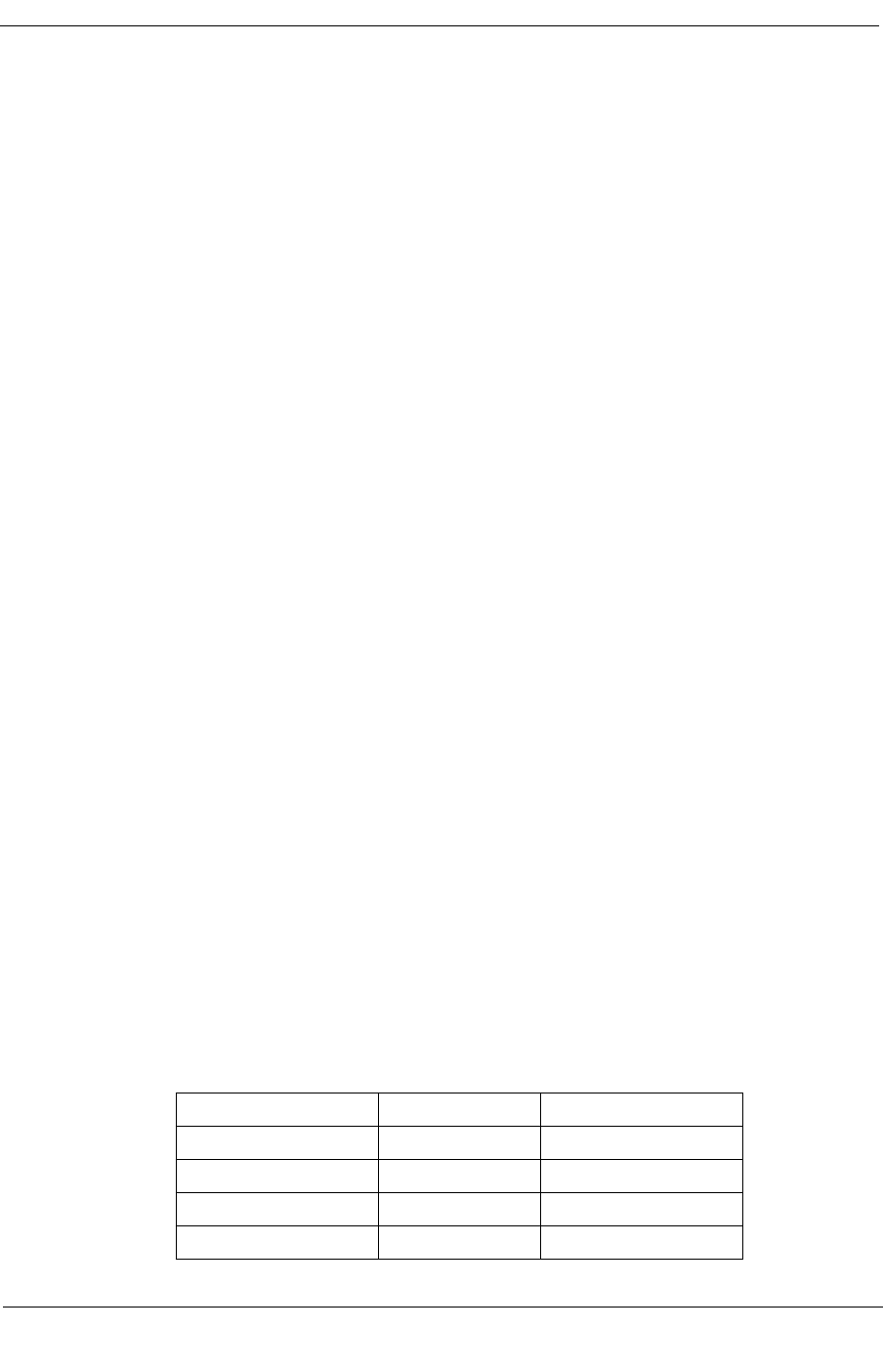
9032208 E4 Device Views
2-13
Chassis Device View
Module Icons
2. From the Icon Subviews menu, select Module Notes.
Module Status Label
This label displays the status of the module. Possible states are On, Off and
Test. Double-click the Module Status label of the Module Icon to access the
Module Table view, or do the following:
1. Within the Chassis Device view (Figure 2-4) highlight the Module icon.
2. From the Icon Subviews menu, select Module ConÞguration.
Module Table View
This view displays module speciÞc conÞguration information. It is divided into
the two sections described below.
Module
This area of the Module Table view provides the following information:
Index
Displays the slot number in which this module is inserted in the chassis. Valid
entries are 1 to the maximum number of slots in this chassis.
Type
Displays the type of module.
Serial Nbr
Displays the serial number for this module.
Name
Displays the user-deÞned or default model name for this module.
Status
Displays the current status of this module. Table 2-4 shows the possible
states.
Table 2-4. Module Status Descriptions
Color Status Description
Blue Other None of the following
Green OK Status is okay
Yellow MinorFault Minor problem
Red MajorFault Major problem