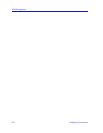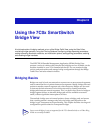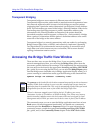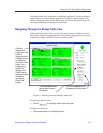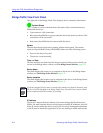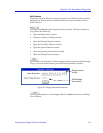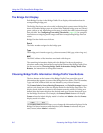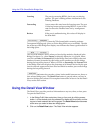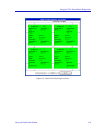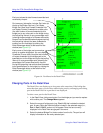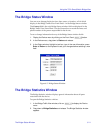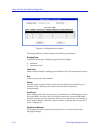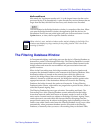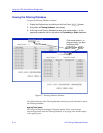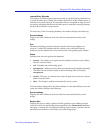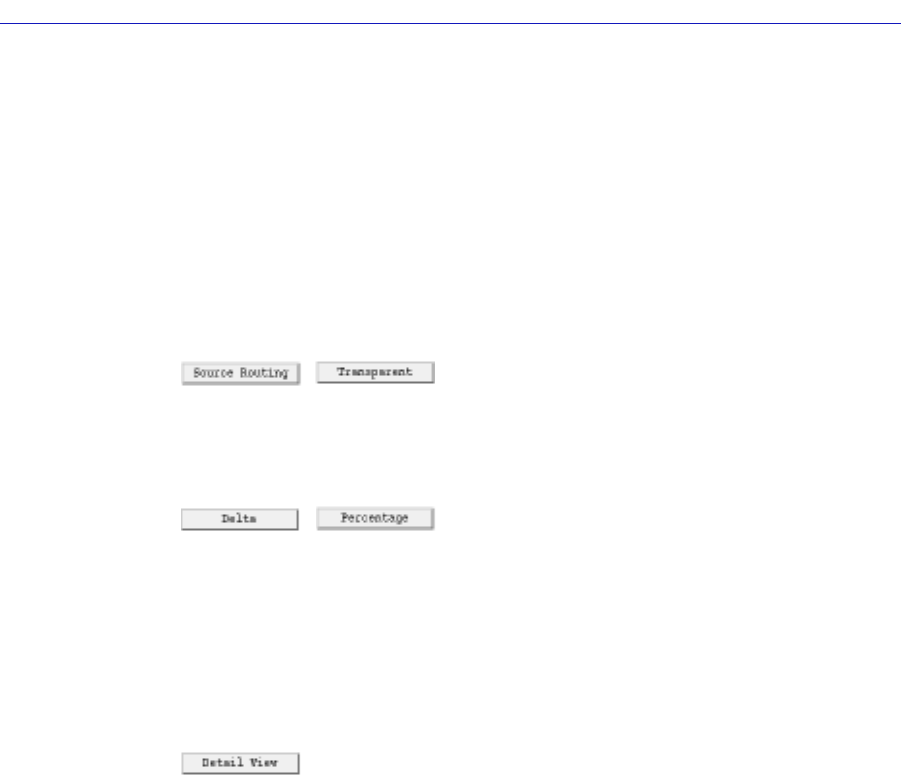
Using the 7C0x SmartSwitch Bridge View
6-8 Using the Detail View Window
Learning The port is processing BPDUs, but is not yet relaying
packets. The port is adding address information to the
Filtering Database.
Forwarding A port enters this state from the Learning state. The port
is relaying frames and processing BPDUs. A port in this
state can enter the Disabled state via by management
action.
Broken If the port is malfunctioning, this value will display in
the State field.
This button is grayed out because the 7C0x SmartSwitch currently performs
Transparent bridging only (since no Token Ring NIMs are yet available). The title
bar at the top of the Bridge Port display area indicates the frame type described in
the bridge ports.
This two-state button is active when you have bridge statistics displayed in the
Bridge Port boxes (i.e., when Frames is selected); otherwise, it is grayed. When
you click on Delta, the Forward field in the Bridge Port boxes displays the total
number of frames forwarded by this bridge port to another port on the bridge
during the last polling interval. When you click on Percentage, the Forward field
in the Bridge Port boxes displays the percentage of all frames received by the port
from its network segment that were also forwarded to another port on the bridge
during the last polling interval.
The Detail View button lets you take a closer look at traffic between two, three, or
four selected bridge ports. The Detail View button is grayed unless you have at
least two bridge ports selected. For complete instructions on how to use the Detail
View, see the next section.
Using the Detail View Window
The Detail View provides port-level information on any two, three, or four ports.
To open the Detail View:
1. In the Bridge Traffic View, select two, three, or four ports by clicking mouse
button 1 on the desired ports; the selected Port boxes will be outlined, and the
top part of each selected box will be grayed. The Detail View button becomes
active once you select at least two bridge ports.
2. Click on the Detail View button. The Detail View window appears.