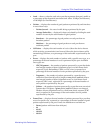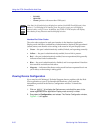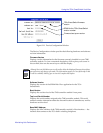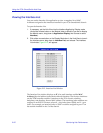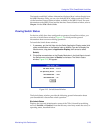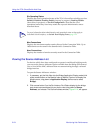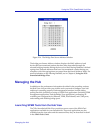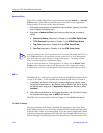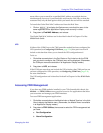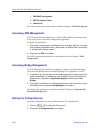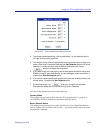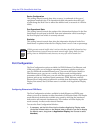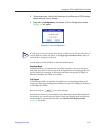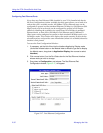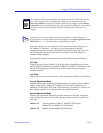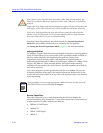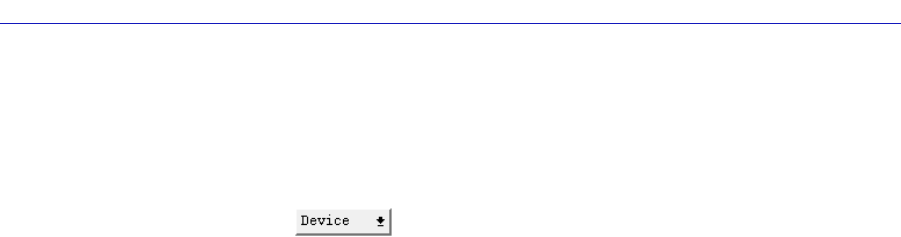
Managing the Hub 2-27
Using the 7C0x SmartSwitch Hub View
menu allows you to search for a specified MAC address on multiple devices
simultaneously; however, if you launch this tool from the Hub View or from the
command line, only the hub against which you launch the tool will be searched.
To launch the Global Find MAC Address tool from the Hub View:
1. Click on to display the Device menu; note that this menu is the
same regardless of the Application Display mode currently in effect.
2. Drag down to Find MAC Address, and release.
The Global Find MAC Address tool is described in detail in Chapter 12 of the
SPMA Tools Guide.
UPS
If either of the COM Ports on the 7X00 controller module has been configured for
UPS operation (see Configuring COM Ports, page 2-36), that port’s menu will
include a selection that allows you to launch the UPS configuration tool.
To do so:
1. Click either mouse button in the Port Status or Port Index box for the COM
port you wish to configure; the COM port menu will be displayed. (Remember,
the COM port menus are available in all Application Display modes.)
2. Drag down to UPS, and release.
If the COM port menu does not include the UPS selection, that COM port has not
yet been configured for UPS operation; see Configuring COM Ports, page 2-36,
for more information.
The UPS configuration tool is described in detail in Chapter 8 of the SPMA Tools
Guide.
Accessing FDDI Management
If you have any FDDI modules installed in your 7C0x SmartSwitch chassis, the
Module —> FDDI Utilities menu provides access to five applications that allow
you to monitor and manage your FDDI interfaces.
To access FDDI management applications:
1. Click either mouse button on the Module Index or Module Type box in the Hub
View to display the Module menu. (Remember, the Module menu is available
in all Application Display modes.)
2. Drag down to FDDI Utilities, then across to select the FDDI management tool
you need:
a. Port Configuration
b. Alarm Configuration