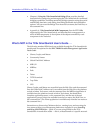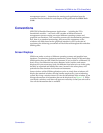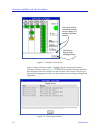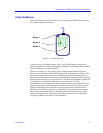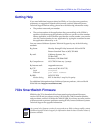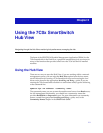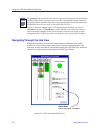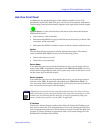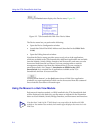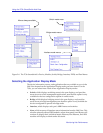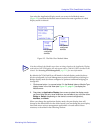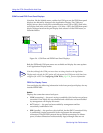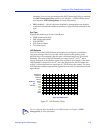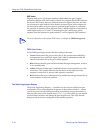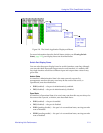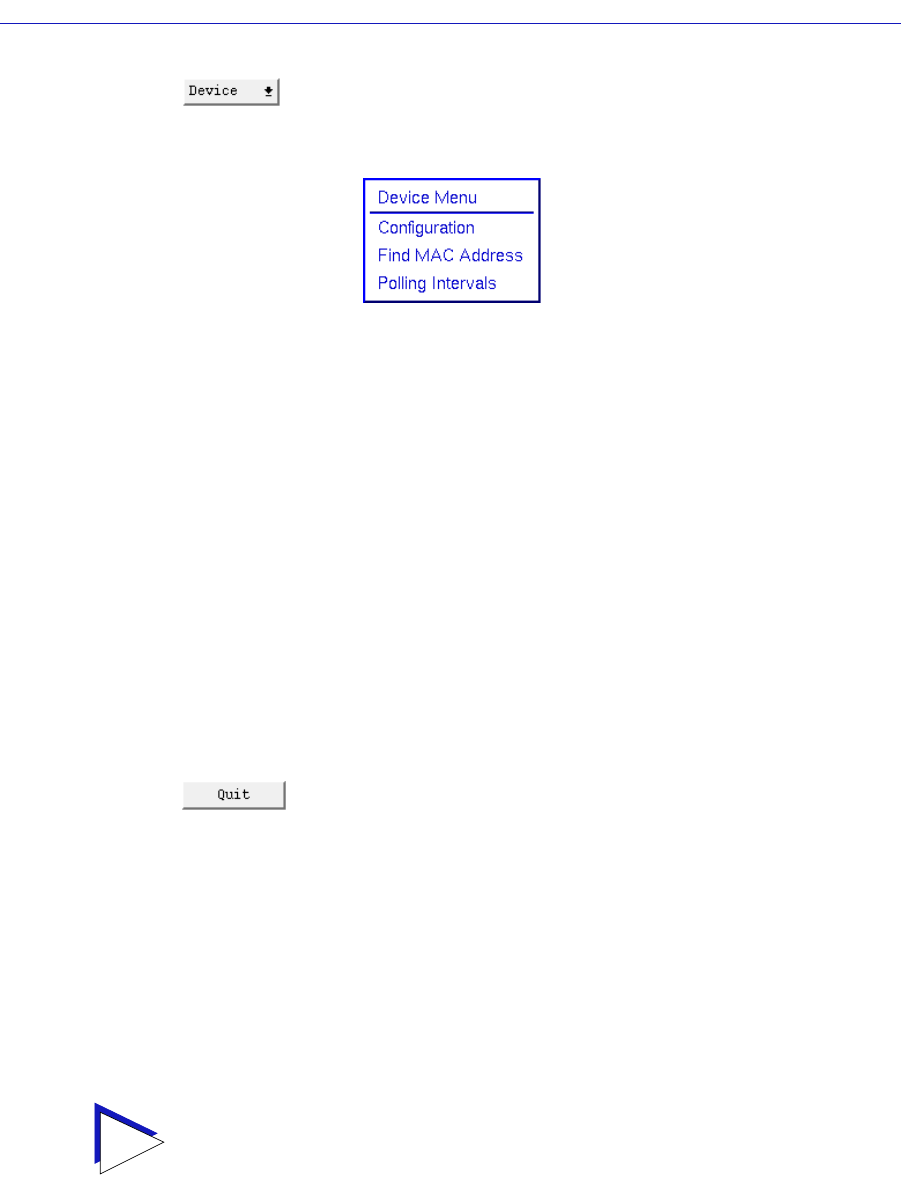
Using the 7C0x SmartSwitch Hub View
2-4 Using the Hub View
Clicking the Device button displays the Device menu, Figure 2-2.
Figure 2-2. 7C0x SmartSwitch Hub View Device Menu
The Device menu lets you perform the following:
• Open the Device Configuration window
• Launch the Global Find MAC Address tool (described in the SPMA Tools
Guide)
• Open the Polling Intervals window
Note that the Device menu provides access to only a few of the applications
which are available to the 7C0x SmartSwitch; additional applications are available
from the Module, Switch, Bridge, Interface, and Port menus, and many can also
be accessed both from the icon menu (if you are running under a network
management platform) and from the command line (if you are running in
stand-alone mode). See Chapter 1, Introduction to SPMA for the 7C0x
SmartSwitch, for a complete list of applications available to the 7C0x
SmartSwitch and how to access each one.
Clicking mouse button 1 on the Quit button closes all Hub View application
windows; any open applications which can also be accessed from the command
line or from the icon menu will remain open.
Using the Mouse in a Hub View Module
Each network interface module, or NIM, installed in the 7C0x SmartSwitch hub
will be displayed in the hub view; use the mouse as indicated in the illustration
below to access Module, Switch/Bridge/Interface, and Port menus and functions.
TIP
Note that slots 3 and 4 of the 7C04-R chassis can accept either the double-wide NIM
modules or the standard-size modules; both module types display as the same size in the
Hub View.