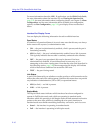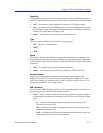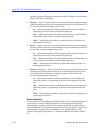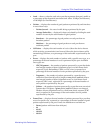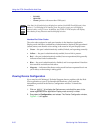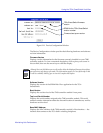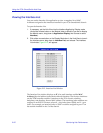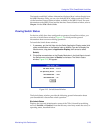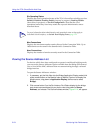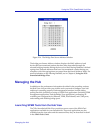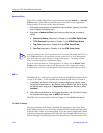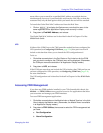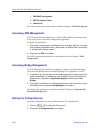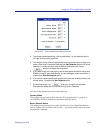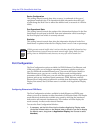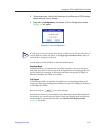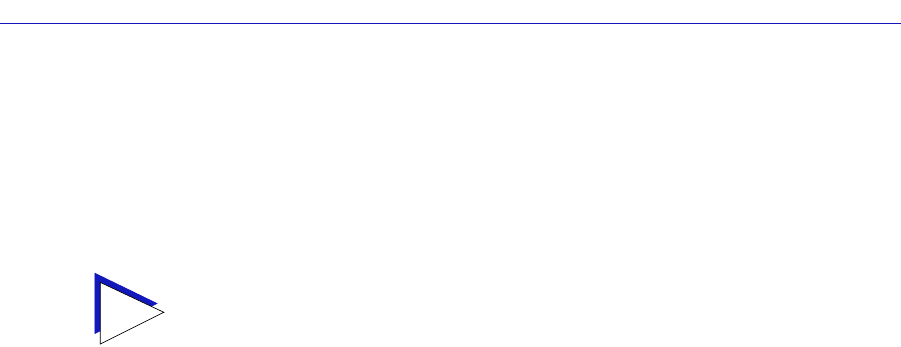
Using the 7C0x SmartSwitch Hub View
2-24 Monitoring Hub Performance
Sfs Operating Status
Displays the actual operational status of the 7C0x’s SecureFast switching services:
Enabled, Disabled, Pending Enable (start-up in progress), Pending Disable
(shut-down in progress), or Invalid Configuration. Note that the actual
operational status may not always match the requested administrative status
described above.
Max Connections
Displays the maximum number entries allowed in the Connection Table. Up to
16000 entries can be stored in the SmartSwitch’s Connection Table.
Num Connections
Displays the number of entries currently stored in the Connection Table.
Viewing the Source Address List
For devices which have been configured to operate in traditional bridging mode,
you can use the Source Addresses option available from the Bridge Port menu to
view a list of all the MAC addresses that are communicating through a selected
bridge interface.
To open the Source Addresses window:
1. If necessary, put the Hub View into the Bridge Application Display mode (click
either mouse button on the Module Index or Module Type box to display the
Module menu, drag down to Application Display, then across to select
Bridge).
2. Click mouse button 3 on the Port Index or Port Status display for the bridge
port whose source address list you wish to view; drag down to Source
Address, and release. The Source Address window, Figure 2-14, will appear.
TIP
For more information about administrative and operational states as they apply to
individual switch interfaces, see Switch Port Display Forms, page 2-11.