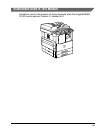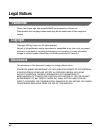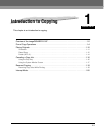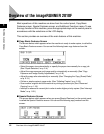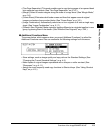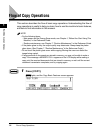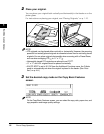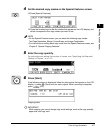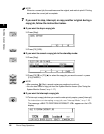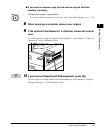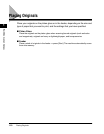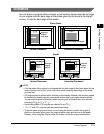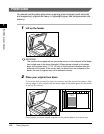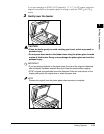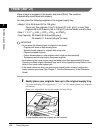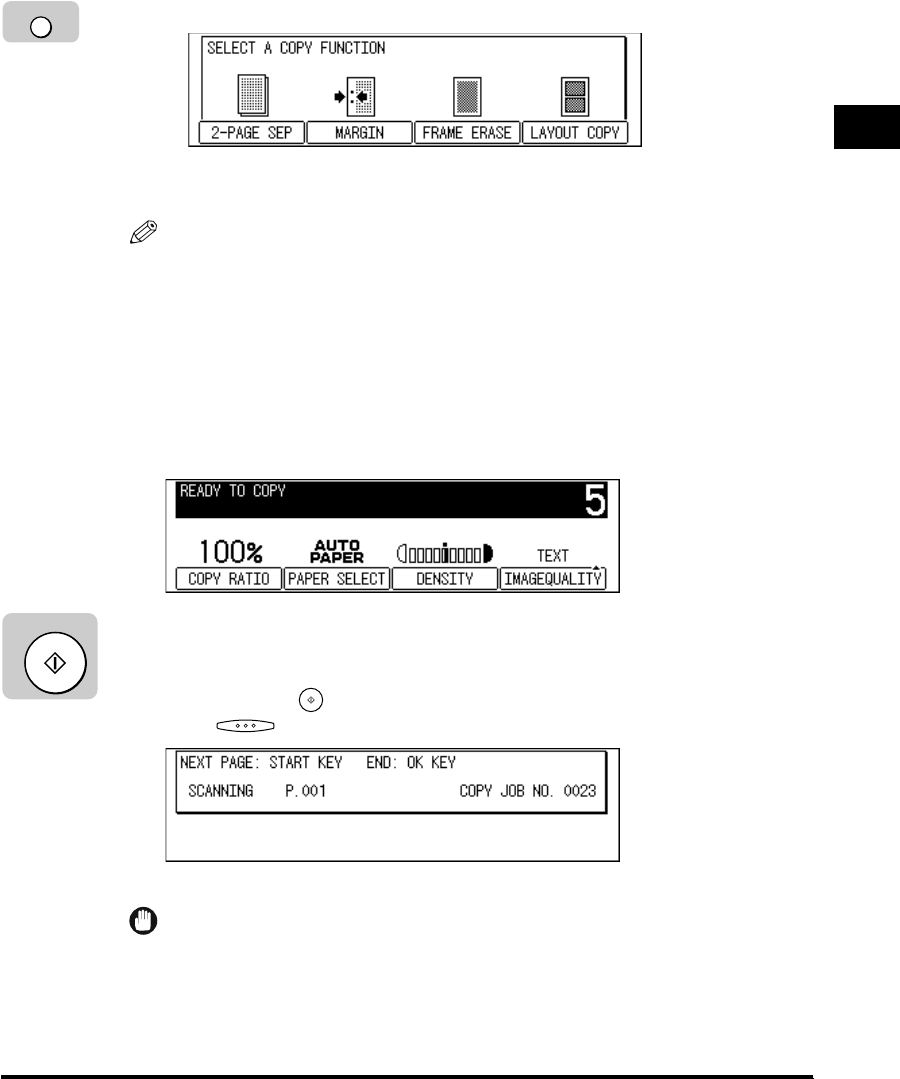
Flow of Copy Operations
1-7
Introduction to Copying
1
4
Set the desired copy modes on the Special Features screen.
❑ Press [Special Features].
❑ Press the function keys under the modes that appear on the LCD display, and
which correspond to the copy modes you want to set.
NOTE
•
On the Special Features screen, you can select the following copy modes:
Two-Page Separation, Margin, Frame Erase, and Image Combination.
•
For instructions on setting each copy mode from the Special Features screen, see
Chapter 3, “Special Copying Features.”
5
Enter the copy quantity.
For instructions on setting the number of copies, see “Specifying the Required
Number of Copies,” on p. 2-2.
6
Press [Start].
If the following screen is displayed, follow the instructions that appear on the LCD
display ➞ press (Start) once for each original. When scanning is complete,
press (OK).
Copying starts.
IMPORTANT
While copying, you cannot change copy mode settings, such as the copy quantity,
paper size, and copy ratio.
Special Features
Start