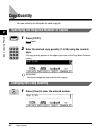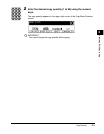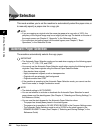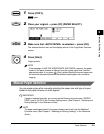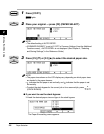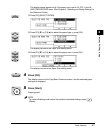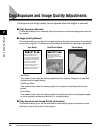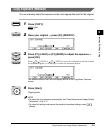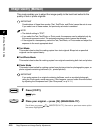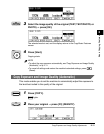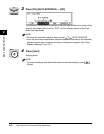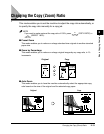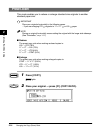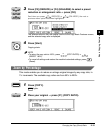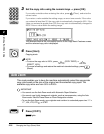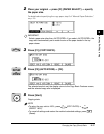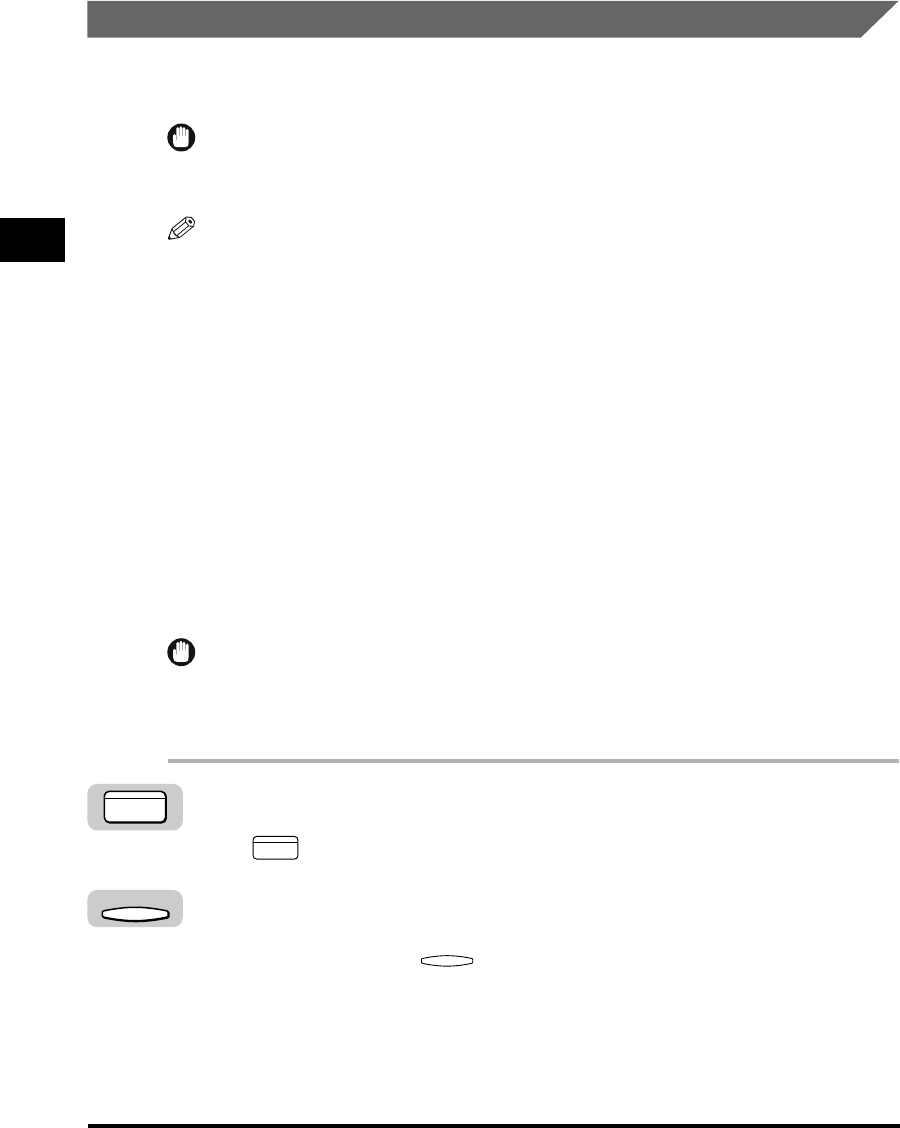
Copy Exposure and Image Quality Adjustments
2-10
Basic Copying Features
2
Image Quality (Manual)
This mode enables you to adjust the image quality to the level best suited to the
quality of text or photo originals.
IMPORTANT
Combinations of these three modes (Text, Text/Photo, and Photo) cannot be set at once.
If you select one of these modes, the previously set mode is canceled.
NOTE
• The default setting is ‘TEXT’.
• If you select the Text, Text/Photo, or Photo mode, the exposure can be adjusted only by
the manual exposure control. The automatic exposure control cannot be selected.
• If the original is a transparency, select the Text, Text/Photo, or Photo mode and adjust the
exposure to the most appropriate level.
■ Text Mode
This mode is best suited for making copies from text originals. Blueprints or penciled
originals can be copied clearly.
■ Text/Photo Mode
This mode is best suited for making copies from originals containing both text and photos.
■ Photo Mode
This mode is best suited for making copies from photos printed on photographic paper, or
photo originals containing halftones (i.e., printed photos).
IMPORTANT
If you make copies of an original containing halftones, such as a printed photograph
using the Photo mode, moiré may occur. If this happens, you can soften this moiré effect
by adjusting the Sharpness level. (See “Sharpness,” on p. 4-11.)
1
Press [COPY].
lights.
2
Place your original ➞ press [F4] (IMAGEQUALITY).
Each time you press (IMAGEQUALITY), the next or previous menu option
becomes highlighted.
COPY
COPY
F4
F4